User manual SONY PCG-505G
Lastmanuals offers a socially driven service of sharing, storing and searching manuals related to use of hardware and software : user guide, owner's manual, quick start guide, technical datasheets... DON'T FORGET : ALWAYS READ THE USER GUIDE BEFORE BUYING !!!
If this document matches the user guide, instructions manual or user manual, feature sets, schematics you are looking for, download it now. Lastmanuals provides you a fast and easy access to the user manual SONY PCG-505G. We hope that this SONY PCG-505G user guide will be useful to you.
Lastmanuals help download the user guide SONY PCG-505G.
You may also download the following manuals related to this product:
Manual abstract: user guide SONY PCG-505G
Detailed instructions for use are in the User's Guide.
[. . . ] Sony Mini Notebook Computer
User Guide
PCG-505G
Notice to Users
© 1998 Sony Corporation. This manual and the software described herein, in whole or in part, may not be reproduced, translated, or reduced to any machine-readable form without prior written approval. SONY CORPORATION PROVIDES NO
WARRANTY WITH REGARD TO THIS MANUAL, THE SOFTWARE, OR OTHER INFORMATION CONTAINED HEREIN AND HEREBY EXPRESSLY DISCLAIMS ANY IMPLIED WARRANTIES OR MERCHANTABILITY OR FITNESS FOR ANY PARTICULAR PURPOSE WITH REGARD TO THIS MANUAL, THE SOFTWARE OR SUCH OTHER INFORMATION.
Safety Information
Owner's Record
The model number and serial number are located on the bottom of your Sony VAIO Mini Notebook Computer. Record the serial number in the space provided here. [. . . ] For example, you can use the computer with any of the following:
u t u
Computer display (monitor) (page 42) Multimedia computer display (page 43) Projector (page 43)
To connect a computer display u Use the symbol on the port replicator to locate the Monitor
connector. Plug the display cable into this connector.
u
If necessary, plug one end of the display power cord into the display, and the other end into an AC outlet.
to your computer
to Monitor
Power cord
Computer display
Display cable
See the manual that came with your computer display for more information on installation
and use.
Connecting Peripheral Devices
43
To connect a multi media display or a projector
You can connect the notebook computer to a multimedia computer display that includes built-in speakers and a microphone. You can use a projector as an external display, such as the Sony LCD Projector.
1 2
Use the symbol to locate the Monitor connector. Plug the display RGB signal cable into this connector. Use the symbol to locate the Earphone Headphone connector. Plug the speaker audio cable into this connector.
Projector
to Audio cable
Power cord
RGB signal cable
to Monitor
3
Use the symbol to locate the Microphone connector. Plug the microphone cable into this connector. .
See the manual that came with your displays for more information on installation and use.
44
VAIO MiniNotebook Computer User Guide
Connecting an External Mouse and Keyboard
You can use the port replicator to connect an external mouse and keyboard to your computer. The Mouse and Keyboard connectors require a PS/2TM-style plug or adapter.
To connect an external mouse and keyboard
1 2
Turn off the computer. Use the and symbols to locate the Mouse and Keyboard connectors. Plug the mouse cable and keyboard cable into these connectors with the mark facing up.
«
to your computer
to
Mouse
to
Keyboard
Keyboard
Mouse
See "Using the Keyboard" on page 16 for more information on using the keyboard.
See the manual that came with your mouse or keyboard for more information on installation and use. Before you connect or disconnect the mouse or keyboard, turn off the computer. Before connecting a mouse to the Serial port, make sure the mouse is compatible with a Serial port. You cannot use the built-in touchpad and an external mouse at the same time.
Connecting Peripheral Devices
45
Connecting a Desktop Computer or Serial Device
You can use the port replicator to connect your notebook computer to another computer, or to connect other peripherals, such as the Sony Digital Still Camera.
To connect a desktop computer u Use the symbol to locate the Serial connector. Plug the connecting
cable into this port on the port replicator and into the serial port on the desktop computer.
to your computer
to I/O to lOlOl Serial
Serial cable (not supplied)
To connect a digital still camera u Use the symbol to locate the Serial connector. Plug the connecting
cable into this port on the port replicator and into the Digital I/O connector on the digital still camera.
to your computer
to lOlOl Serial to I/O
Serial cable (not supplied)
The Sony Digital Still Camera (DSC-F1) is pictured; you may need to connect your camera
differently.
46
VAIO MiniNotebook Computer User Guide
See the manual that came with your digital camera or other serial device for more information on installation and use. You can connect the DSC-FI to your computer either through the Serial port or by using infrared communication. If you use a digital camera that has an infrared data communication system or other infrared communication device, see "Using Infrared Communication Devices" on page 29.
Connecting External Speakers
You can use the optional PCGA-SP5 stereo speakers with your computer or other speakers designed for computer use.
Turn down the volume of the speakers before you connect them.
To adjust the speaker volume, press Fn+F4. See "Combinations and Functions with the Windows 98 Key" on page 18 for details. Do not place diskettes near the speakers: the speaker's magnetic field may damage the data on the diskettes. The internal speaker does not work when the external speakers are connected. To connect the PCGA-SP5 stereo speakers u Insert the speakers into the slots on the sides of the display.
Stereo speakers (optional)
Connecting Peripheral Devices
47
To connect other external speakers u Use the symbol to locate the Headphone connector. Plug the
speaker cable into this connector.
Speakers
Speaker cable (supplied with speakers)
to Headphone
See the manual that came with your speakers for more information on installation and use.
48
VAIO MiniNotebook Computer User Guide
Connecting a Digital Video Camera Recorder
You can connect a digital video camera recorder to the 200 (IEEE1394) connector on your computer.
To connect a digital video camera recorder
i. LINKTM
Plug one end of an i. LINK cable into the 200 i. LINK connector on the left side of the computer and the other end into the DV-Out connector on the digital video camera recorder.
Digital video camera recorder to i. LINK to DV Out
i. LINK cable (not supplied)
The Sony digital video camera recorder (DCR-PC7) is pictured; your digital video camera
recorder may need to be connected differently. [. . . ] Should this occur, relocate the computer a suitable distance away from the set. Use only specified peripheral equipment and interface cables; otherwise, problems may result. Do not use cut or damaged connection cables.
u
u u
On Moisture Condensation
If the computer is brought directly from a cold location to a warm one, moisture may condense inside your computer. In this case, allow at least an hour before turning on your computer. [. . . ]
DISCLAIMER TO DOWNLOAD THE USER GUIDE SONY PCG-505G Lastmanuals offers a socially driven service of sharing, storing and searching manuals related to use of hardware and software : user guide, owner's manual, quick start guide, technical datasheets...manual SONY PCG-505G

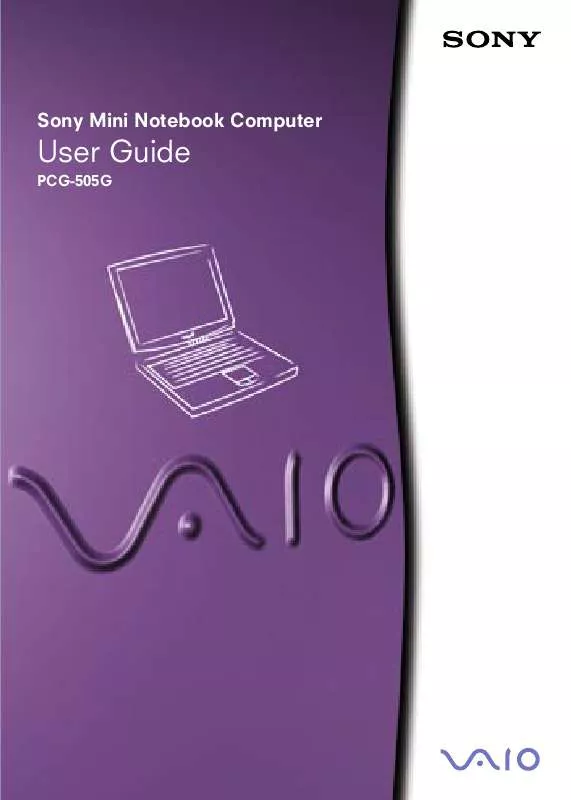
 SONY PCG-505G (5719 ko)
SONY PCG-505G (5719 ko)
 SONY PCG-505G annexe 1 (5724 ko)
SONY PCG-505G annexe 1 (5724 ko)
 SONY PCG-505G annexe 2 (5724 ko)
SONY PCG-505G annexe 2 (5724 ko)
 SONY PCG-505G Software Manual (292 ko)
SONY PCG-505G Software Manual (292 ko)
