User manual SONY PCG-735
Lastmanuals offers a socially driven service of sharing, storing and searching manuals related to use of hardware and software : user guide, owner's manual, quick start guide, technical datasheets... DON'T FORGET : ALWAYS READ THE USER GUIDE BEFORE BUYING !!!
If this document matches the user guide, instructions manual or user manual, feature sets, schematics you are looking for, download it now. Lastmanuals provides you a fast and easy access to the user manual SONY PCG-735. We hope that this SONY PCG-735 user guide will be useful to you.
Lastmanuals help download the user guide SONY PCG-735.
You may also download the following manuals related to this product:
Manual abstract: user guide SONY PCG-735
Detailed instructions for use are in the User's Guide.
[. . . ] Sony Notebook Computer User Guide
PCG-735/PCG-737
®
Notice to Users
© 1998 Sony Corporation. This manual and the software described herein, in whole or in part, may not be reproduced, translated, or reduced to any machine-readable form without prior written approval. SONY CORPORATION PROVIDES NO
WARRANTY WITH REGARD TO THIS MANUAL, THE SOFTWARE, OR OTHER INFORMATION CONTAINED HEREIN AND HEREBY EXPRESSLY DISCLAIMS ANY IMPLIED WARRANTIES OR MERCHANTABILITY OR FITNESS FOR ANY PARTICULAR PURPOSE WITH REGARD TO THIS MANUAL, THE SOFTWARE OR SUCH OTHER INFORMATION.
Safety Information
Owners Record
The model number and serial number are located on the bottom of your Sony Notebook Computer. Record the serial number in the space provided here. [. . . ] Align the guide posts on the docking station with the openings on the back of the computer, and then slide the computer in the direction of the arrow until it stops.
Docking station port Guide posts
Docking station lever
5
Slide the docking station lever into the LOCK position to secure your computer in the docking station.
IN USE indicator
6
Plug the cable attached to the AC adapter into the DC IN connector on the docking station. Plug the power cord into the AC adapter and an AC outlet.
AC adapter Power cord
46
Connecting the Docking Station
The
power indicator light turns green.
Power Battery charger In use
Battery charger bay
Docking station
Multi purpose bay
7
Turn on the computer. The IN USE indicator light turns on.
To charge a battery pack using the docking station
1
Open the cover of the battery charger bay.
2
Insert the battery pack.
Label side facing down
Battery pack
47
Connecting Peripheral Devices
3
When the battery pack is fully inserted, close the cover.
4
Connect the docking station to an AC outlet.
The docking station automatically charges the battery. The battery charger indicator light is on while the battery is charging. When the battery is fully charged, the battery charger indicator light turns off.
Do not move the docking station or place it on a slant while the battery is in the docking station charger bay. To operate your computer using battery power, you must insert the battery in the computer's battery bay. The docking station bay is designed to charge batteries and cannot be used as a power source for your computer or docking station. The battery inserted in the computer's battery bay has priority over the battery inserted in the docking station's battery bay when charging the batteries at the same time. Use the computer's battery bay to charge the battery if you are in a hurry.
When your computer is attached to the docking station, you cannot charge your battery and operate the computer at the same time.
To remove the battery pack
1 2
Open the cover of the battery charger bay. Press the Eject button.
Eject button
Battery pack
48
Connecting the Docking Station
3 4
Pull out the battery pack. Close the cover of the battery charger bay.
The battery charger indicator is a reference for the battery charge. To check the accurate charging amount, insert the charged battery in the computer and use BatteryScope (See "Displaying Battery Information" on page 67. ).
To insert the CD-ROM or floppy disk drive into the docking station
You can use the CD-ROM drive or the floppy disk drive in the docking station. By using the multi purpose bays in both the computer and the docking station, you can use the CD-ROM drive and the floppy disk drive at the same time.
Multi purpose bay
CD-ROM drive Floppy disk drive
Turn off the computer before inserting or removing the drive.
To remove the drive
There is an Eject lever on the bottom of the drive. Slide the lever in the direction of the arrow, and then pull the drive out of the bay. Insert another drive or the weight saver into the multi purpose bay. See "Using the Weight Saver" on page 40. Do not leave the multi purpose bay empty.
To remove your computer from the docking station when the power is on
1 2
Check that the charged battery is inserted in the computer. If you press Fn+F9, the computer beeps.
Do not remove the computer before the IN USE indicator light turns off. Removing the computer before the light turns off may cause malfunction.
49
Connecting Peripheral Devices
3
Slide the docking station lever forward into the RELEASE position to disengage the computer from the docking station.
4
Lift the computer away from the docking station.
5
Close the docking station port cover on the back of your computer.
You cannot remove your computer from the docking station when the power is on, unless the charged battery is inserted in the computer.
To remove your computer from the docking station when the power is off
1 2 3 4
Turn off your computer and the connected peripherals. Slide the docking lever forward into the RELEASE position to disengage the computer from the docking station. Lift the computer away from the docking station. Close the docking station port cover on the back of your computer.
If the docking station lever does not move, insert a sharp, pointed object into the manual eject hole on the rear of the docking station.
.
50
Connecting a Printer
Connecting a Printer
You can connect a Windows-compatible printer to your computer to print documents.
To connect a printer symbol to locate the FDD/Printer connector. [. . . ] Hearing experts advise against continuous, loud and extended play.
On Maintenance t Make sure to disconnect the power cord before cleaning the
computer.
t t
Avoid rubbing the LCD screen as this can damage the screen. Use a soft, dry cloth to wipe the LCD screen. Clean the computer with a soft cloth lightly moistened with a mild detergent solution. Do not use any type of abrasive pad, scouring powder or solvent, such as alcohol or benzine.
87
Adding Memory
In the future you may want to install memory modules to expand the functionality of your computer. [. . . ]
DISCLAIMER TO DOWNLOAD THE USER GUIDE SONY PCG-735 Lastmanuals offers a socially driven service of sharing, storing and searching manuals related to use of hardware and software : user guide, owner's manual, quick start guide, technical datasheets...manual SONY PCG-735

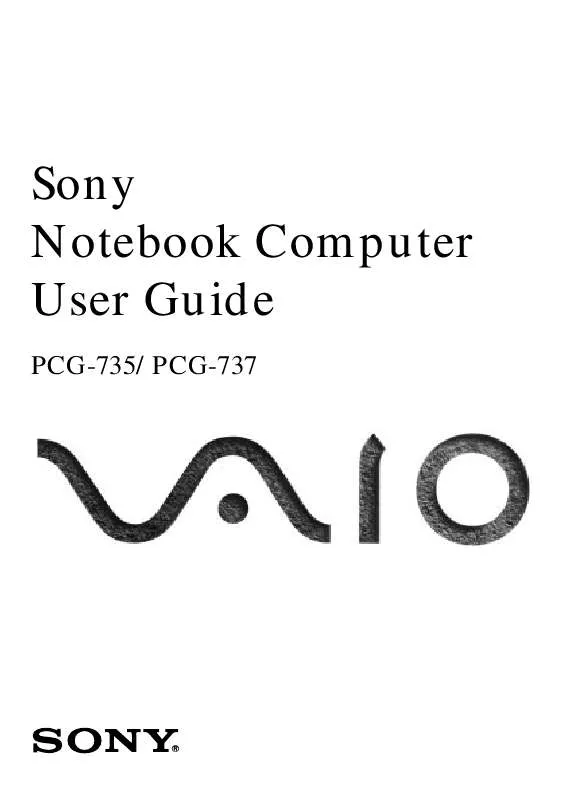
 SONY PCG-735 annexe 1 (7908 ko)
SONY PCG-735 annexe 1 (7908 ko)
