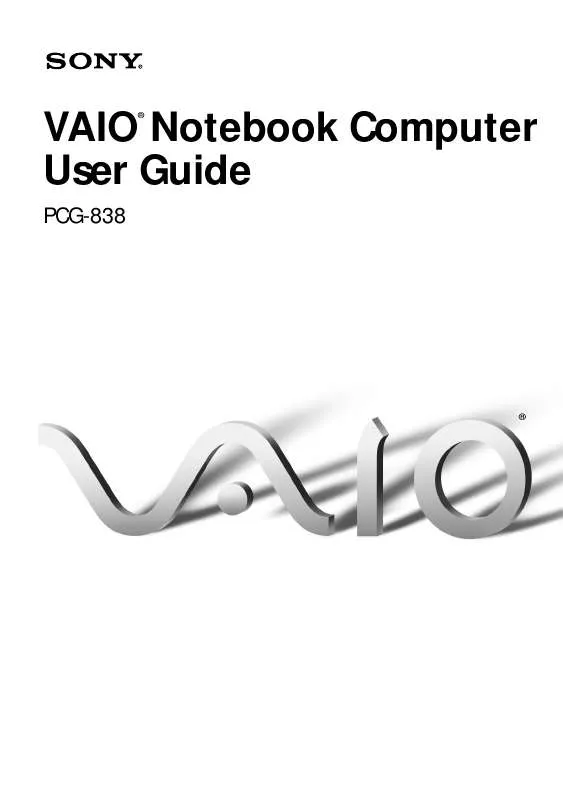User manual SONY PCG-838
Lastmanuals offers a socially driven service of sharing, storing and searching manuals related to use of hardware and software : user guide, owner's manual, quick start guide, technical datasheets... DON'T FORGET : ALWAYS READ THE USER GUIDE BEFORE BUYING !!!
If this document matches the user guide, instructions manual or user manual, feature sets, schematics you are looking for, download it now. Lastmanuals provides you a fast and easy access to the user manual SONY PCG-838. We hope that this SONY PCG-838 user guide will be useful to you.
Lastmanuals help download the user guide SONY PCG-838.
Manual abstract: user guide SONY PCG-838
Detailed instructions for use are in the User's Guide.
[. . . ] VAIO Notebook Computer User Guide
®
PCG-838
®
Notice to Users
© 1999 Sony Electronics Inc. This manual and the software described herein, in whole or in part, may not be reproduced, translated, or reduced to any machine-readable form without prior written approval. PROVIDES NO WARRANTY WITH REGARD TO THIS MANUAL, THE SOFTWARE, OR OTHER INFORMATION CONTAINED HEREIN AND HEREBY EXPRESSLY DISCLAIMS ANY IMPLIED WARRANTIES OF MERCHANTABILITY OR FITNESS FOR ANY PARTICULAR PURPOSE WITH REGARD TO THIS MANUAL, THE SOFTWARE, OR SUCH OTHER INFORMATION. BE LIABLE FOR ANY INCIDENTAL, CONSEQUENTIAL, OR SPECIAL DAMAGES, WHETHER BASED ON TORT, CONTRACT, OR OTHERWISE, ARISING OUT OF OR IN CONNECTION WITH THIS MANUAL, THE SOFTWARE, OR OTHER INFORMATION CONTAINED HEREIN OR THE USE THEREOF. [. . . ] See the documentation that came with your software for more information.
62
VAIO Notebook Computer User Guide
Connecting a Universal Serial Bus (USB) Device
You can connect a USB device to your computer.
To connect a USB device u Use the symbol to locate the USB connector. Plug one end of the
USB cable into this port and the other end into the USB device.
USB device
USB connecting cable (not supplied) to USB
See the manual that came with your USB device for more information on installation and
use. When you enable the PowerPanel setting that allows the computer to enter System Suspend mode or System Hibernation mode, your computer may enter System Suspend mode or System Hibernation mode while you are using a USB device, such as a USB mouse or a USB keyboard. Therefore, when using a USB device, select the AC Profile or change the profile setting in PowerPanel so that the computer does not enter System Suspend mode or System Hibernation mode. The default AC Profile settings do not allow the computer to enter System Suspend mode or System Hibernation mode. For details, see the PowerPanel Help.
Customizing Your Notebook Computer
You can customize the settings of your notebook computer. The following sections briefly describe how to change your computer's default settings. You can also refer to the Sony Notebook Setup Help for more detailed information.
Displaying the Sony Notebook Setup Screen
To display the Sony Notebook Setup screen:
1 2
Click the Start button on the Windows 98 taskbar. Point to VAIO and click Sony Notebook Setup.
3 4
Select the tab for the item you want to change. See "Notebook Setup Tabs" on page 64. After you finish, click OK.
63
64
VAIO Notebook Computer User Guide
Notebook Setup Tabs
Tab About This Computer Printer/FDD Descriptions Display system information, including memory capacity, serial number, and BIOS version. Switch between connecting a printer or floppy disk drive without turning off the power. Select the order of drives and devices from which you want to load the operating system. You can specify the hard drive inserted into the docking station as well as other drives inserted into your computer. When you connect an optional mouse to the Serial port of your computer, you can make your touchpad inactive. You can also customize the settings of your mouse using the mouse utility. Change the device in the drive bay without turning off the power. Set the password to secure your computer. Change the hardware resources such as I/O address, IRQ, or DMA depending on the optional hardware or software you use. Disabling ports releases resources to the system. To change the serial, audio, and modem settings, click Advanced on the Basic/ Advanced tab. Toggle between Advanced mode (additional screens with advanced settings) and Basic mode of display. [. . . ] Des frais peuvent être exigés à moins que le soutien technique gratuit et temporaire ne soit expressément indiqué par écrit comme caractéristique de votre Produit. Avant de placer l'appel, assurez-vous d'avoir les numéros de modèle et de série du Produit, la date d'achat, la liste des options qui y sont installées et une description détaillée du problème. Vous trouverez sur l'Internet un appui direct, une base de renseignements, une foire aux questions et des mises à jour gratuites sous http://www. sony. com/pcsupport/ Pour de l'information sur les produits, de l'aide avec le service, la résolution de problèmes de service ou pour une aide technique, veuillez composer le 1-888-4SONYPC (476-6972). À conserver pour référence future. [. . . ]
DISCLAIMER TO DOWNLOAD THE USER GUIDE SONY PCG-838 Lastmanuals offers a socially driven service of sharing, storing and searching manuals related to use of hardware and software : user guide, owner's manual, quick start guide, technical datasheets...manual SONY PCG-838