User manual SONY PCG-C1XD
Lastmanuals offers a socially driven service of sharing, storing and searching manuals related to use of hardware and software : user guide, owner's manual, quick start guide, technical datasheets... DON'T FORGET : ALWAYS READ THE USER GUIDE BEFORE BUYING !!!
If this document matches the user guide, instructions manual or user manual, feature sets, schematics you are looking for, download it now. Lastmanuals provides you a fast and easy access to the user manual SONY PCG-C1XD. We hope that this SONY PCG-C1XD user guide will be useful to you.
Lastmanuals help download the user guide SONY PCG-C1XD.
You may also download the following manuals related to this product:
Manual abstract: user guide SONY PCG-C1XD
Detailed instructions for use are in the User's Guide.
[. . . ] nN
Sony Notebook Computer User Guide
PCG-C1XD
nN
2
Sony Notebook Computer User Guide
Notice to Users
© 2000 Sony Corporation. This manual and the software described herein, in whole or in part, may not be reproduced, translated, or reduced to any machine-readable form without prior written approval. Sony Corporation provides no warranty with regard to this manual, the software, or other information contained herein and hereby expressly disclaims any implied warranties or merchantability or fitness for any particular purpose with regard to this manual, the software or such other information. In no event shall Sony Corporation be liable for any incidental, consequential, or special damages, whether based on tort, contract, or otherwise, arising out of or in connection with this manual, the software, or other information contained herein or to use thereof. [. . . ] If the two devices are too far apart or too close together, data transfer may be interrupted or there may be noise in the transmission. Do not cover the infrared ports with your hand or any other objects. Avoid direct sunlight, fluorescent light, or flashing incandescent light near the infrared ports. See the manual that came with your digital still camera or other infrared communication device for more information on installation and use. The active area of infrared transmission extends about 1m (39 3/8 inches) with a radius of 15 degrees.
Using Your Notebook Computer
Using Power Saving Modes
Sony Notebook Computer User Guide
nN
42
If the battery level falls to
below 10 percent, you should either attach the AC adapter to recharge the battery or shut down your computer and insert a fully charged battery.
Using Power Saving Modes
When you use a battery as the source of power for your computer, you can take advantage of power management settings to conserve battery life. In addition to the normal operating mode, which allows you to turn off specific devices, your computer has three distinct power saving modes: System Idle, System Suspend and System Hibernation. When using battery power, you should be aware that the computer automatically enters System Hibernation mode when the remaining battery charge drops below 7 percent, regardless of the power management setting you select. See your Software guide, in "Controlling Power Management" for more information.
Normal Mode
This is the normal state of your computer when it is in use. The green power indicator light is on in this mode. To save power, you can turn off a specific device such as the LCD or the hard disk.
System Idle Mode
This mode is convenient if you don't need to use your computer for a short period. The hard disk and the video display enter a low power state and the CPU clock and processor stop. The power indicator light is amber in this mode.
To activate System Idle mode
Press Fn+S. You can also enter system Idle mode by using the PowerPanel utility.
Using Your Notebook Computer
Using Power Saving Modes
Sony Notebook Computer User Guide To return to normal mode
nN
43
You cannot resume from
System Idle by clicking with a mouse or the touchpad. If you press the power button and hold for more than four seconds, the computer will switch off automatically.
Press any key.
System Suspend Mode
The computer saves the current state of the system in RAM and switches off power to the CPU. The amber power light flashes in this mode.
To activate System Suspend mode
Press Fn+Esc, or press the power button quickly. You can also use the PowerPanel utility to enter System Suspend mode.
When the computer is in
System Suspend or System
Hibernation mode, you cannot insert a disc. When returning from System Hibernation mode, the system status stored on the hard disk is erased and the computer starts normally if you slide the power switch forward and hold for more than four seconds.
To return to normal mode
Press any key.
System Hibernation Mode
The state of the system is saved on the hard drive and power is turned off. The power indicator light is off in this mode.
To activate System Hibernation mode
Press Fn+F12. You can also use the PowerPanel utility to enter System Hibernation mode.
To return to normal mode
Turn on the computer by pressing the power button. The computer returns to its previous state.
Steps to return to normal mode: System hibernation b System suspend b System Idle System suspend requires less time than System hibernation.
Using Your Notebook Computer
Using Power Saving Modes
Sony Notebook Computer User Guide
nN
44
Power consumption: System idle b System suspend b System hibernation System idle uses more power than System hibernation.
Connecting peripheral devices
Sony Notebook Computer User Guide
nN
45
Connecting peripheral devices
You can add functionality to your computer by connecting or using any of these peripherals and enjoy the software described in the "About the Software" user guide:
PC card modem* ( page 46) CD-ROM Drive ( page 48) Printer ( page 49) External Display ( page 50) i. LINKTM device ( page 54) External Speakers ( page 55) External Microphone ( page 55) Universal Serial Bus (USB) Device ( page 56)
Connecting peripheral devices
PC card modem*
Sony Notebook Computer User Guide
nN
46
Phone cable and connectors
are TNV (Telecommunication Network Voltage), according to EN60950.
PC card modem*
Use your PC card modem to connect to a phone line and access the WWW.
Connecting to a phone line
You need to connect a phone line to take advantage of online services, the Internet and to register your computer and software online.
1
Insert the PC card modem in the slot of the computer (label facing up), push it gently until the release button ejects completely. Do not pull the cover too much, it may cause malfunction. Plug the phone line jack into the connector on the PC card. [. . . ] Lower temperatures require a longer charging time. While the battery is in use or being discharged, the battery pack heats up. This is normal and is not cause for concern. Keep the battery pack away from all sources of heat. [. . . ]
DISCLAIMER TO DOWNLOAD THE USER GUIDE SONY PCG-C1XD Lastmanuals offers a socially driven service of sharing, storing and searching manuals related to use of hardware and software : user guide, owner's manual, quick start guide, technical datasheets...manual SONY PCG-C1XD

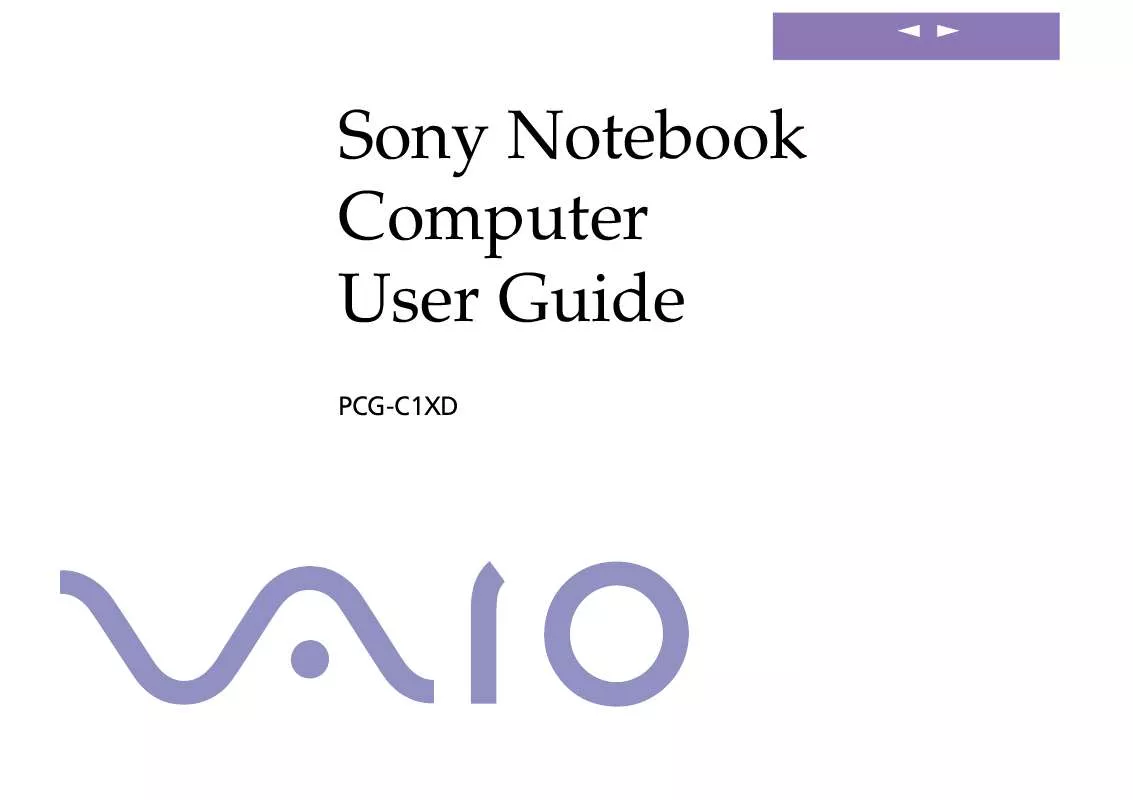
 SONY PCG-C1XD Software Manual (453 ko)
SONY PCG-C1XD Software Manual (453 ko)
