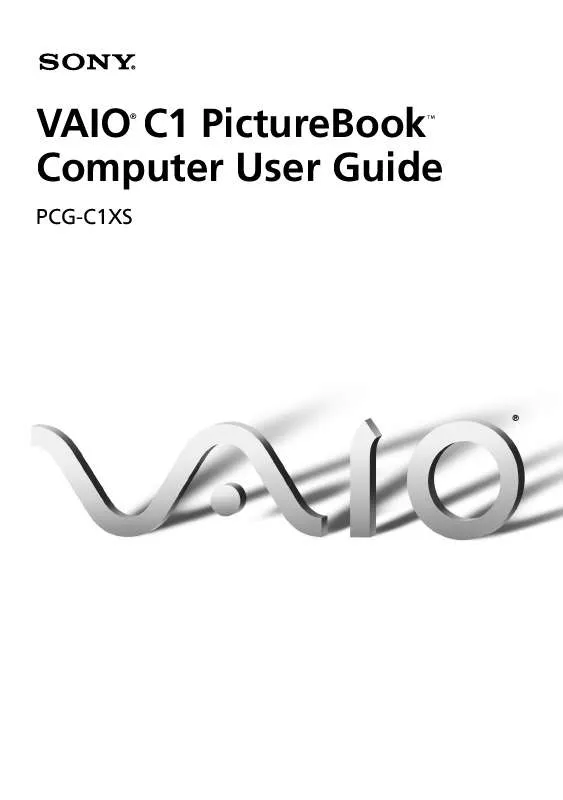User manual SONY PCG-C1XS
Lastmanuals offers a socially driven service of sharing, storing and searching manuals related to use of hardware and software : user guide, owner's manual, quick start guide, technical datasheets... DON'T FORGET : ALWAYS READ THE USER GUIDE BEFORE BUYING !!!
If this document matches the user guide, instructions manual or user manual, feature sets, schematics you are looking for, download it now. Lastmanuals provides you a fast and easy access to the user manual SONY PCG-C1XS. We hope that this SONY PCG-C1XS user guide will be useful to you.
Lastmanuals help download the user guide SONY PCG-C1XS.
Manual abstract: user guide SONY PCG-C1XS
Detailed instructions for use are in the User's Guide.
[. . . ] VAIO C1 PictureBook Computer User Guide
®
TM
PCG-C1XS
®
Notice to Users
© 2000 Sony Electronics Inc. This manual and the software described herein, in whole or in part, may not be reproduced, translated, or reduced to any machine-readable form without prior written approval. PROVIDES NO WARRANTY WITH REGARD TO THIS MANUAL, THE SOFTWARE, OR OTHER INFORMATION CONTAINED HEREIN AND HEREBY EXPRESSLY DISCLAIMS ANY IMPLIED WARRANTIES OF MERCHANTABILITY OR FITNESS FOR ANY PARTICULAR PURPOSE WITH REGARD TO THIS MANUAL, THE SOFTWARE, OR SUCH OTHER INFORMATION. BE LIABLE FOR ANY INCIDENTAL, CONSEQUENTIAL, OR SPECIAL DAMAGES, WHETHER BASED ON TORT, CONTRACT, OR OTHERWISE, ARISING OUT OF OR IN CONNECTION WITH THIS MANUAL, THE SOFTWARE, OR OTHER INFORMATION CONTAINED HEREIN OR THE USE THEREOF. [. . . ] Picture quality is adversely affected when the lens is dirty.
Capturing a still image
1
Press the CAPTURE button to start Smart Capture.
Need Art
2 3
Select Still Viewer/Movie Player from the application list. Choose Still by clicking the on-screen Capture Mode button. To switch to Motion, click the Capture Mode button again.
30
VAIO® C1 PictureBook Computer User Guide
4
The Finder window appears. Turn the MOTION EYE camera lens towards the subject you want to photograph.
5
Adjust the focusing ring.
6 7 8
Half-press the CAPTURE button on the computer. The image remains still for a few seconds. To display another image, release the CAPTURE button and press again. The still viewer window opens and the captured still image appears in the still viewer window. For more detailed information about the capture software, refer to the online Help for Smart Capture.
mode to take a still image of yourself. A mirror-image appears in the finder window of the display while shooting; however, after capturing, a normal image appears. You can capture the following still images sizes: 640 x 480, 320 x 240, 160 x 120, 80 x 60, and 40 x 30.
If you turn the lens inwards, Smart Capture goes into mirror mode. You can use the mirror
Using the built-in MOTION EYE camera
31
To set the sound quality, you can adjust the sound quality for differing sound environments.
click Start, select Settings, then click Control Panel. Double-click Multimedia, and click the Record icon of the Audio tab. Adjust the volume level with the microphone slider. To create a panoramic image
You can create panoramic images by connecting still images captured with the MOTION EYE camera.
1 2
Capture the still images. Using the Panoramic-assist function of Smart Capture, capture still images to be used to create your panoramic image. For details, see Smart Capture online Help. For details, see the Picture Gear online Help.
To set the image quality and mode of MOTION EYE camera
You can change the settings of image quality or mode of MOTION EYE camera.
1 2
Click the Start button, point to Settings, and then click Control Panel. Double-click the MOTION EYE camera icon. The Camera Control Utility appears.
You can also activate the Camera Control Utility using the Jog Dial control. Camera Control Utility is available even while using other software applications that use the MOTION EYE camera.
3
Click the Image Quality tab and drag the slider to the left or the right. The level settings increase as the slider is moved to the right and decrease as it is moved to the left.
Description Adjust the brightness Adjust the contrast of the light part and the dark part Adjust the coloring Adjust the hue of the color Adjust the sharpness
Features Brightness Contrast Color Hue Sharpness
32
VAIO® C1 PictureBook Computer User Guide
4
Click Mode tab and click the item you want to set.
Description Set according to the movement of subjects. t Frame (interpolation): The middle mode between the Field mode and Frame mode. [. . . ] If you do need to reinstall all the software titles that shipped with your computer, use the System Recovery CD(s). See "Using the System Recovery CD(s)" on page 72.
You must be in Windows to run the Application Recovery CDs. If you have any questions on using the Application Recovery CDs, contact Sony Customer Support. Some applications on the Application Recovery CDs must be decompressed before the installation process begins. [. . . ]
DISCLAIMER TO DOWNLOAD THE USER GUIDE SONY PCG-C1XS Lastmanuals offers a socially driven service of sharing, storing and searching manuals related to use of hardware and software : user guide, owner's manual, quick start guide, technical datasheets...manual SONY PCG-C1XS