User manual SONY PCG-F160
Lastmanuals offers a socially driven service of sharing, storing and searching manuals related to use of hardware and software : user guide, owner's manual, quick start guide, technical datasheets... DON'T FORGET : ALWAYS READ THE USER GUIDE BEFORE BUYING !!!
If this document matches the user guide, instructions manual or user manual, feature sets, schematics you are looking for, download it now. Lastmanuals provides you a fast and easy access to the user manual SONY PCG-F160. We hope that this SONY PCG-F160 user guide will be useful to you.
Lastmanuals help download the user guide SONY PCG-F160.
You may also download the following manuals related to this product:
Manual abstract: user guide SONY PCG-F160
Detailed instructions for use are in the User's Guide.
[. . . ] Sony Notebook Computer
User Guide
PCG-F160 / PCG-F190
Notice to Users
© 1999 Sony Corporation. This manual and the software described herein, in whole or in part, may not be reproduced, translated, or reduced to any machine-readable form without prior written approval. SONY CORPORATION PROVIDES NO
WARRANTY WITH REGARD TO THIS MANUAL, THE SOFTWARE, OR OTHER INFORMATION CONTAINED HEREIN AND HEREBY EXPRESSLY DISCLAIMS ANY IMPLIED WARRANTIES OR MERCHANTABILITY OR FITNESS FOR ANY PARTICULAR PURPOSE WITH REGARD TO THIS MANUAL, THE SOFTWARE OR SUCH OTHER INFORMATION.
Safety Information
Owner's Record
The model number and serial number are located on the bottom of your Sony Notebook Computer. Record the serial number in the space provided here. [. . . ] The power indicator light is off in this mode.
To activate System Hibernation mode
Press Fn+F12. You can also use the PowerPanel utility to enter System Hibernation mode.
To return to normal mode
Turn on the computer by sliding the power switch forward. The computer returns to its previous state.
When returning from System hibernation mode, the system status stored on the hard disk is
erased and the computer starts normally if you slide the power switch forward and hold for more than four seconds. u
Time to return to normal mode: System hibernation § System suspend § System Idle System suspend requires less time than System hibernation.
u
Power consumption: System idle§ System suspend § System hibernation System idle uses more power than System hibernation.
38
Using Your Notebook Computer
Using a Second Battery Pack
You can purchase a second rechargeable battery pack. With two battery packs, you can extend the time that you use your computer with battery power. When using two battery packs, the battery pack you insert first charges first. The battery pack you insert second charges when the first battery pack is 85 percent full. You can monitor which battery pack is charging by observing the battery indicator lights.
To insert a second battery pack
1 2
If another device is in the multi-purpose bay, remove the device. See "To remove the floppy disk drive" on page 27. Insert the battery pack into the multi-purpose bay. The battery 2 indicator light turns on.
Multi-purpose bay
Battery pack Label side facing down
3
Attach the Weight Saver to the computer to stabilize the battery pack. See also "Using the Weight Saver" on page 41.
Battery pack
Weight saver
39
Sony Notebook Computer User Guide
To charge the second battery pack
Keep the battery pack in the computer while it is connected to AC power. The battery indicator flashes while the battery is charging. See also "To charge the battery pack" on page 13 for more information.
Battery indicators
Second battery pack (not supplied)
Battery pack
To determine the amount of time the battery lasts, see "About the Software" guide,
"Displaying Detailed Battery Information" on page 21. To remove the second battery pack
1
There is an Eject lever on the bottom of the weight saver. To remove the battery pack, slide this lever in the direction of the arrow 1, then slide the RELEASE lever on the bottom of the computer in the direction of the arrow 2.
2
Weight saver RELEASE lever on bottom 1
2 3
Remove the weight saver, and then pull out the battery pack. See "Using the Weight Saver" on page 41.
40
Using Your Notebook Computer
Using the Weight Saver
The weight saver protects the multi-purpose bay when it is empty.
To attach the Weight Saver
1 2
If another device is in the multi-purpose bay, remove the device. See "To remove the floppy disk drive" on page 27, or "To remove the second battery pack" on page 40. Pull out the guide of the weight saver and slide the weight saver in the direction of the arrow until it clicks.
Weight saver (supplied)
To remove the Weight Saver
To remove the weight saver, slide the Eject lever of the weight saver in the direction of the arrow 1, then slide the RELEASE lever on the bottom of the computer in the direction of the arrow 2.
1 Weight saver Eject lever on bottom
2
41
Connecting Peripheral Devices
You can add functionality to your computer by connecting or using any of these peripherals and enjoy the software described in the "About the Software" user guide:
u u u u u u u u u u u u
PC card modem (page 44) Port replicator (page 46) Printer (page 49) External display (pages 50, 51) Digital still camera or other serial device (page 53) Digital Mavica (page 54) Mini-disc recorder with MD editor (page 56) Digital video camera recorder (page 55) External mouse or keyboard (page 58) External speakers (page 59) External microphone (page 60) Universal Serial Bus (USB) device (page 61)
Before you connect peripherals, turn off the computer and all peripherals.
Connect the power cord only after connecting all cables. Turn on the computer only after turning on all peripherals.
43
Sony Notebook Computer User Guide
PC card modem
Use your PC card modem to connect to a phone line and access the WWW.
Connecting to a phone line
You need to connect a phone line to take advantage of online services, the Internet and to register your computer and software online.
1
Use any of both PC cards slots of your notebook computer. Pull the PC card release button away from the computer. Remove the PC card slot protector as described in the "Using PC cards" chapter, page 31. [. . . ] Keep diskettes away from direct sunlight and other heat sources.
On Handling CD-ROM and DVD-ROM Discs u Do not touch the surface of the disc. u
Do not drop or bend the disc.
On Cleaning CD-ROM and DVD-ROM Discs u Fingerprints and dust on the surface of a disc may cause read errors.
Proper care of the disc is essential to maintain its reliability. Do not use solvents such as benzine, thinner, commercially available cleaners or anti-static spray, as they may cause damage to the disc.
u u
For normal cleaning, hold the disc by its edge and use a soft cloth to wipe the surface from the center out. If the disc is badly soiled, moisten a soft cloth with water, wring it out well, and use it to wipe the surface of the disc from the center out. [. . . ]
DISCLAIMER TO DOWNLOAD THE USER GUIDE SONY PCG-F160 Lastmanuals offers a socially driven service of sharing, storing and searching manuals related to use of hardware and software : user guide, owner's manual, quick start guide, technical datasheets...manual SONY PCG-F160

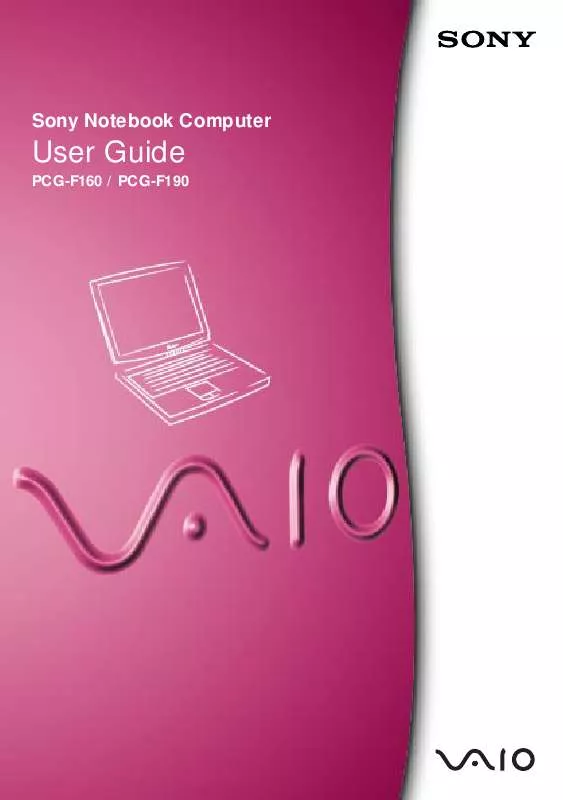
 SONY PCG-F160 annexe 1 (2346 ko)
SONY PCG-F160 annexe 1 (2346 ko)
 SONY PCG-F160 Software Manual (573 ko)
SONY PCG-F160 Software Manual (573 ko)
