User manual SONY PCG-F270
Lastmanuals offers a socially driven service of sharing, storing and searching manuals related to use of hardware and software : user guide, owner's manual, quick start guide, technical datasheets... DON'T FORGET : ALWAYS READ THE USER GUIDE BEFORE BUYING !!!
If this document matches the user guide, instructions manual or user manual, feature sets, schematics you are looking for, download it now. Lastmanuals provides you a fast and easy access to the user manual SONY PCG-F270. We hope that this SONY PCG-F270 user guide will be useful to you.
Lastmanuals help download the user guide SONY PCG-F270.
You may also download the following manuals related to this product:
Manual abstract: user guide SONY PCG-F270
Detailed instructions for use are in the User's Guide.
[. . . ] Sony Notebook Computer
User Guide
Notice to Users
© 1999 Sony Corporation. This manual and the software described herein, in whole or in part, may not be reproduced, translated, or reduced to any machine-readable form without prior written approval. SONY CORPORATION PROVIDES NO
WARRANTY WITH REGARD TO THIS MANUAL, THE SOFTWARE, OR OTHER INFORMATION CONTAINED HEREIN AND HEREBY EXPRESSLY DISCLAIMS ANY IMPLIED WARRANTIES OR MERCHANTABILITY OR FITNESS FOR ANY PARTICULAR PURPOSE WITH REGARD TO THIS MANUAL, THE SOFTWARE OR SUCH OTHER INFORMATION.
Safety Information
Owner's Record
The model number and serial number are located on the bottom of your Sony Notebook Computer. Record the serial number in the space provided here. [. . . ] See " Using the Weight Saver" on page 49.
48
Using Your Notebook Computer
Using the Weight Saver
The weight saver protects the multi-purpose bay when it is empty.
To attach the Weight Saver
1 2
If another device is in the multi-purpose bay, remove the device. See " To remove the floppy disk drive" on page 34 or " To remove the second battery pack" on page 48. Pull out the guide of the weight saver and slide the weight saver in the direction of the arrow until it clicks, then slide the Eject lever on the bottom of the Weight Saver toward the front of the computer to lock it.
Weight saver (supplied)
To remove the Weight Saver
To remove the weight saver, slide the Eject lever of the weight saver in the direction of the arrow 1, then slide the RELEASE lever on the bottom of the computer in the direction of the arrow 2.
1 Weight saver Eject lever on bottom
2
49
Connecting peripheral devices
You can add functionality to your computer by connecting or using any of these peripherals and enjoy the software described in the "About the Software" user guide:
u u u u u u u u u u u u
PC card modem (page 52) Port replicator (page 56) Printer (page 59) External display (page 60) Digital still camera or other serial device (page 63) Digital Mavica (page 64) Mini-disc recorder with MD Player (page 67) Digital video camera recorder (page 66) External mouse or keyboard (page 69) External speakers (page 70) External microphone (page 71) Universal Serial Bus (USB) device (page 72)
Before you connect peripherals, turn off the computer and all peripherals.
Connect the power cord only after connecting all cables. Turn on the computer only after turning on all peripherals.
51
Sony Notebook Computer User Guide
PC card modem
Use your PC card modem to connect to a network, a GSM or a phone line and access the WWW.
Connecting to a phone line
You need to connect a phone line to take advantage of online services, the Internet and to register your computer and software online.
1 2
Use any of both PC cards slots of your notebook computer. Pull the PC card release button away from the computer. Remove the PC card slot protector as described in "Using PC Cards" on page 37. Insert the PC card modem in the slot of the computer (label facing up), push it gently until the release button ejects completely. Put back the release button.
When you insert the supplied PC card modem, the system automatically loads the LAN
Ethernet driver, making the mouse inactive for 30 seconds (though the pointer still moves).
3 4
Plug the phone line jack into the left connector of the PC card. Plug the other end into the wall jack (use a phone plug if needed).
Phone line jack Phone plug (supplied) (country specific)
Phone cable (supplied)
52
Connecting peripheral devices
Phone cable and connectors are TNV (Telecommunication Network Voltage), according to
EN60950. Use the supplied communication tool which provides a full range of features: fax, data, telephone directory. See "About the Software" guide for details. In order to register your Sony Notebook Computer, register your software online, and use VAIO-Link, you must connect to a phone line. Other connections
This PC card modem can be connected to GSM, ISDN and LAN (Ethernet) networks.
Connecting to a GSM
Your PC card modem is ready for connection to the Sony CMD-Z1 GSM phone (cable not supplied). Plug the cable in the right connector of the PC card. Plug the other end into the GSM phone.
Models of GSM Sony CMD-Z1 and Z1 Plus Sony CM-DX1000 and CMD-X2000 Other GSM phones
Card programming
Ready Ready to be re-programmed
(program supplied on your Hard Disk and Recovery CD-ROM). See your retailer.
Connecting to an ISDN line
Your PC card modem is ready for connection to ISDN (Integrated Services Digital Network, offering transmission of voice, data, fax). See your retailer for information and accessories (adapter not supplied).
Connecting to a LAN (Ethernet)
Your PC Card modem is ready for LAN connection (LAN adapter not supplied). See your retailer for information and accessories.
53
Sony Notebook Computer User Guide
Activating the functionnality of your modem PC Card
Your PC Card modem is ready for LAN connection (LAN adapter not supplied), but the default LAN functionality of the COMOne Platinium Card is disabled. To use the LAN functionality, please follow the procedure described below:
1
Press simultaneously the 3 keys: Windows + Fn + Pause, to open the System Properties. Click on the Device Manager tab and the following screen will appear:
2
In the Device manager, under the heading Network adapters, double click on the COMOne Platinium Card 56k + Ethernet Companion (NIC), marked by a red-cross.
54
Connecting peripheral devices
3
The following screen will appear:
4 5 6 7
Under the General tab, in the Device status section, click on `Enable Device' (the mouse will be inactive during 20 to 30 seconds). In the `Device Manager' tab, under Network adapters, the red cross next to the COMOne Platinium Card 56k + Ethernet Companion (NIC) will disappear. After setting your network configuration, you will be able to use the LAN functionality.
55
Sony Notebook Computer User Guide
Port Replicator
Your notebook computer supports the use of an optional port replicator. [. . . ] This is due to decreased battery efficiency at low temperatures. Charge the batteries at temperatures between 10° C to 30° C. Lower temperatures require a longer charging time. While the battery is in use or being discharged, the battery pack heats up. [. . . ]
DISCLAIMER TO DOWNLOAD THE USER GUIDE SONY PCG-F270 Lastmanuals offers a socially driven service of sharing, storing and searching manuals related to use of hardware and software : user guide, owner's manual, quick start guide, technical datasheets...manual SONY PCG-F270

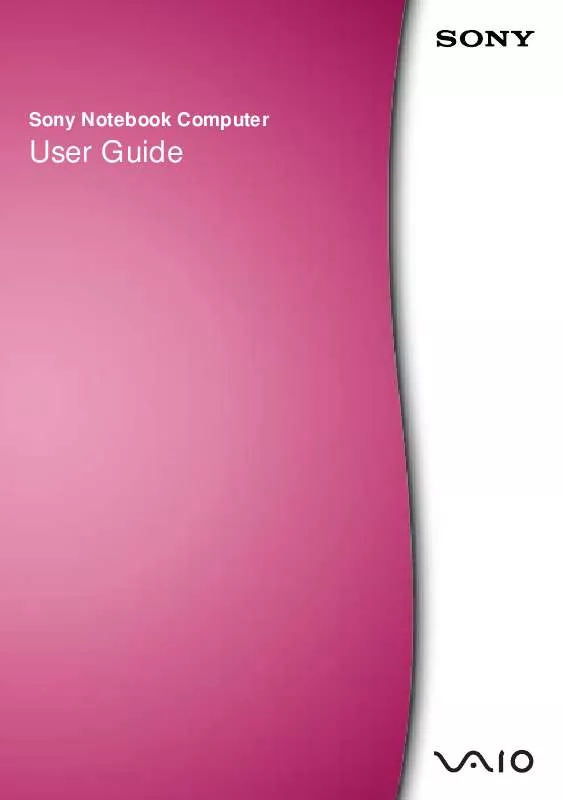
 SONY PCG-F270 annexe 1 (1919 ko)
SONY PCG-F270 annexe 1 (1919 ko)
 SONY PCG-F270 Software Manual (706 ko)
SONY PCG-F270 Software Manual (706 ko)
