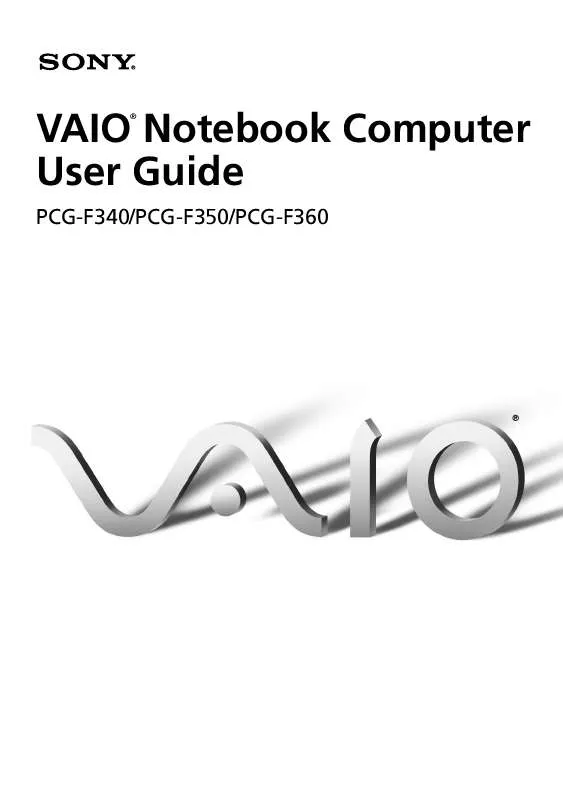User manual SONY PCG-F350
Lastmanuals offers a socially driven service of sharing, storing and searching manuals related to use of hardware and software : user guide, owner's manual, quick start guide, technical datasheets... DON'T FORGET : ALWAYS READ THE USER GUIDE BEFORE BUYING !!!
If this document matches the user guide, instructions manual or user manual, feature sets, schematics you are looking for, download it now. Lastmanuals provides you a fast and easy access to the user manual SONY PCG-F350. We hope that this SONY PCG-F350 user guide will be useful to you.
Lastmanuals help download the user guide SONY PCG-F350.
Manual abstract: user guide SONY PCG-F350
Detailed instructions for use are in the User's Guide.
[. . . ] VAIO Notebook Computer User Guide
®
PCG-F340/PCG-F350/PCG-F360
®
Notice to Users
© 1999 Sony Electronics Inc. This manual and the software described herein, in whole or in part, may not be reproduced, translated, or reduced to any machine-readable form without prior written approval. PROVIDES NO WARRANTY WITH REGARD TO THIS MANUAL, THE SOFTWARE, OR OTHER INFORMATION CONTAINED HEREIN AND HEREBY EXPRESSLY DISCLAIMS ANY IMPLIED WARRANTIES OF MERCHANTABILITY OR FITNESS FOR ANY PARTICULAR PURPOSE WITH REGARD TO THIS MANUAL, THE SOFTWARE, OR SUCH OTHER INFORMATION. BE LIABLE FOR ANY INCIDENTAL, CONSEQUENTIAL, OR SPECIAL DAMAGES, WHETHER BASED ON TORT, CONTRACT, OR OTHERWISE, ARISING OUT OF OR IN CONNECTION WITH THIS MANUAL, THE SOFTWARE, OR OTHER INFORMATION CONTAINED HEREIN OR THE USE THEREOF. [. . . ] You can also use the PowerPanel utility to enter System Suspend mode.
To return to normal mode
Press any key.
System Hibernation Mode
The state of the system is saved on the hard drive and power is turned off. The power indicator light is off in this mode.
To activate System Hibernation mode
Press Fn+F12. The "Save to Disk Manager" screen appears, and then the computer enters System Hibernation mode. You can also use the PowerPanel utility to enter System Hibernation mode.
To return to normal mode
Turn on the computer by sliding the power switch forward. The computer returns to its previous state.
When returning from System Hibernation mode, the system status stored on the hard disk is
erased and the computer starts normally if you slide the power switch forward and hold for more than four seconds. u
Time to return to normal mode System Idle requires less time than System Suspend, and System Suspend requires less time than System Hibernation.
u
Power consumption System Idle uses more power than System Suspend, and System Suspend uses more power than System Hibernation.
Using a Second Battery Pack
35
Using a Second Battery Pack
You can purchase a second rechargeable battery pack. With two battery packs, you can extend the time that you use your computer with battery power. When using two battery packs, the battery pack you insert first charges first. The battery pack you insert second charges when the first battery pack is 85 percent full. You can monitor which battery pack is charging by observing the battery indicator lights.
To insert a second battery pack
1 2
If another device is in the drive bay, remove the device. See "To remove the floppy disk drive" on page 24. Insert the battery pack into the drive bay. If the battery is being used, the battery 2 indicator light turns on.
Drive bay
Battery pack
Label side facing down
3
Attach the weight saver to the computer to stabilize the battery pack. There is a RELEASE lever on the bottom of the weight saver. Slide the lever toward the front of the computer to lock the weight saver. See also "Using the Weight Saver" on page 37.
Battery pack
Weight saver
36
VAIO Notebook Computer User Guide
To charge the second battery pack
Keep the battery pack in the computer while it is connected to AC power. The battery indicator flashes while the battery is charging. See also "To charge the battery pack" on page 10 for more information.
Battery indicators
Second battery pack (not supplied)
Battery pack (supplied)
To determine the amount of time the battery lasts, see "Displaying Battery Information" in
the online document Customizing Your VAIO® Notebook Computer. To remove the second battery pack
1
There is a Release lever on the bottom of the weight saver. To remove the battery pack, slide this lever in the direction of arrow 1, then slide the RELEASE lever on the bottom of the computer in the direction of arrow 2.
Arrow 2: RELEASE lever
Arrow 1: Weight saver Release lever
2 3
Remove the weight saver, and then pull out the battery pack. See "Using the Weight Saver" on page 37.
Using the Weight Saver
37
Using the Weight Saver
The weight saver protects the drive bay when it is empty.
To attach the weight saver
1 2
If another device is in the drive bay, remove the device. See "To remove the floppy disk drive" on page 24 or "To remove the second battery pack" on page 36. [. . . ] Remove the memory module.
1 Pull the tabs in the direction of the arrows. 2 Pull the memory module in the direction of the arrow.
6
Replace the keyboard and internal speaker cover. Gently press the cover and slide it to the left until it fits, then tighten the screws.
81
Specifications
Model Processor Hard Disk Drive Standard RAM PCG-F340 366 MHz* Pentium II 6. 4 GB 64 MB** SDRAM, expandable to 192 MB 13. 0" XGA HPA 256 KB (CPU Integrated) MPEG1 Digital Video; supports full-screen playback PCG-F350 366 MHz* Pentium II 6. 4 GB 64 MB** SDRAM, expandable to 192 MB 14. 1" XGA TFT 256 KB (CPU Integrated) MPEG2 Digital Video; supports full-screen playback PCG-F360 400 MHz* Pentium II 6. 4 GB 64 MB** SDRAM, expandable to 192 MB 14. 1" XGA TFT 256 KB (CPU Integrated) MPEG2 Digital Video; supports full-screen playback
LCD Screen L2 Cache Memory MPEG
Graphics Sound Capabilities Diskette Drive CD-ROM or DVD-ROM Drive Laser Diode Properties
128-bit accelerator with 2. 5MB Video RAM 16-bit CD-quality stereo sound Removable 3. 5" 1. 44 MB Reads CD data from 10. 3X to 24X variable transfer rate. CD-ROM drive wave length 795 nm; laser output 16. 5µW Reads DVD data from 1. 7X to 4X variable transfer rate. [. . . ]
DISCLAIMER TO DOWNLOAD THE USER GUIDE SONY PCG-F350 Lastmanuals offers a socially driven service of sharing, storing and searching manuals related to use of hardware and software : user guide, owner's manual, quick start guide, technical datasheets...manual SONY PCG-F350