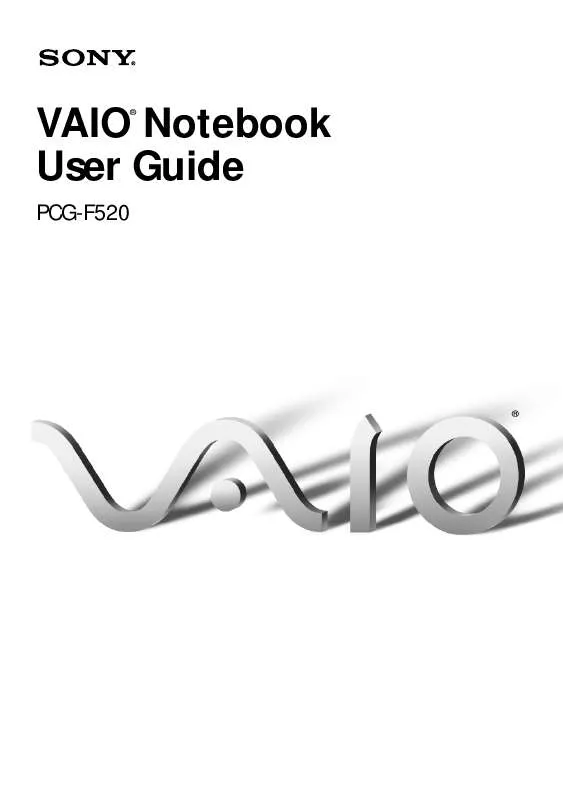User manual SONY PCG-F520
Lastmanuals offers a socially driven service of sharing, storing and searching manuals related to use of hardware and software : user guide, owner's manual, quick start guide, technical datasheets... DON'T FORGET : ALWAYS READ THE USER GUIDE BEFORE BUYING !!!
If this document matches the user guide, instructions manual or user manual, feature sets, schematics you are looking for, download it now. Lastmanuals provides you a fast and easy access to the user manual SONY PCG-F520. We hope that this SONY PCG-F520 user guide will be useful to you.
Lastmanuals help download the user guide SONY PCG-F520.
Manual abstract: user guide SONY PCG-F520
Detailed instructions for use are in the User's Guide.
[. . . ] VAIO Notebook User Guide
®
PCG-F520
®
Notice to Users
© 2000 Sony Electronics Inc. This manual and the software described herein, in whole or in part, may not be reproduced, translated, or reduced to any machine-readable form without prior written approval. PROVIDES NO WARRANTY WITH REGARD TO THIS MANUAL, THE SOFTWARE, OR OTHER INFORMATION CONTAINED HEREIN AND HEREBY EXPRESSLY DISCLAIMS ANY IMPLIED WARRANTIES OF MERCHANTABILITY OR FITNESS FOR ANY PARTICULAR PURPOSE WITH REGARD TO THIS MANUAL, THE SOFTWARE, OR SUCH OTHER INFORMATION. BE LIABLE FOR ANY INCIDENTAL, CONSEQUENTIAL, OR SPECIAL DAMAGES, WHETHER BASED ON TORT, CONTRACT, OR OTHERWISE, ARISING OUT OF OR IN CONNECTION WITH THIS MANUAL, THE SOFTWARE, OR OTHER INFORMATION CONTAINED HEREIN OR THE USE THEREOF. [. . . ] Gently push the card into the slot until the card is fixed into the connector. The release button comes out.
Insert with the arrow facing forward
PC card
Do not force a card into the slot as this may damage the connector pins. If you have difficulty inserting a card, check that you are inserting the card with the correct orientation. See the manual that came with your PC card for more information on use. For some PC cards, if you alternate between normal power operation and the System Suspend or System Hibernation power-management modes while the card is inserted, you may find that a device connected to your system is not recognized. Reboot your system to correct the problem.
Using PC Cards To remove a PC card Close any applications that are using the PC card. Click the PC card icon in the taskbar and close the card window. Pull the PC card release button up and press it in toward the computer. Insert the PC card slot protector back into the empty slot.
'
!
Notebook User Guide
Using Smart Connect
The preinstalled Smart Connect software allows you to use an i. LINK® cable (not supplied) to connect your VAIO notebook to another VAIO computer that also has Smart Connect. You can then use one computer to copy, delete, and edit files on the other computer. You can also print from a printer attached to either computer.
When you use Smart Connect to connect two VAIO computers, you must assign each computer a unique name by which it can be identified when the two computers are networked.
See the Smart Connect online help for more information.
i. LINK cable
i. LINK cables compatible with your VAIO notebook include cables with the following part numbers: VMC-IL4415 (a 1. 5-meter cable with a 4-pin connector at each end), VMC-IL4615 (a 1. 5-meter cable with a 4-pin connector at one end and a 6-pin connector at the other), and VMC-IL4408A (a 0. 8-meter cable with a 4-pin connector at each end).
Using Infrared Communication Devices
!
Using Infrared Communication Devices
Your computer includes an infrared port, located on the left side. You can use this port to communicate with other infrared-equipped devices with compatible protocols, such as a digital still camera or other computers.
To use infrared communication with another computer
Align the infrared ports on the two computers so that they are in a direct line.
!
Notebook User Guide
Infrared communication capability can be turned on and off. By default, it is not enabled when your system is shipped. To enable infrared use, click the infrared icon in the Windows Control Panel and select the Enable infrared communication check box on the Options tab. You can disable infrared communication when you are not using it to conserve battery life. Use the infrared icon in the Windows Control Panel to enable and disable infrared communication. Check the Status tag of the Infrared Monitor in the Windows Control Panel to determine if the infrared device is detected. If the two devices are too far apart or too close together, data transfer may be interrupted or there may be noise in the transmission. Do not cover the infrared ports with your hand or any other object. Avoid direct sunlight, fluorescent light, or flashing incandescent light near the infrared ports. The active area of infrared transmission extends about 39 !/& inches (1 meter) with a radius of approximately 15 degrees.
nc 3/8 i 39
) (1m hes
Infrared port approximately 15 degrees
Using Power Saving Modes
!!
Using Power Saving Modes
When you use a battery as the source of power for your computer, you can take advantage of power management settings to conserve battery life. In addition to the normal operating mode, which allows you to turn off specific devices, your computer has three distinct power saving modes: System Idle, System Suspend, and System Hibernation. [. . . ] Use the special bag for preventing ESD or use aluminum foil when you store the memory module.
Typical expansion memory configuration Total System Memory (MB) Slot 1 ( MB) 128 192 256 To remove a memory module Shut down your computer and disconnect all peripheral devices, such as your printer. Unplug the computer and remove the battery packs. Then unscrew the screw at the bottom of your computer. Loosen the screw with an appropriate screwdriver. [. . . ]
DISCLAIMER TO DOWNLOAD THE USER GUIDE SONY PCG-F520 Lastmanuals offers a socially driven service of sharing, storing and searching manuals related to use of hardware and software : user guide, owner's manual, quick start guide, technical datasheets...manual SONY PCG-F520