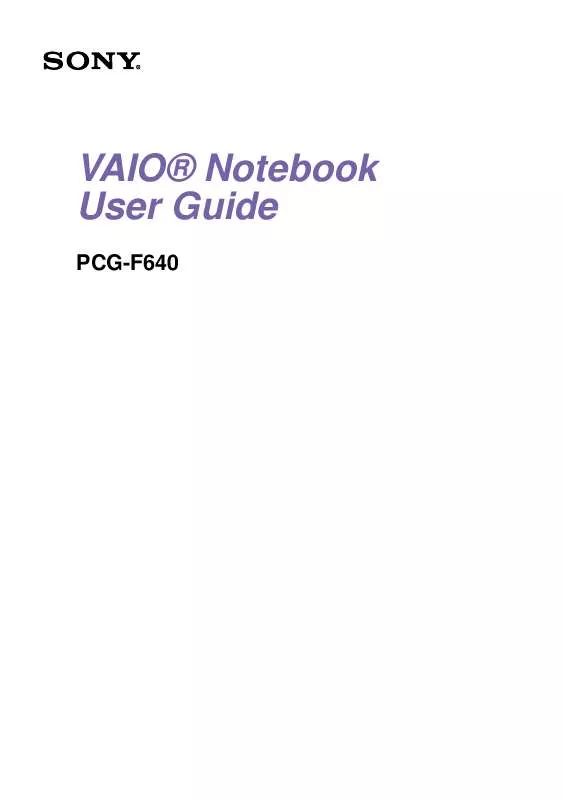User manual SONY PCG-F640
Lastmanuals offers a socially driven service of sharing, storing and searching manuals related to use of hardware and software : user guide, owner's manual, quick start guide, technical datasheets... DON'T FORGET : ALWAYS READ THE USER GUIDE BEFORE BUYING !!!
If this document matches the user guide, instructions manual or user manual, feature sets, schematics you are looking for, download it now. Lastmanuals provides you a fast and easy access to the user manual SONY PCG-F640. We hope that this SONY PCG-F640 user guide will be useful to you.
Lastmanuals help download the user guide SONY PCG-F640.
Manual abstract: user guide SONY PCG-F640
Detailed instructions for use are in the User's Guide.
[. . . ] VAIO® Notebook User Guide
PCG-F640
VAIO Notebook User Guide
Notice to Users
© 2000 Sony Electronics Inc. This manual and the software described herein, in whole or in part, may not be reproduced, translated, or reduced to any machine-readable form without prior written approval. PROVIDES NO WARRANTY WITH REGARD TO THIS MANUAL, THE SOFTWARE, OR OTHER INFORMATION CONTAINED HEREIN AND HEREBY EXPRESSLY DISCLAIMS ANY IMPLIED WARRANTIES OF MERCHANTABILITY OR FITNESS FOR ANY PARTICULAR PURPOSE WITH REGARD TO THIS MANUAL, THE SOFTWARE, OR SUCH OTHER INFORMATION. BE LIABLE FOR ANY INCIDENTAL, CONSEQUENTIAL, OR SPECIAL DAMAGES, WHETHER BASED ON TORT, CONTRACT, OR OTHERWISE, ARISING OUT OF OR IN CONNECTION WITH THIS MANUAL, THE SOFTWARE, OR OTHER INFORMATION CONTAINED HEREIN OR THE USE THEREOF. [. . . ] Fold out the hinged arm of the weight saver and then push on the hinged arm to lock it into place. Slide the weight saver in the direction of the arrow until it clicks.
Inserting the weight saver
Weight saver (supplied)
3
Manually lock the weight saver's Release lever.
56
Using the Weight Saver
To remove the Weight Saver
1 There is a release lever on the bottom of the weight saver. To remove the weight saver, slide this lever in the direction of arrow 1, then slide the Release lever on the bottom of the computer in the direction of arrow 2.
Multipurpose bay release levers
Arrow 1: Weight saver Release lever
Arrow 2: Release lever
2
After removing the weight saver, pull out the weight saver's hinged arm and fold it into the weight saver.
57
VAIO Notebook User Guide
Using Smart Connect
Windows MeTM
You can connect your VAIO® notebook to another VAIO computer that has the preinstalled Windows Me operating system or the Sony Smart Connect 3. 0 software preinstalled. You may use an i. LINK® cable (optional) to connect the two systems and then use one computer to edit, copy, or delete files on the other computer. You can also print from a printer that is attached to either computer. Select the STD mode in Smart Connect 3. 0 software to connect with another computer that has Windows Me preinstalled.
Connecting with an i. Link cable
i. LINK cable
When you connect two VAIO computers, you must assign each computer a unique
name. The computers can be identified by this unique name when the two computers are networked together.
If you have previously purchased a VAIO computer or notebook that does not have the
Windows Me operating system or Smart Connect 3. 0 software preinstalled, consult the Sony website for support options (http://www. sony. com/pcsupport).
58
Connecting Peripheral Devices
You can add functionality to your computer by connecting any of these peripherals:
i. LINK device (page 60) Phone line (page 62) Local Area Network (LAN) (page 63) Printer (page 63) Mouse or keyboard (page 65) External display (page 66) AV devices (page 69) Port replicator (page 70) Speakers (page 74) Microphone (page 75) Universal Serial Bus (USB) device (page 76)
59
VAIO Notebook User Guide
Connecting an i. LINK® Device
You can connect an i. LINK-enabled digital video camera recorder to the i. LINK® S400 (IEEE1394) connector. To connect a digital video camera recorder
Plug one end of the i. LINK cable (not supplied) into the i. LINK connector on the left side of the computer and the other end into the DV In/Out connector on the digital video camera recorder.
part numbers: VMC-IL4415 (a 1. 5-meter cable with a 4-pin connector at each end), VMC-IL4615 (a 1. 5 meter-cable with a 4-pin connector at one end and a 6-pin connector at the other), and VMC-IL4408A (a 0. 8-meter cable with a 4-pin connector at each end). You can purchase these cables from your local retailer, through the Sony VAIO® Direct Web site (http://www. sonydirect. com/), or by calling 1-888-315-7669 (toll free).
i. LINK cables compatible with your VAIO notebook include cables with the following
Connecting digital video camera recorder to i. LINK connector
Digital video camera recorder
to i. LINK to DV In/Out
i. LINK cable (optional)
60
Connecting an i. LINK® Device
The Sony digital video camera recorder is pictured; you may need to connect your
camera differently. On Sony digital video cameras, connectors labeled "DV In/Out" or "i. LINK" are i. LINKcompatible. See the manual that came with your digital video camera recorder for more information on installation and use. Do not connect more than one digital video camera at a time. The software supplied with your computer will not recognize multiple cameras. The i. LINK connector on the computer does not supply power to external devices. If the external device requires power from the i. LINK connector, you cannot use the device with the computer. The computer supports transfer rates up to 400 Mbps; however, the actual transfer rate is the lowest transfer rate of the external device. The i. LINK features available may vary depending on the software applications you use. See the documentation that came with your software for more information.
61
VAIO Notebook User Guide
Connecting a Phone Line
You need to connect a phone line to take advantage of online services and the Internet.
In order to register your Sony VAIO notebook, register your software online, and use
Sony Customer Support, you must connect to a phone line.
1
Plug one end of the phone cable into the phone line jack on the computer.
Connecting phone cable
Phone line jack
Wall jack Phone cable (optional)
2
Plug the other end into the wall jack.
Your computer does not work with party lines, cannot be connected to a coin-operated
telephone, and may not work with multiple phone lines or a private branch exchange (PBX). Some of these connections may result in excess electrical current and could cause a malfunction in the internal modem. If you connect a phone line coming through a splitter, the modem or connected device may not work properly.
62
Using Ethernet to Connect to a Network
Using Ethernet to Connect to a Network
You can exchange data with other devices on a network by connecting your notebook to your Local Area Network (LAN). To connect the notebook to a network, you need a network PC card or a port replicator (PCGA-PRF1A). For more information on using PC cards, see "Using PC Cards" on page 48 . [. . . ] Your connected printer may not function after the computer resumes from a power saving mode. If this occurs, follow these steps to reset the printer connection:
Right-click the My Computer icon on the desktop, and then select Properties. 111
VAIO Notebook User Guide
112
Specifications
Specifications
Model Processor Hard Disk Drive C / D Partition (Approximate) Standard RAM LCD Screen L2 Cache Memory MPEG Graphics PCG-F640 650 MHz* Intel® Pentium® III with Intel® SpeedStepTM Technology 12 GB 40% and 60% 128 MB SDRAM, expandable to 256 MB 13. 3" XGA TFT 256KB (CPU Intergrated) MPEG1 and MPEG2 Digital Video; supports full-screen playback 3-D graphic accelerator with 8 MB Video RAM ATI 3D RAGETM Mobility-M1 16-bit CD-quality stereo sound Removable 3. 5" 1. 44 MB Reads CD data from 10. 3X to 24X variable transfer rate. ** Reads DVD data from 1. 7X to 8X variable transfer rate. DVD-ROM: Wavelength 770 nm and 660 nm laser output 30. 2 µW V. 90/K56flex compatible modem Supports 4 Mbps, 1. 1 Mbps, and 115 Kbps IrDA Standard Supports floppy disk drive (included) Supports second rechargeable battery (optional) Type II PC cards and Type III PC card Card Bus support Stereo speakers, Touch pad Data and fax send/receive
Sound Capabilities Diskette Drive DVD-ROM Drive
Laser Diode Properties
Modem Infrared Drive Bay
Expansion Capabilities Built-in Capabilities Telecommunication Capabilities
113
VAIO Notebook User Guide
Model Connection Capabilities
PCG-F640 2 USB ports i. LINK Serial port Keyboard/mouse (USB and PS/2® style) VGA monitor Parallel (printer) Phone line (RJ-11) TV out Microphone Headphone Port replicator Infrared port Video cable Floppy disk drive Rechargeable battery AC adapter and power cord Weight saver 58. 5 watts maximum (19. 5V DC/AC 100-240V) Energy Star compliant Advanced Configuration and Power Interface (ACPI) Lithium-ion, supports dual battery operation 12. 8"(w) x 1. 9"(h)*** x 10. 3"(d), (324 x 46. 9 x 265. 5mm) 6. 7 lbs. [. . . ]
DISCLAIMER TO DOWNLOAD THE USER GUIDE SONY PCG-F640 Lastmanuals offers a socially driven service of sharing, storing and searching manuals related to use of hardware and software : user guide, owner's manual, quick start guide, technical datasheets...manual SONY PCG-F640