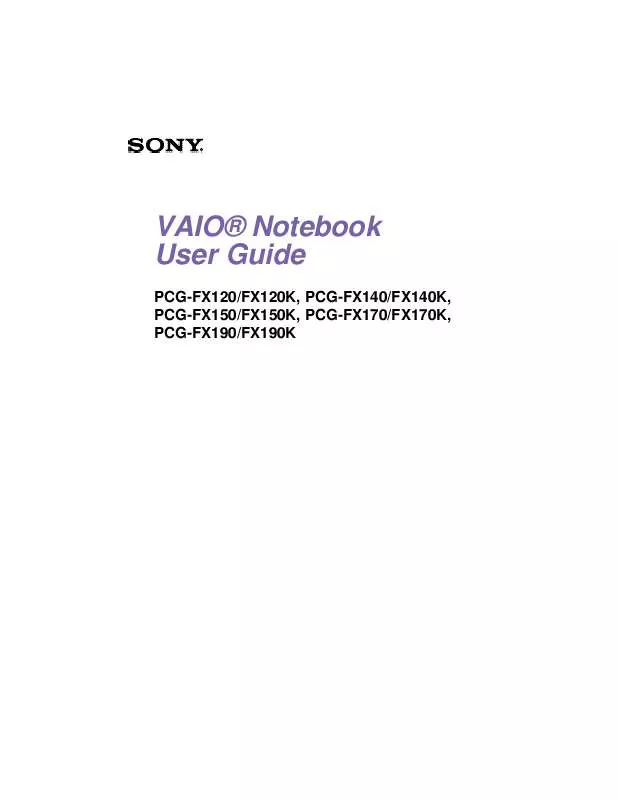User manual SONY PCG-FX140K
Lastmanuals offers a socially driven service of sharing, storing and searching manuals related to use of hardware and software : user guide, owner's manual, quick start guide, technical datasheets... DON'T FORGET : ALWAYS READ THE USER GUIDE BEFORE BUYING !!!
If this document matches the user guide, instructions manual or user manual, feature sets, schematics you are looking for, download it now. Lastmanuals provides you a fast and easy access to the user manual SONY PCG-FX140K. We hope that this SONY PCG-FX140K user guide will be useful to you.
Lastmanuals help download the user guide SONY PCG-FX140K.
Manual abstract: user guide SONY PCG-FX140K
Detailed instructions for use are in the User's Guide.
[. . . ] VAIO® Notebook User Guide
PCG-FX120/FX120K, PCG-FX140/FX140K, PCG-FX150/FX150K, PCG-FX170/FX170K, PCG-FX190/FX190K
VAIO Notebook User Guide
Notice to Users
© 2001 Sony Electronics Inc. This manual and the software described herein, in whole or in part, may not be reproduced, translated, or reduced to any machine-readable form without prior written approval. PROVIDES NO WARRANTY WITH REGARD TO THIS MANUAL, THE SOFTWARE, OR OTHER INFORMATION CONTAINED HEREIN AND HEREBY EXPRESSLY DISCLAIMS ANY IMPLIED WARRANTIES OF MERCHANTABILITY OR FITNESS FOR ANY PARTICULAR PURPOSE WITH REGARD TO THIS MANUAL, THE SOFTWARE, OR SUCH OTHER INFORMATION. BE LIABLE FOR ANY INCIDENTAL, CONSEQUENTIAL, OR SPECIAL DAMAGES, WHETHER BASED ON TORT, CONTRACT, OR OTHERWISE, ARISING OUT OF OR IN CONNECTION WITH THIS MANUAL, THE SOFTWARE, OR OTHER INFORMATION CONTAINED HEREIN OR THE USE THEREOF. [. . . ] This will give you access to Adapters and Protocol Bindings and Provider Order.
62
Connecting Peripheral Devices
You can add functionality to your computer by connecting a variety of peripherals, as discussed in the following sections:
K K K K K K K K K
"Connecting the Port Replicator" "Connecting an External Mouse or Keyboard" "Connecting a Printer" "Connecting an External Display" "Connecting a TV Display (For Models with TV Out Only)" "Connecting a Universal Serial Bus (USB) Device" "Connecting an i. LINK® Device" "Connecting External Speakers" "Connecting an External Microphone"
63
VAIO Notebook User Guide
Connecting the Port Replicator
Your notebook supports the use of an optional port replicator (PCGA-PRFX1). Attaching a port replicator enables you to connect additional peripherals to your computer.
Port replicator
2 4 1 3 5 6 7
1 2 3 4
Serial Port Printer Port Monitor Port Network (Ethernet 10BaseT)
5 6 7 /
USB Ports Mouse/Keyboard (PS/2 Port) DC In
The port replicator can be powered only with an AC power adapter. Do not remove the
AC adapter from the port replicator or the AC outlet while using the port replicator; this may cause data damage or hardware malfunctions. When you attach your computer to the port replicator for the first time, the installation of the network driver starts automatically.
To attach your computer to the port replicator To supply power to your computer while it is connected to the port replicator, you can connect the AC adapter directly to the port replicator.
When attaching your computer to the port replicator, do not attempt to insert or
remove the battery pack. Lifting and turning the computer with an attached port replicator could cause a temporary loss of power.
64
Connecting the Port Replicator
1 2
Turn off your computer and disconnect all peripheral devices. On the bottom of the computer, slide the port replicator connector cover open.
Port replicator connector
Port replicator connector
3
Attach the bottom of the computer to the port replicator connector until it clicks.
Attaching computer to port replicator
Notebook
Port replicator
65
VAIO Notebook User Guide
4
Plug the cable attached to the AC adapter into the DC IN connector on the port replicator. Plug the power cord into the AC adapter and an AC outlet.
Connecting AC adapter to port replicator
AC adapter
Power cord
Use the AC adapter that comes with your computer or the optional Sony PCGAAC19V1 adapter.
The power indicator light turns green.
Power indicator light
Release lever
Power Port replicator connector
5
Turn on the computer.
66
Connecting the Port Replicator
To remove your computer from the port replicator when the power is off 1 2 Turn off your computer and the connected peripherals. Pull the levers on each side of the port replicator to disengage the computer from the port replicator.
Disengaging computer from port replicator
Lever
3
Lift the computer away from the port replicator.
Port replicator connector cover
4
Close the port replicator connector cover on the bottom of your computer.
It is extremely important to close the port replicator connector cover after removing
your computer from the port replicator. If the cover is left open, dirt may get inside and damage the computer.
67
VAIO Notebook User Guide
Connecting an External Mouse or Keyboard
You can connect an external mouse or keyboard to the optional port replicator using a PS/2-style plug or adapter.
Before you connect or disconnect the mouse or keyboard, turn off the computer.
You can only connect one external device at a time. Therefore, it is impossible to connect both a PS/2 mouse and PS/2 keyboard simultaneously.
To connect an external mouse or keyboard
K K
Locate the mouse/keyboard connector on the port replicator identified by the / symbols. Plug the mouse or the keyboard cable into this connector with the arrow facing up.
installation and use.
See the manual that came with your mouse or keyboard for more information on its
68
Connecting a Printer
Connecting a Printer
You can connect a Windows Me/Windows 2000-compatible printer to your computer to print documents. To connect a printer
K
Locate the Printer connector identified by the symbol. Plug the printer cable (supplied with the printer) into this port on the computer.
Printer connector
Printer
Power cord
to Printer
Printer cable (supplied with the printer)
See the manual that came with your printer for more information on installation and
use. If your printer stops functioning after resuming from a power-saving mode, see "Troubleshooting the printer" . Before using the printer, you may need to change the Printer setting in the Sony Notebook Setup software. See "Displaying the Sony Notebook Setup Screen" .
69
VAIO Notebook User Guide
Connecting an External Display
You can connect an external display to your notebook. For example, you can use the computer with any of the following:
K K K
Computer display (monitor) (See "To connect a computer display". ) Multimedia computer display (See "To connect a multimedia computer display". ) Projector (See "To connect a projector". )
Connect an external display before you turn on the computer.
To connect a computer display
K K
Locate the Monitor connector identified by the symbol on the back of the computer. Plug the display cable (not supplied) into this connector. If necessary, plug one end of the display power cord into the display, and the other end into an AC outlet.
Connecting an external computer display
Computer display
Power cord
To Monitor
Display cable (optional)
See the manual that came with your computer display for more information on
installation and use.
To connect a multimedia computer display You can connect the notebook to a multimedia computer display that includes built-in speakers and a microphone.
70
Connecting an External Display
1 2 3
Locate the Monitor connector identified by the cable into this connector. Locate the Headphone connector identified by the speaker cable into this connector. Locate the Microphone connector identified by the microphone cable into this connector.
symbol. Plug the
See the manual that came with your multimedia computer display for more
information on installation and use.
To connect a projector You can use a projector, such as the Sony LCD Projector, as an external display.
Connecting a projector
Projector To headphone
To monitor
Power cord
RGB signal cable (optional)
Audio cable (optional)
See the manual that came with your projector for more information on its installation and
use.
To select a display When you connect an external display to the monitor connector, you can toggle the output between the Liquid Crystal Display (LCD), the external monitor, or both devices.
71
VAIO Notebook User Guide
Use the Fn+F7 keys to select a display. [. . . ] If this occurs, follow these steps to reset the printer connection: Windows Me Only
K K K K K K K
K
Right-click My Computer icon on the desktop, then select Properties. Double-click My Computer icon on the desktop, then double-click on the Control Panel folder. Right-click on the icon of the printer that is not functioning, and select Properties to access the Properties window. Click OK to close the Properties window. [. . . ]
DISCLAIMER TO DOWNLOAD THE USER GUIDE SONY PCG-FX140K Lastmanuals offers a socially driven service of sharing, storing and searching manuals related to use of hardware and software : user guide, owner's manual, quick start guide, technical datasheets...manual SONY PCG-FX140K