User manual SONY PCG-FX200
Lastmanuals offers a socially driven service of sharing, storing and searching manuals related to use of hardware and software : user guide, owner's manual, quick start guide, technical datasheets... DON'T FORGET : ALWAYS READ THE USER GUIDE BEFORE BUYING !!!
If this document matches the user guide, instructions manual or user manual, feature sets, schematics you are looking for, download it now. Lastmanuals provides you a fast and easy access to the user manual SONY PCG-FX200. We hope that this SONY PCG-FX200 user guide will be useful to you.
Lastmanuals help download the user guide SONY PCG-FX200.
You may also download the following manuals related to this product:
Manual abstract: user guide SONY PCG-FX200
Detailed instructions for use are in the User's Guide.
[. . . ] N
Sony Notebook User Guide
PCG-FX101 / PCG-FX103 / PCG-FX105K/ PCG-FX108K / PCG-FX109K
Read this first Sony notebook user guide
nN
2
Read this first
Notice
© 2001 Sony Corporation. This manual and the software described herein, in whole or in part, may not be reproduced, translated, or reduced to any machinereadable form without prior written approval. Sony Corporation provides no warranty with regard to this manual, the software, or other information contained herein and hereby expressly disclaims any implied warranties or merchantability or fitness for any particular purpose with regard to this manual, the software or such other information. In no event shall Sony Corporation be liable for any incidental, consequential, or special damages, whether based on tort, contract, or otherwise, arising out of or in connection with this manual, the software, or other information contained herein or the use thereof. [. . . ] In addition to the normal operating mode, which allows you to turn off specific devices, your computer has two distinct power saving modes: Standby and Hibernate. When using battery power, you should be aware that the computer automatically enters Hibernate mode when the remaining battery charge drops below 7 percent, regardless of the power management setting you select.
Or,
Using power saving modes
If the battery level falls to below 10 percent, you should either attach the AC adapter to recharge the battery or shut down your computer and insert a fully charged battery.
Using Normal mode
This is the normal state of your computer when it is in use. The green power indicator light is on in this mode. To save power, you can turn off a specific device such as the LCD or the hard disk.
Using Standby mode
The computer saves the current state of the system in RAM and switches off power to the CPU. The umber power light flashes in this mode. To activate Standby mode, proceed as follows: Press <Fn>+<Esc>
Using your notebook Sony notebook user guide
nN
53
Press the power button. You can also use the PowerPanel utility to enter Standby mode. To return to Normal mode, proceed as follows: Press any key.
Or,
If you press the power button for more than four seconds, the computer will switch off automatically. When the computer is in Standby mode, you cannot insert a disk. Standby requires less time than Hibernate. Standby uses more power than Hibernate.
Using Hibernate mode
The state of the system is saved on the hard disk and power is turned off. The power indicator light is off in this mode. To activate Hibernate mode, proceed as follows: Press <Fn>+<F12>. To return to Normal mode, proceed as follows: Turn on the computer by pressing the power button. The computer returns to its previous state.
When the computer is in Hibernate mode, you cannot insert a disk. Hibernate mode requires more time then Standby mode. Hibernate mode uses less power then Standby mode.
Connecting peripheral devices Sony notebook user guide
nN
54
Connecting peripheral devices
You can add functionality to your computer by connecting or using any of these peripherals. Before you connect peripherals, turn off the computer and all peripherals. Connect the power cord only after connecting all cables. Turn on the computer only after turning on all peripherals. Connecting a port replicator (page 55) Connecting an external display (page 59) Connecting external speakers (page 64) Connecting an external microphone (page 65) Connecting an external mouse or keyboard (page 66) Connecting a Universal Serial Bus (USB) mouse (page 67) Connecting a printer (page 68) Connecting an i. LINK device (page 70) Connecting a MiniDisc deck with MD player (page 73) Connecting to a network (LAN) (page 75)
Connecting peripheral devices Sony notebook user guide
nN
55
Connecting a port replicator
Your notebook supports the use of an optional port replicator*. Attaching a port replicator enables you to connect additional peripherals to your computer, such as a printer or an external display.
* Except on PCG-FX101.
1 2 3 4
serial connector parallel port monitor connector network connector (ethernet)
(page 69) (page 69) (page 59) (page 75)
5 6 7
3 USB ports mouse/keyboard connector DC In connector
(page 67)(page 68) (page 66) (page 18)
All connectors are SELV (Safety Extra Low Voltage) according to EN60950. [. . . ] Lower temperatures require a longer charging time. While the battery is in use or being discharged, the battery pack heats up. This is normal and is not cause for concern. Keep the battery pack away from all sources of heat. [. . . ]
DISCLAIMER TO DOWNLOAD THE USER GUIDE SONY PCG-FX200 Lastmanuals offers a socially driven service of sharing, storing and searching manuals related to use of hardware and software : user guide, owner's manual, quick start guide, technical datasheets...manual SONY PCG-FX200

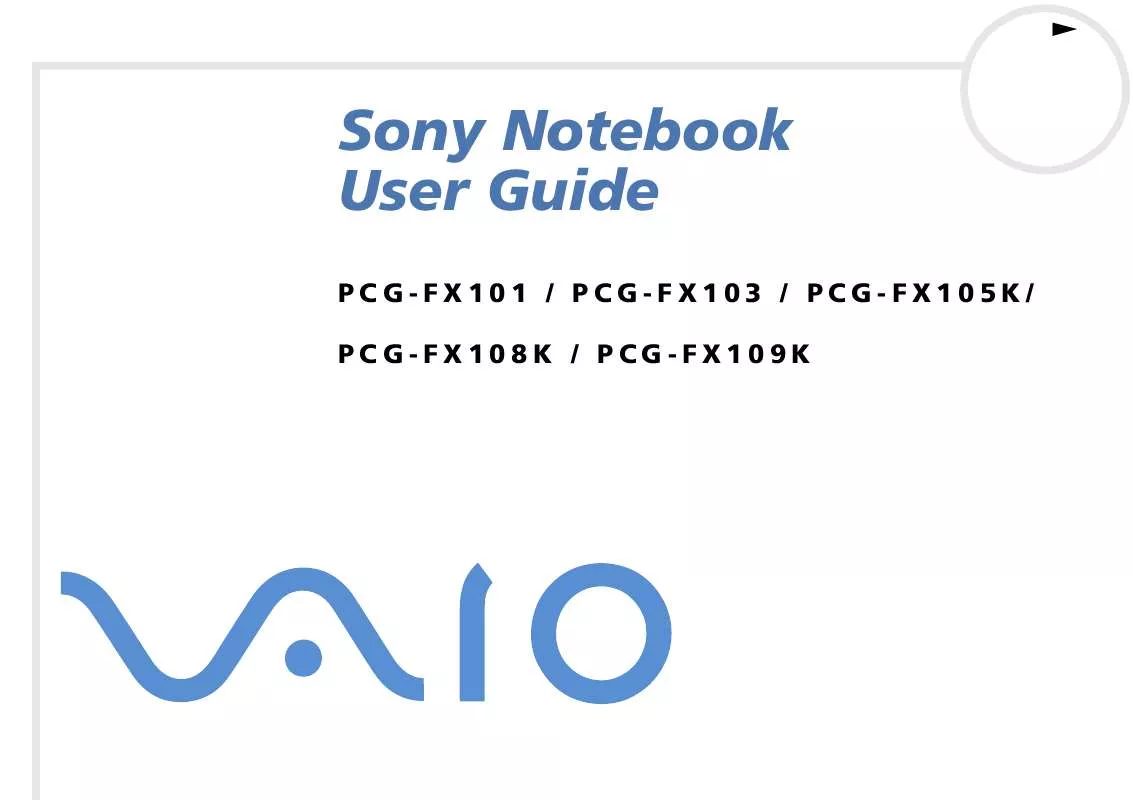
 SONY PCG-FX200 Software Manual (576 ko)
SONY PCG-FX200 Software Manual (576 ko)
