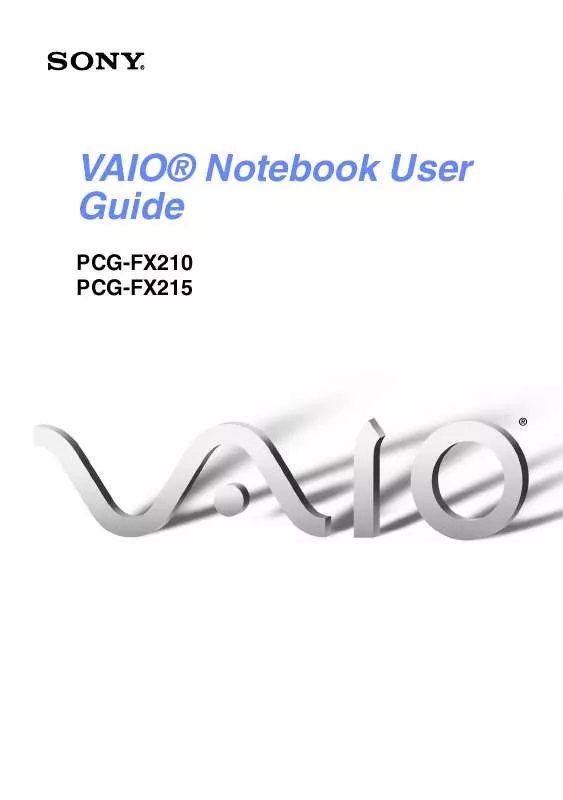User manual SONY PCG-FX215
Lastmanuals offers a socially driven service of sharing, storing and searching manuals related to use of hardware and software : user guide, owner's manual, quick start guide, technical datasheets... DON'T FORGET : ALWAYS READ THE USER GUIDE BEFORE BUYING !!!
If this document matches the user guide, instructions manual or user manual, feature sets, schematics you are looking for, download it now. Lastmanuals provides you a fast and easy access to the user manual SONY PCG-FX215. We hope that this SONY PCG-FX215 user guide will be useful to you.
Lastmanuals help download the user guide SONY PCG-FX215.
Manual abstract: user guide SONY PCG-FX215
Detailed instructions for use are in the User's Guide.
[. . . ] VAIO® Notebook User Guide
PCG-FX210 PCG-FX215
Change to Current Document Title
Notice to Users
© 2001 Sony Electronics Inc. This manual and the software described herein, in whole or in part, may not be reproduced, translated, or reduced to any machine-readable form without prior written approval. PROVIDES NO WARRANTY WITH REGARD TO THIS MANUAL, THE SOFTWARE, OR OTHER INFORMATION CONTAINED HEREIN AND HEREBY EXPRESSLY DISCLAIMS ANY IMPLIED WARRANTIES OF MERCHANTABILITY OR FITNESS FOR ANY PARTICULAR PURPOSE WITH REGARD TO THIS MANUAL, THE SOFTWARE, OR SUCH OTHER INFORMATION. BE LIABLE FOR ANY INCIDENTAL, CONSEQUENTIAL, OR SPECIAL DAMAGES, WHETHER BASED ON TORT, CONTRACT, OR OTHERWISE, ARISING OUT OF OR IN CONNECTION WITH THIS MANUAL, THE SOFTWARE, OR OTHER INFORMATION CONTAINED HEREIN OR THE USE THEREOF. [. . . ] Some of these connections may result in excess electrical current and could cause a malfunction in the internal modem.
If you connect a phone line coming through a splitter, the modem or connected device may not work properly.
63
Change to Current Document Title
Connecting to a Local Area Network (LAN)
You can connect your computer to 10BASE-T and 100BASE-TX-type networks. For the detailed settings and devices needed to connect to a network, ask your network administrator.
Connecting to LAN
Ethernet connector
Warning: Only connect 10BASE-T and 100BASE-TX cables to the (Ethernet connector). Do not connect any other type of network cable or any telephone line. Connecting cables other than those listed above may result in an electric current overload and could cause a malfunction, excessive heat, or fire in the connector. To connect the unit to the network, contact your network administrator. Note that if you enable Wake on LAN, the power saving mode will be switched to Standby mode.
64
Connecting to a Local Area Network (LAN)
Setting Up Your Ethernet Connection
1 2 3 4 5 6 Right-click Network Neighborhood and select Properties. Click Add to add a client, adapter, protocol, or service. Click File and Print Sharing to enable these functions. Click the Identification tab to set the computer name, workgroup, and computer description. Click the Access Control tab to set the share level or user level access control.
65
Change to Current Document Title
66
Connecting Peripheral Devices
You can add functionality to your computer by connecting a variety of peripherals, as discussed in the following sections.
"Connecting a Printer" "Connecting an External Display" "Connecting a TV Display" "Connecting a Universal Serial Bus (USB) Device" "Connecting an i. LINK® Device" "Connecting External Speakers" "Connecting an External Microphone"
67
Change to Current Document Title
Connecting a Printer
You can connect a Windows Me application compatible printer to your computer to print documents. To connect a printer
Locate the Printer connector identified by the symbol. Plug the printer cable (supplied with the printer) into this port on the computer.
Printer connector
Printer
Power cord
To Printer
Printer cable (supplied with the printer)
See the manual that came with your printer for more information on installation and
use. If your printer stops functioning after resuming from a power-saving mode, see "Troubleshooting the printer" .
68
Connecting an External Display
Connecting an External Display
You can connect an external display to your notebook. For example, you can use the computer with any of the following:
Computer display (monitor) (See page 69. ) Multimedia computer display (See page 70. ) Projector (See page 70. )
Connect an external display before you turn on the computer.
To connect a computer display
Locate the Monitor connector identified by the symbol on the back of the computer. Plug the display cable (not supplied) into this connector. If necessary, plug one end of the display power cord into the display, and the other end into an AC outlet.
Connecting an external computer display
Computer display
Power cord
To Monitor
Display cable (optional)
See the manual that came with your computer display for more information on
installation and use.
69
Change to Current Document Title
To connect a multimedia computer display You can connect the notebook to a multimedia computer display that includes built-in speakers and a microphone. 1 2 3 Locate the Monitor connector identified by the cable into this connector. Locate the Headphone connector identified by the speaker cable into this connector. Locate the Microphone connector identified by the microphone cable into this connector. Plug the
See the manual that came with your multimedia computer display for more
information on installation and use.
To connect a projector You can use a projector, such as the Sony LCD Projector, as an external display.
Connecting a projector
To Headphone
Projector
To Monitor
Power cord
RGB signal Audio cable cable (optional) (optional)
See the manual that came with your projector for more information on its installation and
use.
70
Connecting an External Display
To select a display When you connect an external display to the monitor connector, you can toggle the output between the Liquid Crystal Display (LCD), the external monitor, or both devices. See also "Selecting the Display Mode" for more information. To
Switch to an external display
Press
Fn+F7
Result
Toggles between the LCD, the external display connected to the Monitor connector, or both the LCD and external display.
Only LCD LCD and external display Only external display
71
Change to Current Document Title
Connecting a TV Display
You can enjoy playing audio/video by connecting AV devices to your computer. [. . . ] 1 2 3 4 5
124
Getting Help
Getting Help
Sony provides several support options for your VAIO® notebook computer. When you have questions about your computer and the preinstalled software, check these sources for answers, in the following sequence: 1 VAIO® Notebook User Guide
This User Guide contains information on product specifications and on how to get the most from your computer, find help, customize your notebook, and solve common problems.
2
Manuals and online help files that may accompany your preinstalled software
Most of the manuals for preinstalled software are located on your hard disk drive as online help files. You can access the online help files from the Help menu in the specific application. A printed manual is available for some applications.
3
VAIO Support Agent
VAIO Support Agent can be accessed from the Windows desktop. [. . . ]
DISCLAIMER TO DOWNLOAD THE USER GUIDE SONY PCG-FX215 Lastmanuals offers a socially driven service of sharing, storing and searching manuals related to use of hardware and software : user guide, owner's manual, quick start guide, technical datasheets...manual SONY PCG-FX215