User manual SONY PCG-GRX516MD
Lastmanuals offers a socially driven service of sharing, storing and searching manuals related to use of hardware and software : user guide, owner's manual, quick start guide, technical datasheets... DON'T FORGET : ALWAYS READ THE USER GUIDE BEFORE BUYING !!!
If this document matches the user guide, instructions manual or user manual, feature sets, schematics you are looking for, download it now. Lastmanuals provides you a fast and easy access to the user manual SONY PCG-GRX516MD. We hope that this SONY PCG-GRX516MD user guide will be useful to you.
Lastmanuals help download the user guide SONY PCG-GRX516MD.
You may also download the following manuals related to this product:
Manual abstract: user guide SONY PCG-GRX516MD
Detailed instructions for use are in the User's Guide.
[. . . ] N
Sony notebook user guide
PC G-GR X516MD
Read this first Sony Notebook User Guide
nN
1
Read this first
Notice
© 2002 Sony Corporation. This manual and the software described herein, in whole or in part, may not be reproduced, translated, or reduced to any machinereadable form without prior written approval. Sony Corporation provides no warranty with regard to this manual, the software, or other information contained herein and hereby expressly disclaims any implied warranties or merchantability or fitness for any particular purpose with regard to this manual, the software or such other information. In no event shall Sony Corporation be liable for any incidental, consequential, or special damages, whether based on tort, contract, or otherwise, arising out of or in connection with this manual, the software, or other information contained herein or the use thereof. [. . . ] Connected external displays are used as second screens. On Windows® systems only, you can also use an external display to set up a virtual desktop.
Connecting peripheral devices Sony Notebook User Guide
nN
73
Connecting a computer display
You can connect a computer display (monitor) either directly to your notebook or via the (optional) port replicator. To connect a computer display, proceed as follows: 1 2 Plug the display cable (1) (not supplied) into the monitor/VGA connector (2) on the notebook or the port replicator. If necessary, plug one end of the display's power cord (3) into the display, and the other end into an AC outlet.
You cannot use the monitor connector on your notebook when the port replicator is connected to the notebook.
Connecting peripheral devices Sony Notebook User Guide
nN
74
Connecting a multimedia computer display
You can connect the notebook to a multimedia computer display that includes built-in speakers and a microphone. To connect a multimedia computer display, proceed as follows: 1 Plug the display cable (1) into the monitor/VGA connector (2) on the computer or on the port replicator. 2 Plug the speaker cable (3) into the headphone connector (4) on the computer. 3 Plug the microphone cable (5) into the microphone connector (6) on the computer.
Connecting peripheral devices Sony Notebook User Guide
nN
75
Connecting a TV
You can connect a TV to the notebook or to the optional port replicator. To connect a TV to the notebook, proceed as follows: 1 2 3 4 Plug one end of the audio/video cable (1) (optional) into the AV Out connector (2) (yellow) and the other end into the TV. Plug the power cord of the TV (3) into an AC outlet. Switch the input channel of the TV to external input. Set up the TV configuration system.
See the manual supplied with your peripheral for more information on installation and use.
If you insert a DVD in your DVD-ROM drive to watch a video on your TV, the <Fn>+<F8> key combination might not activate the function to toggle between your LCD and TV. Once the DVD is ejected, toggle between your LCD and your TV with the combination <Fn>+<F8>. Your image displays now on both LCD and TV. Re-insert your DVD to launch your DVD software. If the display resolution of your computer is more than 800 x 600 pixels, a part of the image cannot be displayed on your TV. The hidden area on your TV can be seen by moving the cursor on your computer. If you want to display the full image, change the display resolution of your computer to 640 x 480 pixels.
Connecting peripheral devices Sony Notebook User Guide
nN
76
To connect a TV to the port replicator, proceed as follows: 1 2 Attach the port replicator to your notebook. Plug one end of the audio/video cable (1) (optional) into the right and left line-out and the Video out connector (2) and the other end into the Audio Left and Audio Right connectors and the Video connector on your TV. Plug one end of the S-video cable (3) (optional) into the SVideo out connector (4) and the other end into the S-video connector on your TV. Switch the input channel of the TV to external input. Set up the TV configuration system.
3
4 5
Connecting peripheral devices Sony Notebook User Guide
nN
77
Connecting a projector
You can connect a projector (such as the Sony LCD projector) directly to your notebook or via the port replicator. To connect a projector, proceed as follows: 1 2 Plug the RGB signal cable (1) into the monitor/ VGA connector (2) identified by the symbol. [. . . ] The higher the RAM capacity, the faster your current data can be processed.
Pixel
Port replicator
Processor
Product recovery CD-ROM PS/2 PSTN
RAM
Glossary Sony Notebook User Guide
nN
124 Term Resolution Definition
The degree of sharpness and clarity of an image. Frequent computer screen resolutions are 640 x 480 pixels (VGA resolution; appropriate for a 14-inch screen), 800 x 600 (appropriate for a 15-inch screen), 1, 024 by 768 (appropriate for a 17-inch screen), and 1, 280 by 1, 024. LCD displays usually use a higher resolution than a CRT of the same size. A cable that requires separate transmission types for the three colours on the display. [. . . ]
DISCLAIMER TO DOWNLOAD THE USER GUIDE SONY PCG-GRX516MD Lastmanuals offers a socially driven service of sharing, storing and searching manuals related to use of hardware and software : user guide, owner's manual, quick start guide, technical datasheets...manual SONY PCG-GRX516MD

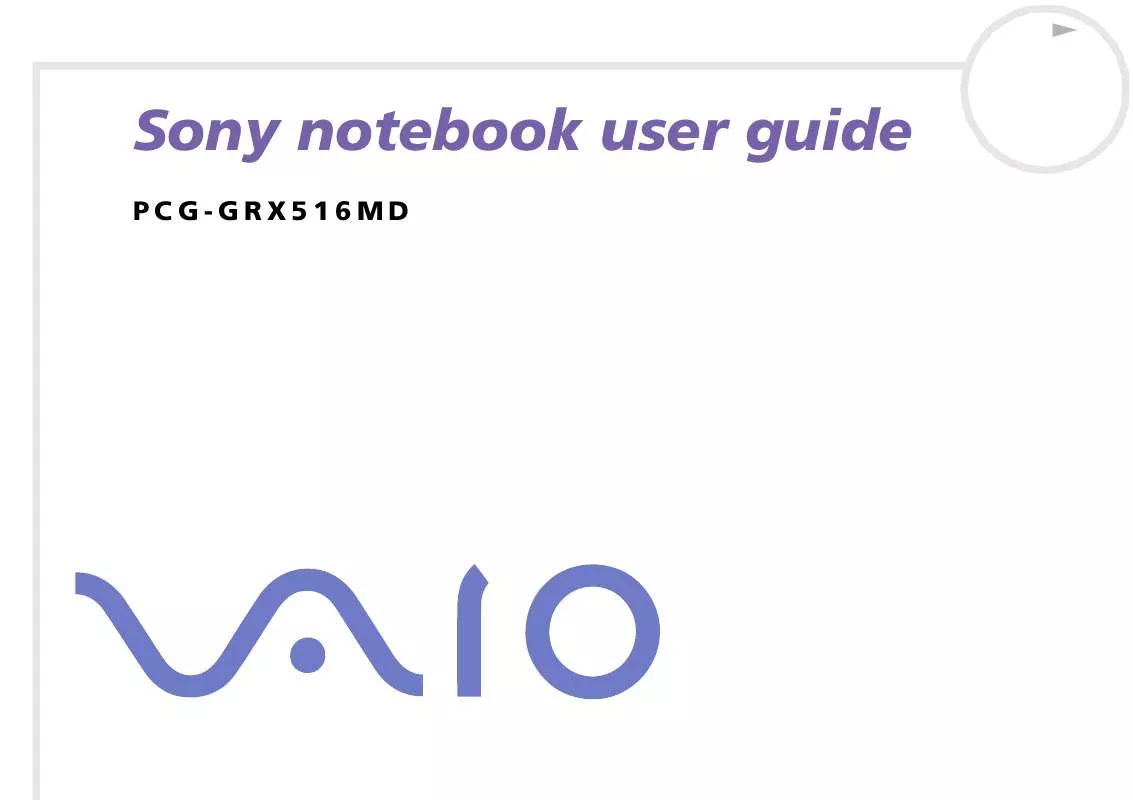
 SONY PCG-GRX516MD Specifications (54 ko)
SONY PCG-GRX516MD Specifications (54 ko)
 SONY PCG-GRX516MD Software Manual (1822 ko)
SONY PCG-GRX516MD Software Manual (1822 ko)
