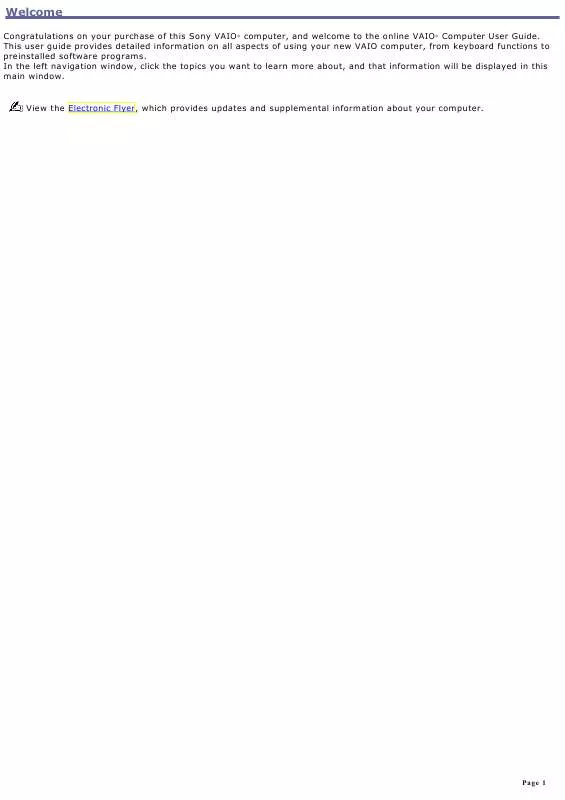Detailed instructions for use are in the User's Guide.
[. . . ] Welcome
Congratulations on your purchase of this Sony VAIO® computer, and welcome to the online VAIO® Computer User Guide. This user guide provides detailed information on all aspects of using your new VAIO computer, from keyboard functions to preinstalled software programs. In the left navigation window, click the topics you want to learn more about, and that information will be displayed in this main window.
View the Electronic Flyer, which provides updates and supplemental information about your computer.
Page 1
Powering Your Computer
Your VAIO® computer comes with a battery and an AC adapter. This chapter explains how to install and use these supplied accessories to power your computer. [. . . ] Movie data imported to your hard drive and images recorded to DV devices will not be affected.
Page 151
Saving to your hard disk drive
In order to improve the performance of your computer's DVgate motion software, the hard disk on your computer has been formatted with two partitions, C and D. The C partition holds 40 percent and the D partition holds 60 percent of the entire drive capacity. The DVgate program saves files to the D partition. This prevents large video captures from consuming the available space on your C partition. To maintain optimum performance of the DVgate program, you should defragment or format the D partition regularly.
To defragment a partition 1. From the Start menu on the Windows® taskbar, point to All Programs, Accessories, System Tools, and then click Disk Defragmenter. The Disk Defragmenter dialog box appears. Select the drive you want to defragment from the list, and click Defragment. See the Microsoft® Windows ® operating system Help guide for more information on defragmenting.
3.
Page 152
Program Support Information
Sony Service Center
Adobe® Acrobat® Reader®, Photoshop® Elements, Premiere® LE (Adobe Systems Inc. ) Web site http://www. adobe. com/
e-mail
techdocs@adobe. com
telephone
206-675-6126 (fee-based support)
fax
206-628-5737
hours
M-F, 6 A. M. -5 P. M. (Pacific time)
America Online® (America Online, Inc. ) Web site http://www. aol. com/
telephone
800-827-6364
hours
7 days a week, 24 hours a day
AT&T WorldNet® Service (AT&T Corp. ) Web site http://help. att. net
Drag'n Drop CD/DVD (DigiOn, Inc. , and Easy Systems Japan Ltd. ) Web site http://www. easy. co. jp/dde/sony/tosupportne. html
EarthLinkSM Total Access® (EarthLink, Inc. ) Web site http://support. earthlink. net/
e-mail
support@earthlink. net
telephone
800-890-5128 or 800-890-6356
hours
7 days a week, 24 hours a day
PC-cillin® (Trend Micro, Inc. ) Web site http://www. antivirus. com/pc-cillin/support/
telephone
510-859-0308; 900-820-83241
hours
M-F, 8 A. M. -5 P. M. (Pacific time)
1
Support from 5 1 0 -8 5 9 -0 3 0 8 is free of c harge, but s ubjec t to delays . Support from 9 0 0 -8 2 0 -8 3 2 4 is fee-bas ed, but offers immediate res pons e.
Quicken® 2002 New User Edition (Intuit Inc. )
Page 153
Web site
http://www. intuit. com/support
telephone
900-555-4932; 800-644-31931
hours M-F, 5 A. M. -5 P. M. (Pacific time)
1
Support from 9 0 0 -5 5 5 -4 9 3 2 is fee-bas ed. Support from 8 0 0 -6 4 4 -3 1 9 3 is automated and free of c harge.
QuickTime® (Apple Computer, Inc. ) Web site http://www. apple. com
telephone
800-275-2273
hours M-F, 6 A. M. -6 P. M. (Pacific time)
RealOne Web site
Player (RealNetworks, Inc. ) http://service. real. com/rjoptions. html
e-mail http://service. real. com/help/call. html (online email form)
Sony Applications (Sony Electronics Inc. ) Web site http://www. sony. com/pcsupport
telephone
888-4-SONY-PC (888-476-6972)1
hours 7 days a week, 24 hours a day
1
Support from 1 -8 8 8 -4 -SO N Y -P C is free of c harge for 9 0 days after the original date of purc has e.
Windows® Operating System, Word, XP Professional, XP Small Business (Microsoft Corp. ) Web site http://www. sony. com/pcsupport
telephone
888-4SONYPC (888-476-6972)1
hours 7 days a week, 24 hours a day
1
Support from 1 -8 8 8 -4 -SO N Y -P C is free of c harge for 9 0 days after the original date of purc has e.
WinDVD® (InterVideo, Inc. ) Web site http://www. intervideo. com
telephone
510-651-0888
Yahoo!Inc. ) Web site http://help. yahoo. com/
Page 154
Sony Service Center
For the Sony Service Center nearest you, call 1-888-4-SONY-PC (1-888-476-6972) or find Sony Customer Service on the Web at http://www. ita. sel. sony. com/support.
Page 155
Working with Digital Video
The multimedia software preinstalled on your VAIO® computer makes it easy to import and edit videos from a compatible digital video (DV) or MICROMV 1 camera equipped with an i. LINK®2 connector. After editing your creations, you can export them back to your video camera.
With MovieShaker software , you can arrange your video clips, still images, and sound files yourself into a finished movie, or let the Shake function use the files you've selected to create a polished video for you by automatically combining your video clips, still images, and sound with video effects and transitions.
DVgate software offers advanced and powerful video import and export features, as well as precise editing. DVgate software provides complete control over all aspects of capturing, editing, and exporting digital video.
Selected VAIO® computer models also include Adobe® Premiere® LE software , a popular video editing application that is both powerful and easy to use. For more information about this software, refer to the online Help for Adobe Premiere LE. Whichever software you choose, the basic process of importing, editing, and exporting is the same. 5.
Connect a compatible digital video (DV) or MICROMV Start the video editing software.
camera to your computer using an i. LINK® cable.
Use the video editing software to capture video clips from the DV camera. Use the video editing software to assemble the clips into a finished movie. [. . . ] Yes, and you can view video clips that you have recorded with Memory Stick media-compatible video camera recorders.
How do I prevent damage to the Memory Stick media?
Do not use the media in locations that are subject to static electricity or electrical noise. Do not touch the media connector with your finger or metallic objects. Do not attach labels other than the supplied label to a media. Do not bend, drop, or apply strong shock to the media. [. . . ]