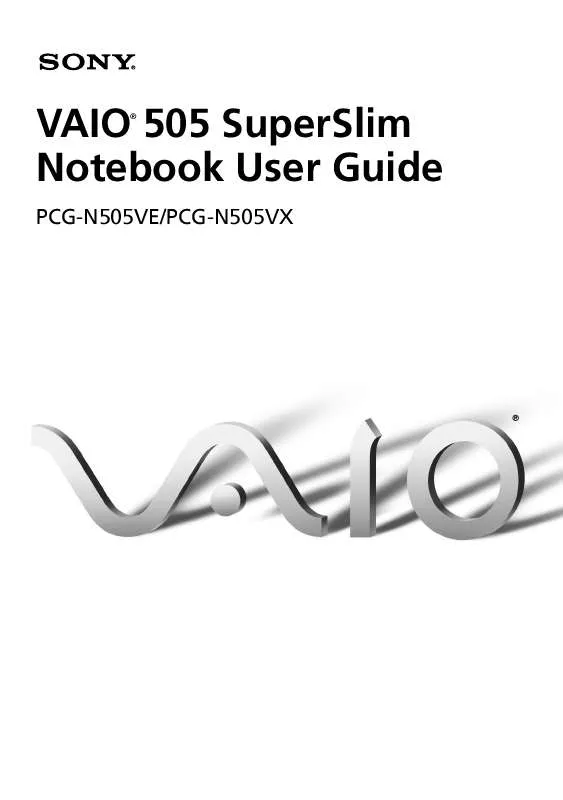User manual SONY PCG-N505VE
Lastmanuals offers a socially driven service of sharing, storing and searching manuals related to use of hardware and software : user guide, owner's manual, quick start guide, technical datasheets... DON'T FORGET : ALWAYS READ THE USER GUIDE BEFORE BUYING !!!
If this document matches the user guide, instructions manual or user manual, feature sets, schematics you are looking for, download it now. Lastmanuals provides you a fast and easy access to the user manual SONY PCG-N505VE. We hope that this SONY PCG-N505VE user guide will be useful to you.
Lastmanuals help download the user guide SONY PCG-N505VE.
Manual abstract: user guide SONY PCG-N505VE
Detailed instructions for use are in the User's Guide.
[. . . ] VAIO 505 SuperSlim Notebook User Guide
®
PCG-N505VE/PCG-N505VX
®
Notice to Users
© 1999 Sony Electronics Inc. This manual and the software described herein, in whole or in part, may not be reproduced, translated, or reduced to any machine-readable form without prior written approval. PROVIDES NO WARRANTY WITH REGARD TO THIS MANUAL, THE SOFTWARE, OR OTHER INFORMATION CONTAINED HEREIN AND HEREBY EXPRESSLY DISCLAIMS ANY IMPLIED WARRANTIES OF MERCHANTABILITY OR FITNESS FOR ANY PARTICULAR PURPOSE WITH REGARD TO THIS MANUAL, THE SOFTWARE, OR SUCH OTHER INFORMATION. BE LIABLE FOR ANY INCIDENTAL, CONSEQUENTIAL, OR SPECIAL DAMAGES, WHETHER BASED ON TORT, CONTRACT, OR OTHERWISE, ARISING OUT OF OR IN CONNECTION WITH THIS MANUAL, THE SOFTWARE, OR OTHER INFORMATION CONTAINED HEREIN OR THE USE THEREOF. [. . . ] You can also use the PowerPanel utility to enter System Idle mode.
To return to normal mode
Press any key.
Using Power Saving Modes
33
System Suspend Mode
The computer saves the current state of the system in RAM and switches off power to the CPU. The tan power indicator light flashes in this mode.
To activate System Suspend mode
Press Fn+Esc. You can also use the PowerPanel utility to enter System Suspend mode.
To return to normal mode
Press any key.
System Hibernation Mode
The state of the system is saved on the hard drive and power is turned off. The power indicator light is off in this mode.
To activate System Hibernation mode
Press Fn+F12. You can also use the PowerPanel utility to enter System Hibernation mode.
To return to normal mode
Turn on the computer by sliding the power switch forward. The computer returns to its previous state.
When returning from System Hibernation mode, the system status stored on the hard disk is
erased and the computer starts normally if you slide the power switch forward and hold for more than four seconds. u
Time to return to normal mode: System Idle requires less time than System Suspend, and System Suspend requires less time than System Hibernation.
u
Power consumption: System Idle uses more power than System Suspend, and System Suspend uses more power than System Hibernation.
34
Connecting Peripheral Devices
35
Connecting Peripheral Devices
You can add functionality to your computer by connecting any of these peripherals:
u u
Phone line (page 36) Port replicator (page 37)
u u u
Printer (page 39) External display (page 41) Desktop computer or serial device (page 43)
u u u u u
CD-ROM drive (page 45) i. LINK device (page 48) Universal Serial Bus (USB) device (page 50) External display (page 51) External speakers (page 53)
Turn off the computer before connecting peripherals. In normal use, you should turn on the
peripherals before turning on the computer. You can connect USB devices while the computer is on. Connect the AC adapter only after connecting all cables.
36
VAIO 505 SuperSlim Notebook User Guide
Connecting a Phone Line
You need to connect a phone line to take advantage of online services, the Internet, and Sony Customer Support.
In order to register your Sony VAIO 505 SuperSlim notebook, register your software online,
and use Sony Customer Support, you must connect to a phone line. Also, you must register your computer to receive the extended warranty.
1
Open the phone line jack cover. The cover opens only to a 45 degree angle.
Phone line jack cover
2 3
Plug one end of the phone cable into the jack on the inside of the phone line jack cover. Make sure you insert the phone cable from the rear of the computer and that the modular jack clicks into place. Plug the other end into the wall jack.
Phone line jack
Phone cable (supplied)
Your computer does not work with party lines, cannot be connected to a coin-operated
telephone, and may not work with multiple phone lines or a private branch exchange (PBX). Some of these connections might result in excess electrical current and could cause a malfunction in the internal modem.
Connecting the i. LINK Port Replicator
37
Connecting the i. LINK Port Replicator
You can use the PCGA-UPR5 i. LINK port replicator (supplied with PCG-N505VX only) to connect peripheral devices such as a printer or external display. The port replicator has five ports, including an i. LINK port.
1 3 5
2
4
1 2 3
Printer (page 39) External Display (page 41) i. LINK device (page 48)
4 5
USB device (page 50) Serial (page 43)
38
VAIO 505 SuperSlim Notebook User Guide
To attach the port replicator
1 2
Turn off the computer. Open the port replicator connector cover on the left side of the computer.
Port replicator connector cover
3
Plug the port replicator cable into the port replicator connector on the computer.
To remove the port replicator
1 2
Turn off the computer. Press both sides of the port replicator cable connector and unplug the cable from the computer.
Connecting the i. LINK Port Replicator
39
3
Fold the port replicator cable into the compartment on the side of the port replicator.
You cannot use the optional
Connecting a Printer
PCGA-PR5 port replicator with your computer.
You can use the port replicator to connect a Windows 98-compatible printer or other parallel port device to your computer.
To connect a printer u Use the symbol to locate the Printer connector on the port
replicator. Plug the printer cable (supplied with the printer) into this connector.
Turn off your computer and the printer, unplug the AC adapter and the power cord before
connecting the printer. Connect the power cord after connecting all other cables. Turn on the peripherals, then turn on your computer. If you connect the printer which is not compatible with the Windows 98, your computer and the printer may not work properly.
40
VAIO 505 SuperSlim Notebook User Guide
to your computer
Power cord to Printer Printer
Printer cable (supplied with the printer)
See the manual that came with your printer for more information on installation and use.
Before using the printer, you may need to change the Printer setting in the Sony Notebook Setup software. [. . . ] Quicken is a fast, easy way to organize your finances. Quicken works just like your checkbook, so it is easy to learn and use. Quicken manages all your finances, bank accounts, credit cards, investments, and loans. Smart Capture Sony Electronics Smart Capture is a fun new way to send multimedia messages via e-mail. [. . . ]
DISCLAIMER TO DOWNLOAD THE USER GUIDE SONY PCG-N505VE Lastmanuals offers a socially driven service of sharing, storing and searching manuals related to use of hardware and software : user guide, owner's manual, quick start guide, technical datasheets...manual SONY PCG-N505VE