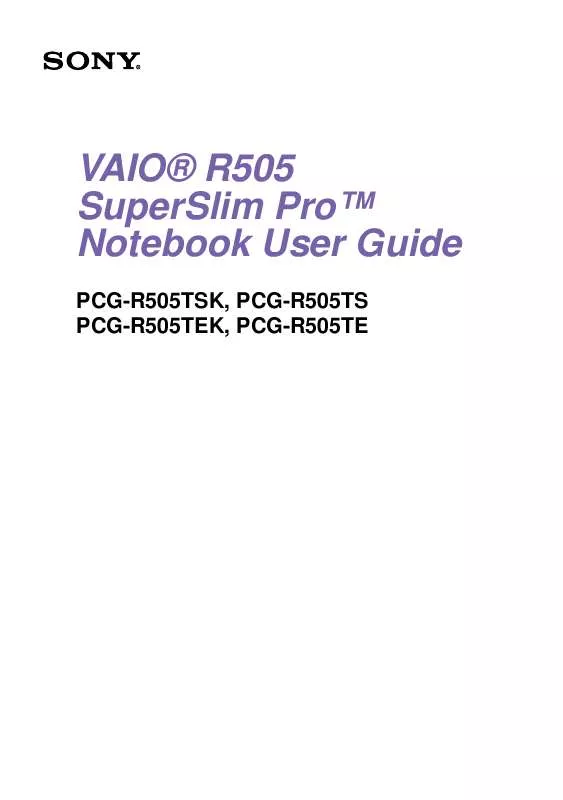User manual SONY PCG-R505TSK
Lastmanuals offers a socially driven service of sharing, storing and searching manuals related to use of hardware and software : user guide, owner's manual, quick start guide, technical datasheets... DON'T FORGET : ALWAYS READ THE USER GUIDE BEFORE BUYING !!!
If this document matches the user guide, instructions manual or user manual, feature sets, schematics you are looking for, download it now. Lastmanuals provides you a fast and easy access to the user manual SONY PCG-R505TSK. We hope that this SONY PCG-R505TSK user guide will be useful to you.
Lastmanuals help download the user guide SONY PCG-R505TSK.
Manual abstract: user guide SONY PCG-R505TSK
Detailed instructions for use are in the User's Guide.
[. . . ] VAIO® R505 SuperSlim ProTM Notebook User Guide
PCG-R505TSK, PCG-R505TS PCG-R505TEK, PCG-R505TE
Reproduction in whole or in part without permission is prohibited. Sony, VAIO, and the VAIO logo are trademarks of Sony. All other trademarks are trademarks of their respective owners. Printed in USA © 2001 Sony Electronics Inc. [. . . ] Therefore, always abide by the following guidelines: Handling
Do not drop or bend the disc. Fingerprints and dust on the surface of a disc may cause read errors.
Cleaning
For normal cleaning, hold the disc by its edge and use a soft cloth to wipe the surface from the center out. If the disc is badly soiled, moisten a soft cloth with water, wring it out well, and use it to wipe the surface of the disc from the center out. Wipe off any remaining moisture with a dry soft cloth. Do not use solvents such as benzine, thinner, commercially available cleaners or anti-static spray, as they may cause damage to the disc.
Writing Data to CD-R/RW Media
You can use Drag'n Drop CD software to write data to a CD-R or CD-RW.
Note the following when using CD-R/RW drives:
For optimal writing speed, deactivate the screen saver and exit anti-virus software before writing data to a disc. For best results, use CD-Rs that are compatible with 4x speed. If your notebook has preinstalled Microsoft® Office applications, such as Excel, Word, and Outlook, turn off the FindFast application. Do not put your notebook into power saving mode while using Drag'n Drop CD.
71
VAIO® R505 SuperSlim ProTM Notebook User Guide
Beware of the following: Do not strike or shake the computer while writing data to a disc. Memory-resident disc utilities, such as the screen saver and virus checker, may cause unstable operation or data loss. Deactivate these utilities (if they are active) before writing data to a disc. Always use the AC adapter as the power source for your computer when you are writing data to a CD-RW or CD-R. Using battery power may result in data transfer failure.
72
Connecting a Printer
Connecting a Printer
You can use the optional docking station to connect a printer or other parallel connector to you notebook. You can connect a USB-compatible printer or other compatible USB device to your notebook.
Turn off the notebook before connecting peripherals. In normal use, you should turn
on the peripherals before turning on your notebook.
To Connect a Printer
To a Parallel Connector 1 2 Locate the Printer connector on the docking station.
Plug the printer cable (supplied with the printer) into the Printer connector.
Connecting a Printer to the Docking Station
Power cord
To Printer
Printer cable (supplied with the printer)
To USB Connectors 1 2 Locate the USB connectors on your notebook and printer.
Plug the USB optional printer cable into the USB connector.
73
VAIO® R505 SuperSlim ProTM Notebook User Guide
Note the following:
See the manuals that came with your printer for more information on printer installation and operation. Before operating the printer, ensure that the Printer setting in the Sony Notebook Setup software is properly set. See "Displaying the Sony Notebook Setup Screen" .
74
Connecting an i. LINK® Device
Connecting an i. LINK*® Device
Your VAIO Notebook includes an i. LINK (IEEE 1394) S400 connector, which you can use to connect to a compatible i. LINK device such as a digital video camera recorder. To Connect a Digital Video Camera Recorder Plug one end of an i. LINK cable into the S400 connector on the right side of the notebook and the other end into the DV In/Out connector on the digital video camera recorder. If your digital video camera recorder includes a Memory Stick® media slot, you can copy images from it to your computer via a Memory Stick media. Copy images to the Memory Stick media and insert the media into the Memory Stick media slot on your computer. For details on using Memory Stick media, see "Using Memory Stick® Media" .
Connecting Digital Video Camera Recorder
Digital video camera recorder
To DV In/Out To S400 i. LINK
i. LINK cable (optional)
* i. LINK is a trademark of Sony used only to designate that a product contains an IEEE 1394 connection. The i. LINK connection may vary, depending on the software applications, operating system, and i. LINK-compatible devices. All products with an i. LINK connection may not communicate with each other. [. . . ] Using advanced diagnostic technology, Sony's VAIO Support Agent runs scheduled protections of your applications, network settings, and other important software settings. When your software is protected, you can use VAIO Support Agent to repair software problems by restoring your software to any of the previously protected states.
4
Sony PC Support
This service provides instant access to information on commonly encountered problems. Enter a description of your problem and the Knowledge Database searches for the corresponding solutions online. You can access the Sony PC Support at: http://www. sony. com/pcsupport
5
Sony Fax-on-Demand
This service, which requires a fax machine or your fax software, provides answers to commonly asked questions. [. . . ]
DISCLAIMER TO DOWNLOAD THE USER GUIDE SONY PCG-R505TSK Lastmanuals offers a socially driven service of sharing, storing and searching manuals related to use of hardware and software : user guide, owner's manual, quick start guide, technical datasheets...manual SONY PCG-R505TSK