User manual SONY PCG-R600MEP
Lastmanuals offers a socially driven service of sharing, storing and searching manuals related to use of hardware and software : user guide, owner's manual, quick start guide, technical datasheets... DON'T FORGET : ALWAYS READ THE USER GUIDE BEFORE BUYING !!!
If this document matches the user guide, instructions manual or user manual, feature sets, schematics you are looking for, download it now. Lastmanuals provides you a fast and easy access to the user manual SONY PCG-R600MEP. We hope that this SONY PCG-R600MEP user guide will be useful to you.
Lastmanuals help download the user guide SONY PCG-R600MEP.
You may also download the following manuals related to this product:
Manual abstract: user guide SONY PCG-R600MEP
Detailed instructions for use are in the User's Guide.
[. . . ] N
Sony Notebook User Guide
PCG-R600 Series
Read this first Sony Notebook User Guide
nN
1
Read this first
Notice
© 2001 Sony Corporation. This manual and the software described herein, in whole or in part, may not be reproduced, translated, or reduced to any machinereadable form without prior written approval. Sony Corporation provides no warranty with regard to this manual, the software, or other information contained herein and hereby expressly disclaims any implied warranties or merchantability or fitness for any particular purpose with regard to this manual, the software or such other information. In no event shall Sony Corporation be liable for any incidental, consequential, or special damages, whether based on tort, contract, or otherwise, arising out of or in connection with this manual, the software, or other information contained herein or the use thereof. [. . . ] You can connect the optional Sony USB mouse (PCGA-UMS1 series). As the driver for this mouse is preinstalled on your computer, you can use the mouse by just connecting it.
Connecting peripheral devices Sony Notebook User Guide
nN
63
Connecting a printer
You can connect a Windows-compatible printer to your computer to print documents.
Connecting a printer using the USB connector
To connect a printer using the USB connector, proceed as follows 1 Plug an optional USB printer cable into one of the USB connectors on your computer or your docking station. A USB connector is identified by the symbol. 2 Plug the printer power cord into an AC outlet.
Before using the printer, you may need to change the Printer settings in the Sony Notebook Setup software. Turn off your computer and the printer, unplug the AC adapter and the power cord before connecting the printer.
Connecting a printer using the printer connector
The docking station (optional) is equipped with a printer connector. To connect a printer using the printer connector, proceed as follows: 1 Plug the printer cable (1) supplied with the printer into the docking station printer connector (2) identified by the symbol. 2 Plug the printer power cord (3) into an AC outlet.
Before using the printer, you may need to change the Printer settings in the Sony Notebook Setup software.
Connecting peripheral devices Sony Notebook User Guide
nN
64
Connecting an i. LINKTM device
Your computer includes an i. LINKTM (IEEE1394) connector, which you can use to connect to an i. LINKTM device such as a digital video camera recorder or to connect two VAIO notebooks in order to copy, delete or edit files. The i. LINKTM connector of your notebook does not supply power to external devices generally powered by i. LINKTM connectors. The i. LINKTM connector supports transfer rates up to 400 Mbps; however, the actual transfer rate depends on the transfer rate of the external device. The i. LINKTM features available may vary depending on the software applications you use. Refer to the documentation that came with your software for more information. i. LINKTM cables compatible with your VAIO notebook include cables with the following part numbers: VMC-IL4415A (a 1. 5 meter cable with a 4-pin connector at each end), VMC-IL4408Series (a 0. 8 meter cable with a 4-pin connector at each end).
An i. LINKTM connection with other compatible devices is not fully guaranteed. LINKTM connection varies depending on the software applications, operating system and i. Refer to the documentation that came with your software for more information. Check the working conditions and OS compatibility of i. LINKTM-compatible PC peripherals (HDD, CD-RW drive etc. ) before you connect them to your notebook.
Connecting peripheral devices Sony Notebook User Guide
nN
65
Connecting a digital video camera recorder
To connect a digital video camera recorder to your notebook, proceed as follows: 1 Plug one end of the i. LINKTM cable (1) into the i. LINKTM connector (2) of the computer and the other end into the DV Out connector (3) on the digital video camera recorder.
2
Launch the DVgate application.
Connecting peripheral devices Sony Notebook User Guide
nN
66
To connect a digital video camera recorder to the docking station, proceed as follows: 1 Plug one end of the i. LINKTM cable (1) into the i. LINKTM connector (2) of the docking station and the other end into the DV Out connector (3) on the digital video camera recorder.
2
Launch the DVgate application.
On Sony digital video cameras, connectors labeled DV Out, DV In/Out or i. LINKTM are i. LINKTM-compatible. The Sony digital video camera recorder is an example; your digital video camera recorder may need to be connected differently. If your digital video camera recorder includes a Memory StickTM slot, you can copy images from it to your computer via a Memory StickTM. To do so, simply copy images on the Memory StickTM, then insert it into the Memory StickTM slot of your computer.
Connecting peripheral devices Sony Notebook User Guide
nN
67
Connecting two VAIO notebooks
With Smart Connect you can copy, edit or delete files on another VAIO computer (equipped with Smart Connect) connected to your computer with an optional i. LINKTM cable (1). You can also print a document on a printer connected to another VAIO computer.
If the notebook is connected to the optional docking station, proceed as follows to exchange data with another computer using an i. LINKTM cable (optional): 1 2 3 4 5 6 Disconnect your notebook from the docking station. Disconnect all cables from the docking station. Set the i. LINKTM network switch on the bottom of the docking station to the position marked by a dot (to the right) by means of a thin pen tip. [. . . ] Synchronous DRAM is a kind of dynamic random access memory running at a much higher clock speed than regular memory. A secondary circuit which is so designed and protected that its voltages do not exceed a safe value under normal operating conditions. The amount of RAM that is available on your computer when you purchase it. A recovery process that enables you to recover the hard disk image initially available on the computer. [. . . ]
DISCLAIMER TO DOWNLOAD THE USER GUIDE SONY PCG-R600MEP Lastmanuals offers a socially driven service of sharing, storing and searching manuals related to use of hardware and software : user guide, owner's manual, quick start guide, technical datasheets...manual SONY PCG-R600MEP

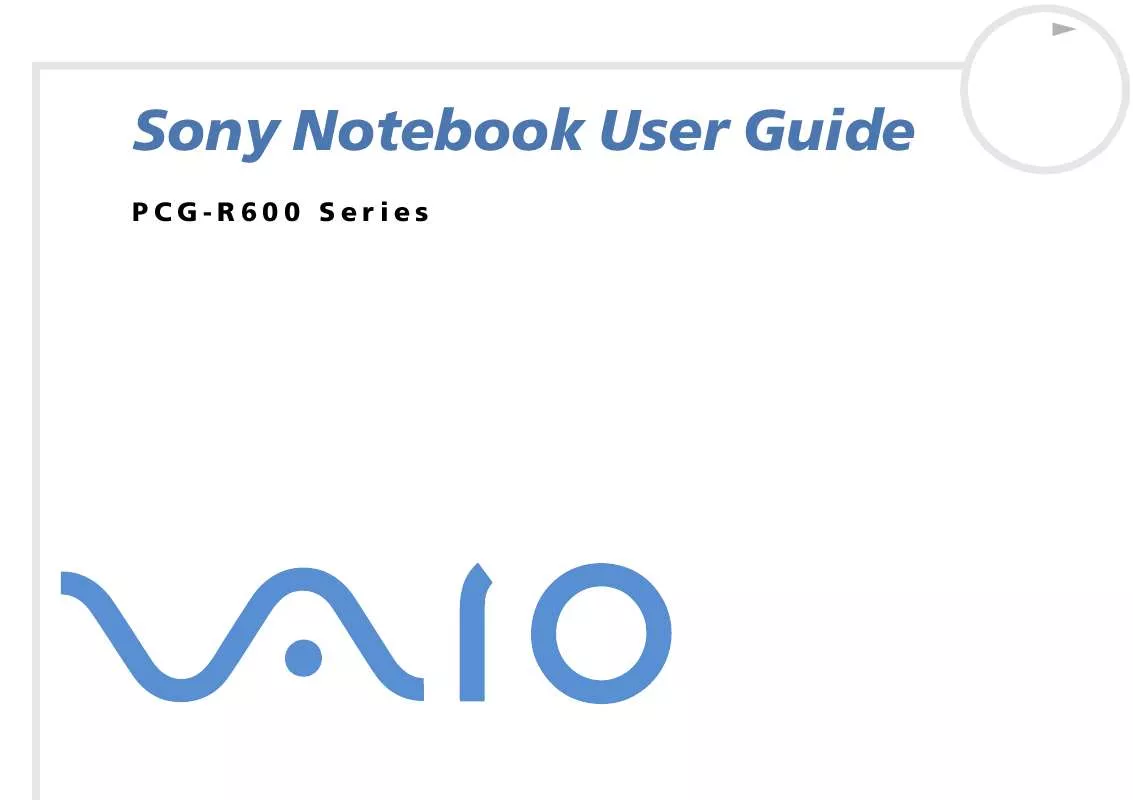
 SONY PCG-R600MEP Software Manual (418 ko)
SONY PCG-R600MEP Software Manual (418 ko)
