User manual SONY PCG-SR11K
Lastmanuals offers a socially driven service of sharing, storing and searching manuals related to use of hardware and software : user guide, owner's manual, quick start guide, technical datasheets... DON'T FORGET : ALWAYS READ THE USER GUIDE BEFORE BUYING !!!
If this document matches the user guide, instructions manual or user manual, feature sets, schematics you are looking for, download it now. Lastmanuals provides you a fast and easy access to the user manual SONY PCG-SR11K. We hope that this SONY PCG-SR11K user guide will be useful to you.
Lastmanuals help download the user guide SONY PCG-SR11K.
You may also download the following manuals related to this product:
Manual abstract: user guide SONY PCG-SR11K
Detailed instructions for use are in the User's Guide.
[. . . ] nN
Sony Notebook Computer User Guide
PCG-SR11K
nN
2
Sony Notebook Computer User Guide
Notice to Users
© 2000 Sony Corporation. This manual and the software described herein, in whole or in part, may not be reproduced, translated, or reduced to any machine-readable form without prior written approval. Sony Corporation provides no warranty with regard to this manual, the software, or other information contained herein and hereby expressly disclaims any implied warranties or merchantability or fitness for any particular purpose with regard to this manual, the software or such other information. In no event shall Sony Corporation be liable for any incidental, consequential, or special damages, whether based on tort, contract, or otherwise, arising out of or in connection with this manual, the software, or other information contained herein or to use thereof. [. . . ] To save power, you can turn off a specific device such as the LCD or the hard disk.
System Idle Mode
This mode is convenient if you don't need to use your computer for a short period. The hard disk and the video display enter a low power state and the CPU stops. The power indicator light is amber in this mode.
To activate System Idle mode
Press Fn+S. You can also enter system Idle mode by using the PowerPanel utility.
To return to normal mode
Press any key.
Using Your Notebook Computer
Using Power Saving Modes
Sony Notebook Computer User Guide If you slide the power switch and hold for more than four seconds, the computer will switch off automatically. When returning from System Hibernation mode, the system status stored on the hard disk is erased and the computer starts normally if you slide the power switch and hold for more than four seconds.
nN
43
System Suspend Mode
The computer saves the current state of the system in RAM and switches off power to the CPU. The amber power light flashes in this mode.
To activate System Suspend mode
Press Fn+Esc, or slide the power switch quickly. You can also use the PowerPanel utility to enter System Suspend mode.
To return to normal mode
Press any key.
System Hibernation Mode
The state of the system is saved on the hard disk and power is turned off. The power indicator light is off in this mode.
To activate System Hibernation mode
Press Fn+F12. You can also use the PowerPanel utility to enter System Hibernation mode.
To return to normal mode
Turn on the computer by sliding the power switch. The computer returns to its previous state. Steps to return to normal mode: System hibernation b System suspend b System Idle System suspend requires less time than System hibernation. Power consumption: System idle b System suspend b System hibernation System idle uses more power than System hibernation.
Connecting peripheral devices
Sony Notebook Computer User Guide
nN
44
Connecting peripheral devices
You can add functionality to your computer by connecting or using any of these peripherals and enjoy the software described in the About the Software user guide: Using the Modem (page 45) Universal Serial Bus (USB) Device (page 46) Floppy Disk Drive (page 47) Printer (page 50) External Display (page 51) i. LINKTM device (page 54) External Speakers (page 57) External Microphone (page 58)
Connecting peripheral devices
Using the Modem
Sony Notebook Computer User Guide Your computer cannot be connected to a coin-operated telephone, and may not work with multiple phone lines or a private branch exchange (PBX). Some of these connections may result in excess electrical current and could cause a malfunction in the internal modem. Phone cable and connectors are TNV (Telecommunications Network Voltage), according to EN60950. If you connect the modem to a parallel connected phone line, the modem or the other connected device may not function properly.
nN
45
Using the Modem
Your notebook computer is equipped with an internal modem. Before using your modem, please read the instructions in Configuring the Modem for use in your Software Guide.
Connecting a Phone Line
You need to connect a phone line to take advantage of online services and the Internet, to register your computer and software online, and to contact VAIO-Link.
1
Plug one end of the phone cable into the phone line jack on the computer.
* A country-specific phone plug is supplied with your VAIO notebook computer, allowing you to plug the phone line into the wall jack.
Phone cable
2
Plug the other end into the wall jack. *
Connecting peripheral devices
Universal Serial Bus (USB) Device
Sony Notebook Computer User Guide See the manual supplied with your peripheral for more information on installation and use. When you start your notebook computer with a USB hub connected to it, make sure that a device is connected to the USB hub. If you encounter problems booting when a USB hub is connected to your notebook computer, please unplug the hub and reboot.
nN
46
Universal Serial Bus (USB) Device
You can connect a USB device to your computer.
To connect a USB device
Use the symbol to locate the USB connector. Plug one end of the USB cable into this port and the other end into the USB device.
Notebook computer
USB device
To USB
USB connecting cable
Connecting peripheral devices
Floppy Disk Drive
Sony Notebook Computer User Guide You do not need to shut down the computer before connecting or disconnecting an USB peripheral.
nN
47
Floppy Disk Drive
You can connect an optional USB floppy disk drive to the USB connector on your computer:
To connect the floppy disk drive
Plug the USB cable into the USB connector. The VAIO logo on the disk drive should be facing up.
Floppy disk drive (optional)
To USB
Connecting peripheral devices
Floppy Disk Drive
Sony Notebook Computer User Guide To insert a diskette
nN
48
1 2
Hold the diskette with the label side facing up. Gently push the diskette into the drive until it clicks into place.
Floppy disk drive
3. 5" diskette
To remove a diskette Do not press the Eject button while the LED indicator is on. [. . . ] This is due to decreased battery efficiency at low temperatures. Charge the batteries at temperatures between 10° C to 30° C. Lower temperatures require a longer charging time. While the battery is in use or being discharged, the battery pack heats up. [. . . ]
DISCLAIMER TO DOWNLOAD THE USER GUIDE SONY PCG-SR11K Lastmanuals offers a socially driven service of sharing, storing and searching manuals related to use of hardware and software : user guide, owner's manual, quick start guide, technical datasheets...manual SONY PCG-SR11K

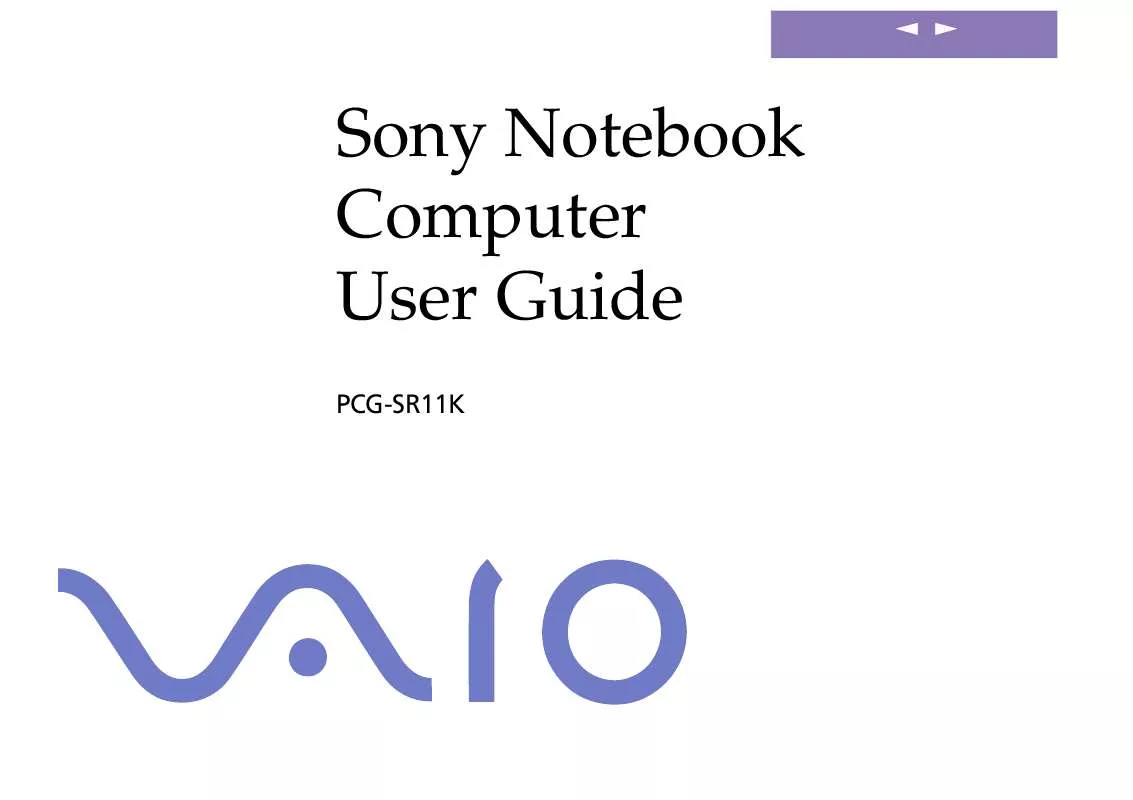
 SONY PCG-SR11K Software Manual (1317 ko)
SONY PCG-SR11K Software Manual (1317 ko)
