User manual SONY PCG-SR1K
Lastmanuals offers a socially driven service of sharing, storing and searching manuals related to use of hardware and software : user guide, owner's manual, quick start guide, technical datasheets... DON'T FORGET : ALWAYS READ THE USER GUIDE BEFORE BUYING !!!
If this document matches the user guide, instructions manual or user manual, feature sets, schematics you are looking for, download it now. Lastmanuals provides you a fast and easy access to the user manual SONY PCG-SR1K. We hope that this SONY PCG-SR1K user guide will be useful to you.
Lastmanuals help download the user guide SONY PCG-SR1K.
You may also download the following manuals related to this product:
Manual abstract: user guide SONY PCG-SR1K
Detailed instructions for use are in the User's Guide.
[. . . ] nN
Sony Notebook Computer User Guide
PCG-SR1K
nN
2
Sony Notebook Computer User Guide
Notice to Users
© 2000 Sony Corporation. This manual and the software described herein, in whole or in part, may not be reproduced, translated, or reduced to any machine-readable form without prior written approval. Sony Corporation provides no warranty with regard to this manual, the software, or other information contained herein and hereby expressly disclaims any implied warranties or merchantability or fitness for any particular purpose with regard to this manual, the software or such other information. In no event shall Sony Corporation be liable for any incidental, consequential, or special damages, whether based on tort, contract, or otherwise, arising out of or in connection with this manual, the software, or other information contained herein or to use thereof. [. . . ] Click Close to close the Unplug or Eject Hardware window. Eject the PC card release button and then press it to eject the card. Gently grasp the card and pull it out.
RELEASE button
Using Your Notebook Computer
Using Smart Connect and Smart Connect Monitor
Sony Notebook Computer User Guide
nN
44
When you use Smart Connect to
Using Smart Connect and Smart Connect Monitor
With Smart Connect you can copy, edit or delete files on another VAIO computer (equipped with Smart Connect) connected to your computer with an i. LINKTM cable. You can also print a document on a printer connected to another VAIO computer. See the online documentation of Smart Connect and Smart Connect Monitor for more information.
connect two VAIO computers, you must assign each computer a unique name by which it can be identified when the two computers are networked. i. LINK cables compatible with your VAIO notebook include cables with the following part numbers: VMCIL4415 (a 1. 5 meter cable with a 4-pin connector at each end), VMC-IL4408A (a 0. 8 meter cable with a 4-pin connector at each end).
i. LINKTM cable (not supplied)
!
When you connect for the first time two VAIO computers with the i. LINK cable, a dialog box appears and asks you for the location of the file SonyDev. dll. To find this file and to copy it in the appropriate folder, do the following: 1- Type C:\WINNT\inf in the Copy files from box and click OK. 3- Type C:\WINNT\inf again in the Copy files from box and click OK. You can also find the solution on the VAIO Link website: http://www. vaio-link. com. Click on the SR serie, then click consecutively on Software / Troubleshooting / Smart Connect.
Using Your Notebook Computer
Using Power Saving Modes
Sony Notebook Computer User Guide
nN
45
Using Power Saving Modes
When you use a battery as the source of power for your computer, you can take advantage of power management settings to conserve battery life. In addition to the normal operating mode, which allows you to turn off specific devices, your computer has three distinct power saving modes: System Idle, System Suspend and System Hibernation. When using battery power, you should be aware that the computer automatically enters System Hibernation mode when the remaining battery charge drops below 7 percent, regardless of the power management setting you select. See your Software guide, in "Controlling Power Management" for more information.
If the battery level falls to below
10 percent, you should either attach the AC adapter to recharge the battery or shut down your computer and insert a fully charged battery.
Normal Mode
This is the normal state of your computer when it is in use. The green power indicator light is on in this mode. To save power, you can turn off a specific device such as the LCD or the hard disk.
System Idle Mode
This mode is convenient if you don't need to use your computer for a short period. The hard disk and the video display enter a low power state and the CPU stops. The power indicator light is amber in this mode.
To activate System Idle mode
Press Fn+S. You can also enter system Idle mode by using the PowerPanel utility.
To return to normal mode
Press any key.
Using Your Notebook Computer
Using Power Saving Modes
Sony Notebook Computer User Guide
nN
46
System Suspend Mode
The computer saves the current state of the system in RAM and switches off power to the CPU. The amber power light flashes in this mode.
To activate System Suspend mode
Press Fn+Esc, or slide the power switch quickly. You can also use the PowerPanel utility to enter System Suspend mode.
To return to normal mode
Press any key.
System Hibernation Mode
The state of the system is saved on the hard disk and power is turned off. The power indicator light is off in this mode.
To activate System Hibernation mode
If you slide the power switch and
hold for more than four seconds, the computer will switch off automatically.
Press Fn+F12. You can also use the PowerPanel utility to enter System Hibernation mode.
To return to normal mode
When returning from System
Hibernation mode, the system status stored on the hard disk is erased and the computer starts normally if you slide the power switch and hold for more than four seconds.
Turn on the computer by sliding the power switch. [. . . ] Do not disassemble or modify Memory Sticks. Do not use or store Memory Sticks in a location subject to: - Extremely high temperatures, such as in a car parked in the sun - Direct sunlight - High humidity or near corrosive substances Use the storage case supplied with the Memory Stick.
On Using Batteries Never leave the battery pack in temperatures above 60° C, such as in a car parked
in the sun or under direct sunlight.
Battery life is shorter in a cold environment. This is due to decreased battery efficiency at low temperatures. Charge the batteries at temperatures between 10° C to 30° C. [. . . ]
DISCLAIMER TO DOWNLOAD THE USER GUIDE SONY PCG-SR1K Lastmanuals offers a socially driven service of sharing, storing and searching manuals related to use of hardware and software : user guide, owner's manual, quick start guide, technical datasheets...manual SONY PCG-SR1K

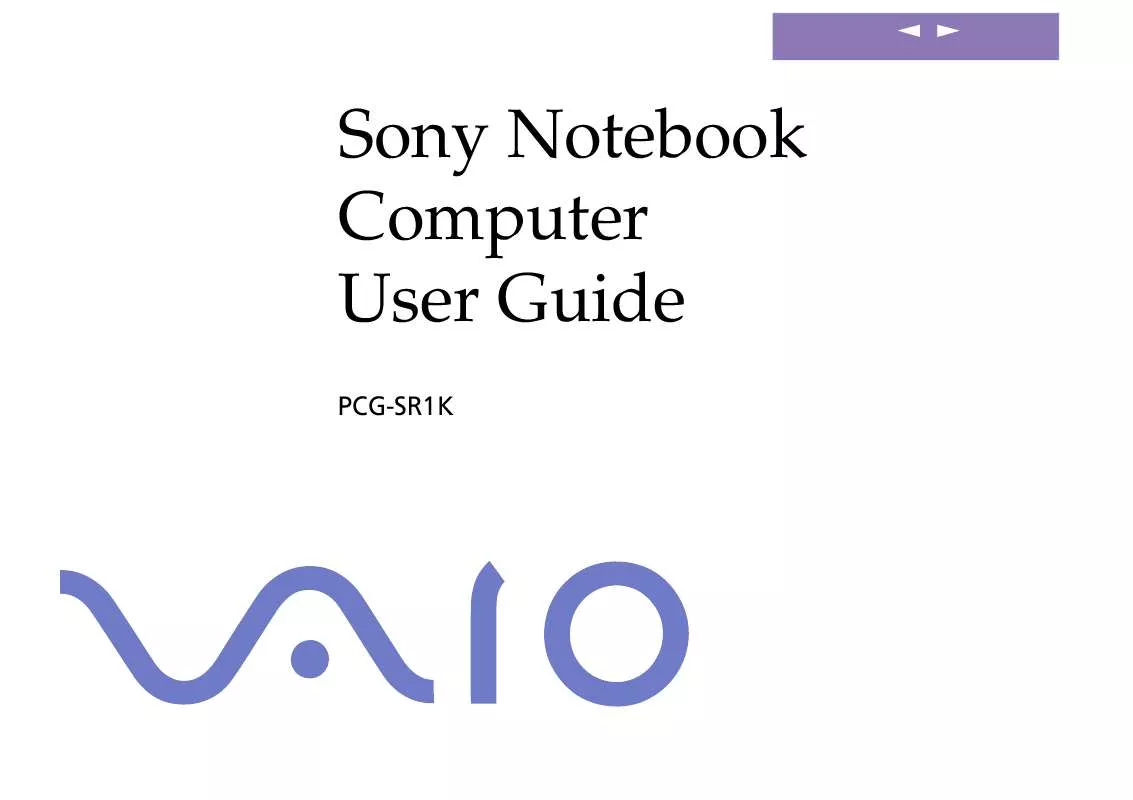
 SONY PCG-SR1K Software Manual (786 ko)
SONY PCG-SR1K Software Manual (786 ko)
