User manual SONY PCG-TR1MP
Lastmanuals offers a socially driven service of sharing, storing and searching manuals related to use of hardware and software : user guide, owner's manual, quick start guide, technical datasheets... DON'T FORGET : ALWAYS READ THE USER GUIDE BEFORE BUYING !!!
If this document matches the user guide, instructions manual or user manual, feature sets, schematics you are looking for, download it now. Lastmanuals provides you a fast and easy access to the user manual SONY PCG-TR1MP. We hope that this SONY PCG-TR1MP user guide will be useful to you.
Lastmanuals help download the user guide SONY PCG-TR1MP.
You may also download the following manuals related to this product:
Manual abstract: user guide SONY PCG-TR1MP
Detailed instructions for use are in the User's Guide.
[. . . ] N
Sony Notebook User Guide
PCG-TR1 series
Read this first Sony Notebook User Guide
nN
1
Read this first
Notice
© 2003 Sony Corporation. This manual and the software described herein, in whole or in part, may not be reproduced, translated, or reduced to any machine-readable form without prior written approval. Sony Corporation provides no warranty with regard to this manual, the software, or other information contained herein and hereby expressly disclaims any implied warranties or merchantability or fitness for any particular purpose with regard to this manual, the software or such other information. In no event shall Sony Corporation be liable for any incidental, consequential, or special damages, whether based on tort, contract, or otherwise, arising out of or in connection with this manual, the software, or other information contained herein or the use thereof. [. . . ] The Switch wireless devices dialog box appears. The Wireless Switcher button changes into Wireless LAN and the WLAN indicator (2) turns green. Double-click the network icon in the taskbar displaying Wireless Network Connection. The Wireless Network Connection dialog box appears. The Wireless Network Connection Properties dialog box appears. The Wireless Network Properties dialog box appears.
Using your notebook Sony Notebook User Guide
nN
79
7 8 9
Enter a Network name (SSID)*. The Data encryption (WEP enabled) option button must be selected. Deselect the The key is provided for me automatically option button. The network key should be 5 or 13 ASCII characters or 10 or 26 hexadecimal characters long. You can choose whatever you want**.
10 Select the option "This is a computer to computer (ad hoc) network; wireless access points are not used" at the bottom of the screen. Your computer is ready to communicate with another computer.
* If you want to communicate between two or more computers, you need to configure all these computers the exact same way. This means that you need to enter the same Network name and the same Network key on all computers as on the first computer you configure. **ASCII: The basis of character sets used in almost all present-day computers. ASCII is a code for representing English characters as numbers, with each letter assigned a number from 0 to 127. Hexadecimal: A number representation using the digits 0-9, with their usual meaning, plus the letters A-F (or a-f) to represent hexadecimal digits with values of (decimal) 10 to 15.
In France, only channels 10 and 11 are legally allowed when using WLAN. For more information, see the Wireless LAN Regulations leaflet.
Using your notebook Sony Notebook User Guide
nN
80
Communicating with an Access Point (infrastructure)
An infrastructure network is a network that extends an existing wired local network to wireless devices by providing an Access Point, for example the Sony PCWA-A220 Access Point. The Access Point bridges the wireless and wired LAN and acts as a central controller for the Wireless LAN. The Access Point coordinates transmission and reception from multiple wireless devices within a specific range.
To communicate with an Access Point (infrastructure), proceed as follows: 1 2 3 4 5 Turn on the Wireless switch (1) on the left front side of the computer. The Switch wireless devices dialog box appears. The Wireless Switcher button changes into Wireless LAN and the WLAN indicator (2) turns green. Right-click the network icon in the taskbar displaying the Wireless Network Connection message. The Wireless Network Connection dialog box appears. [. . . ] The disc is delivered with your computer. For more information, please refer to the Guide to Troubleshooting and Using the VAIO Recovery Documentation Disc. WAN (Wide Area Network) is a computer network connected together and covering a relatively large geographical area. This is in contrast to LAN, where the network is usually set up within one building or small geographical area. [. . . ]
DISCLAIMER TO DOWNLOAD THE USER GUIDE SONY PCG-TR1MP Lastmanuals offers a socially driven service of sharing, storing and searching manuals related to use of hardware and software : user guide, owner's manual, quick start guide, technical datasheets...manual SONY PCG-TR1MP

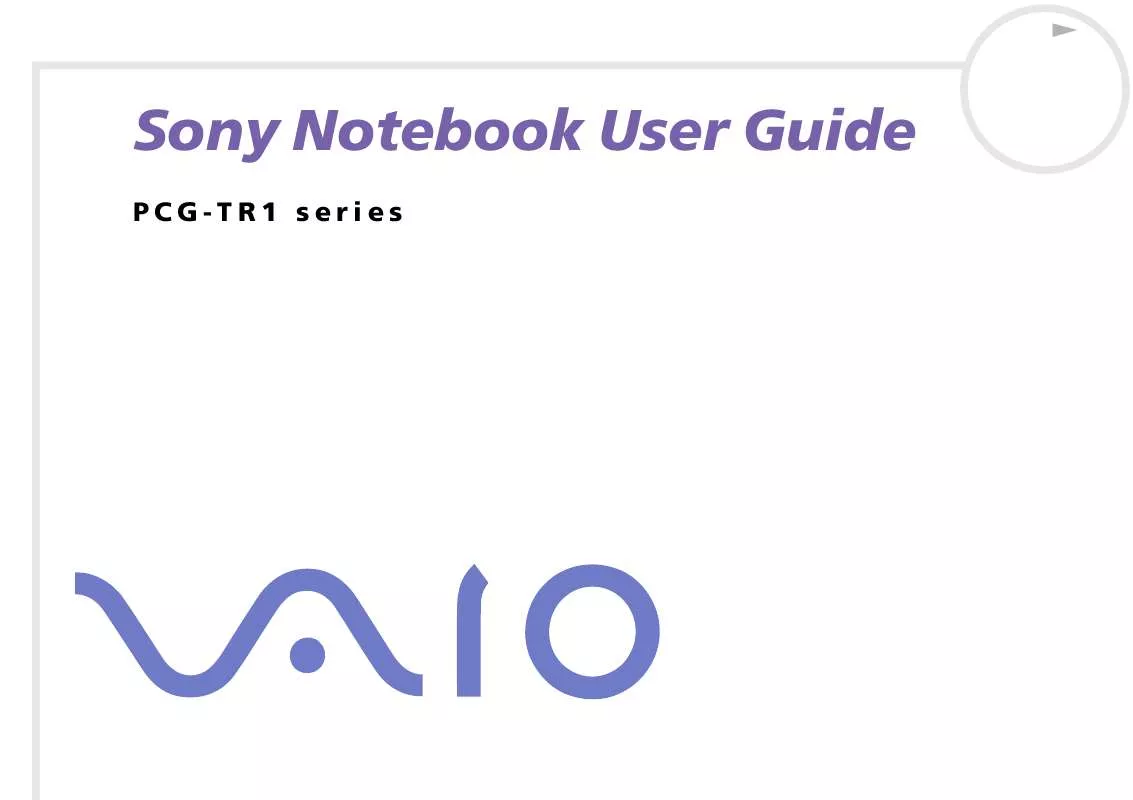
 SONY PCG-TR1MP Software Manual (1916 ko)
SONY PCG-TR1MP Software Manual (1916 ko)
