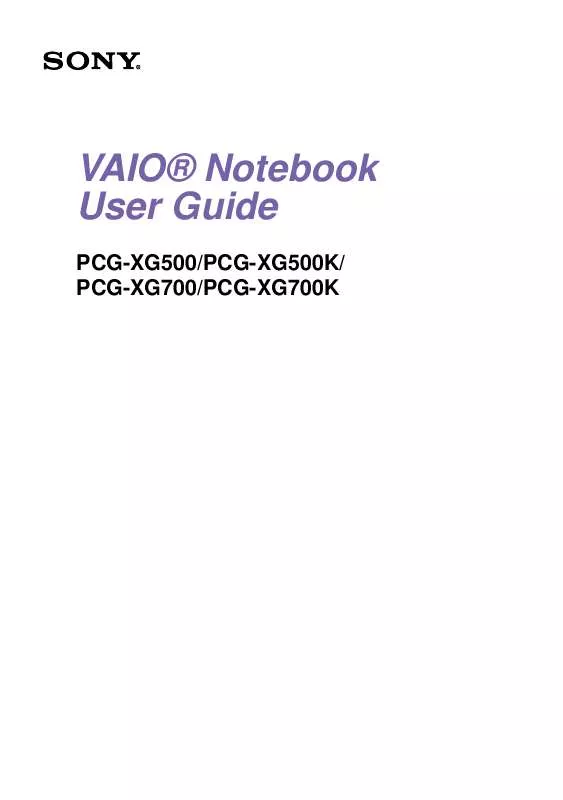User manual SONY PCG-XG700
Lastmanuals offers a socially driven service of sharing, storing and searching manuals related to use of hardware and software : user guide, owner's manual, quick start guide, technical datasheets... DON'T FORGET : ALWAYS READ THE USER GUIDE BEFORE BUYING !!!
If this document matches the user guide, instructions manual or user manual, feature sets, schematics you are looking for, download it now. Lastmanuals provides you a fast and easy access to the user manual SONY PCG-XG700. We hope that this SONY PCG-XG700 user guide will be useful to you.
Lastmanuals help download the user guide SONY PCG-XG700.
Manual abstract: user guide SONY PCG-XG700
Detailed instructions for use are in the User's Guide.
[. . . ] VAIO® Notebook User Guide
PCG-XG500/PCG-XG500K/ PCG-XG700/PCG-XG700K
© 2001 Sony Electronics Inc. Reproduction of this manual and the software described herein in whole or in part without written permission is prohibited. Sony, VAIO, and the VAIO logo are trademarks of Sony. All other trademarks are trademarks of their respective owners.
Notice to Users
Sony Electronics Inc. [. . . ] Click Programs>Accessories> System Tools> Disk Defragmenter. Select the drive you want to defragment from the list, and click the Defragment button. See Windows® Help for more information on defragmenting.
73
VAIO Notebook User Guide
VAIO® Action Setup
VAIO Action Setup manages the settings for your computer's Jog Dial control, internal timer, and i. LINK* interface. An overview of each of these functions is provided in the next few pages. For more information on changing the settings using VAIO Action Setup, right-click the Jog Dial control icon or , in the task tray and click Help Topics.
Jog DialTM Control
Your computer is equipped with a Jog Dial control on the right side of the unit. The Jog Dial control enables you to open an application, folder, or document from a predefined list by rotating and pressing the Jog Dial control. In addition, when you press the Jog Dial control, you can turn on your computer automatically and start the selected application or document. If the document you select is a script file, you can execute a complex task, such as connecting to the Internet and downloading your e-mail to your computer by simply pressing the Jog Dial control.
Jog Dial Control
turn
press
Jog Dial control
74
VAIO® Action Setup
Using the Jog Dial Control
This section explains how to use the Jog Dial control. For information on how to change the Jog Dial control's settings, right-click the Jog Dial control icon in the task tray and click Help Topics. Launcher mode The Jog Dial control window is in launcher mode until a software application is launched or the Jog Dial control window becomes active. When an arrow is displayed next to an item in the Jog Dial control window, you can display a submenu of that item by selecting it and pressing the Jog Dial control button. Using Launcher mode To use the Jog Dial control, click the Jog Dial control window or the Jog Dial control icon in the task tray. Alternatively, you can press the Jog Dial control while pressing the Ctrl key on the keyboard to switch to the launcher mode. 1 Turn the Jog Dial control to select the item you want, then press the Jog Dial control. The window switches to the guide mode and shows the Jog Dial function.
JOG Guide Dialog Box
2 3
Turn or press the Jog Dial control to use the desired function. To select another item, switch to the launcher mode and repeat from step 1.
Guide mode The Jog Dial control window is in the guide mode when software is in use and the software window is active. Depending on the software you are using, you can select items from the displayed list using the Jog Dial control. Some Sony
75
VAIO Notebook User Guide
software applications have two modes in List View: Simple Menu and Full Menu. You can switch the mode by pressing the shift key while turning the Jog Dial control. Guide mode The Jog Dial control window displays Jog Dial functions. Software that supports the Jog Dial Control If Sony software that supports the Jog Dial control is active, you can use the Jog Dial's functions that are allocated to that software. For more information on functions allocated to software, see the software application's online Help. [. . . ] (Requires a fax machine or your fax software. )
7
Calling Sony Customer Support
You can call and speak with a Sony Customer Support Representative without using your computer by calling 1-888-4SONYPC (1-888-476-6972). Software support is available free of charge for 90 days after the original date of purchase.
144
Specifications
Specifications
Model Processor PCG-XG500/ PCG-XG500K
700 MHz** Intel® Pentium® III with Intel® SpeedStepTM Technology 10 GB
PCG-XG700/ PCG-XG700K
750 MHz** Intel® Pentium® III with Intel® SpeedStepTM Technology 20 GB
Hard Disk Drive Standard RAM LCD Screen L2 Cache Memory MPEG Graphics Sound Capabilities Diskette Drive DVD-ROM Drive CD-RW Drive
128 MB PC100 SDRAM (One 128 MB module), expandable to 256 MB 13. 3" XGA TFT 256 KB (CPU Integrated) MPEG1 and MPEG2 Digital Video; supports full-screen playback 128-bit accelerator with 8 MB Video SGRAM, AGP, 3D acceleration 16-bit CD-quality stereo sound Removable 3. 5" 1. 44 MB Reads CD data up to 24X max. (The CD-RW drive is optional on PCG-XG500K. ) laser output 30. 2 µW. CD-RW drive wave length 785 nm laser output 158 µW. [. . . ]
DISCLAIMER TO DOWNLOAD THE USER GUIDE SONY PCG-XG700 Lastmanuals offers a socially driven service of sharing, storing and searching manuals related to use of hardware and software : user guide, owner's manual, quick start guide, technical datasheets...manual SONY PCG-XG700