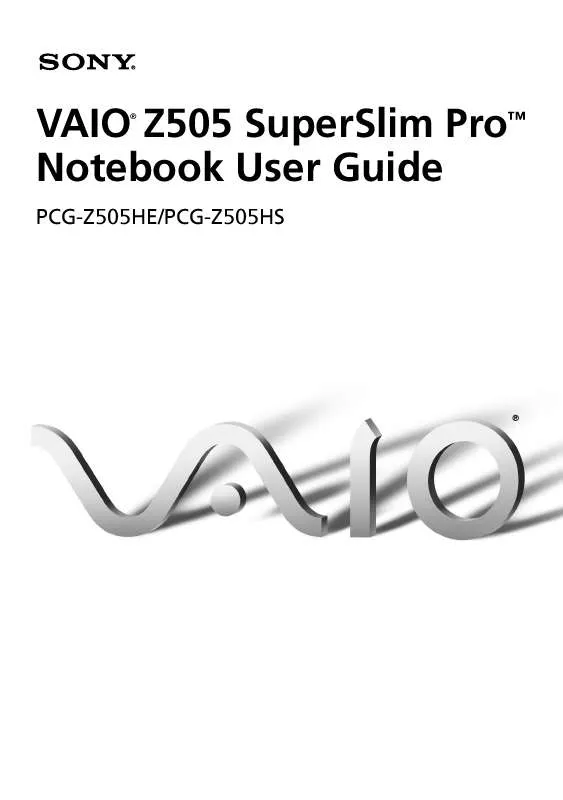User manual SONY PCG-Z505HS
Lastmanuals offers a socially driven service of sharing, storing and searching manuals related to use of hardware and software : user guide, owner's manual, quick start guide, technical datasheets... DON'T FORGET : ALWAYS READ THE USER GUIDE BEFORE BUYING !!!
If this document matches the user guide, instructions manual or user manual, feature sets, schematics you are looking for, download it now. Lastmanuals provides you a fast and easy access to the user manual SONY PCG-Z505HS. We hope that this SONY PCG-Z505HS user guide will be useful to you.
Lastmanuals help download the user guide SONY PCG-Z505HS.
Manual abstract: user guide SONY PCG-Z505HS
Detailed instructions for use are in the User's Guide.
[. . . ] VAIO Z505 SuperSlim ProTM Notebook User Guide
®
PCG-Z505HE/PCG-Z505HS
®
Notice to Users
© 2000 Sony Electronics Inc. This manual and the software described herein, in whole or in part, may not be reproduced, translated, or reduced to any machine-readable form without prior written approval. PROVIDES NO WARRANTY WITH REGARD TO THIS MANUAL, THE SOFTWARE, OR OTHER INFORMATION CONTAINED HEREIN AND HEREBY EXPRESSLY DISCLAIMS ANY IMPLIED WARRANTIES OF MERCHANTABILITY OR FITNESS FOR ANY PARTICULAR PURPOSE WITH REGARD TO THIS MANUAL, THE SOFTWARE, OR SUCH OTHER INFORMATION. BE LIABLE FOR ANY INCIDENTAL, CONSEQUENTIAL, OR SPECIAL DAMAGES, WHETHER BASED ON TORT, CONTRACT, OR OTHERWISE, ARISING OUT OF OR IN CONNECTION WITH THIS MANUAL, THE SOFTWARE, OR OTHER INFORMATION CONTAINED HEREIN OR THE USE THEREOF. [. . . ] Create a new folder and name it "MSSONY. " Open the MSSONY folder and create a new folder named "MOML0001. " Copy the MPEG file into the MOML0001 folder. Rename the MPEG file MOV0xxxx. mpg, where xxxx is any four-digit number.
To set VAIO Action Setup to launch Memory Stick automatically, see Customizing Your V AIO® Z505 SuperSlim ProTM Notebook.
i. LINK® Interface
29
i. LINK® Interface
Your computer comes equipped with an i. LINK port. The port is a digital interface (IEEE-1394) for high-speed communication. By using your computer, a Sony Digital Handycam® Camcorder or other camera that supports the i. LINK interface, the DVgate software preinstalled on your computer, and the i. LINK interface, you can easily create and edit your own home videos. For more information on connecting an i. LINK device, see "Connecting an i. LINK device" on page 54 of this manual.
30
VAIO® Z505 SuperSlim Pro Notebook User Guide
Using the Touchpad
The keyboard contains a cursor-pointing device called a touchpad. You can point to, select, drag, and scroll objects on the screen using the built-in touchpad.
Pointer
Touchpad
Right button Left button
Actions Point Click Double-click Right-click Drag Scroll
Descriptions Slide one finger on the touchpad to place the pointer on an item or object. In many applications, this action displays a shortcut menu of context-sensitive choices. Slide one finger while pressing the left button. Move your finger along the right edge of the touchpad to scroll vertically. Move your finger along the bottom edge to scroll horizontally. (The scroll function is available only with applications that support a touchpad scroll feature. )
See Mouse Help for information on touchpad features, such as clicking both buttons
simultaneously, adjusting touchpad speed, Web Assist, Tap Off, and Easy Launcher functions. To access Mouse Help, press the Start button, select Settings, and then select Control Panel. Click the Mouse icon in the Control Panel and click the Help button.
Using Smart Pad
31
Using Smart Pad
Smart Pad is an application that lets you create memos by writing on the touchpad using your finger.
To use Smart Pad
1 2 3
Click the Start button on the Windows taskbar. Point to Programs, point to Smart Utilities, and then click Smart Pad. Press the F10 key.
Smart Pad enters tablet mode. In this mode the touchpad corresponds with the Smart Pad screen. This means that what you write on the touchpad appears on the screen in the corresponding location. For example, when you write letters on the left corner of the touchpad, the letters appear on the left corner of the screen.
4
To write, move your finger slowly on the touchpad. As you write, the letters you wrote on the touchpad appear on the screen.
To learn more about Smart Pad, click Help on the Smart Pad screen to display the online help
file.
32
VAIO® Z505 SuperSlim Pro Notebook User Guide
Using the Floppy Disk Drive
You can connect the floppy disk drive to the computer:
To connect the floppy disk drive
(USB) connector on your
You do not need to shut down the computer before connecting or disconnecting the floppy
disk drive.
Plug the USB cable from the floppy disk drive into the (USB) connector on the computer. The VAIO logo on the disk drive should be facing up.
Floppy disk drive (supplied)
Attached USB cable
USB connector
To use another USB device, such as a USB mouse, at the same time, plug it into the
To insert a diskette
(mini USB) connector on the left side of the computer by using the supplied conversion adapter.
1 2
Hold the diskette with the label side facing up. Gently push the diskette into the drive until it clicks into place.
Diskette
Floppy disk drive
Using the Floppy Disk Drive To remove a diskette u When you finish using the diskette, wait until the LED indicator
33
turns off and then press the Eject button to remove the diskette.
Eject button LED indicator
To remove the floppy disk drive
Wait until the LED indicator turns off, and then unplug the USB cable from the computer.
To carry the floppy disk drive
Fold the floppy disk cable into the compartment on the side of the floppy disk drive.
34
VAIO® Z505 SuperSlim Pro Notebook User Guide
Using PC Cards
Your computer includes a PC card slot. PC cards allow you to connect portable external devices, such as a CD-ROM drive.
The PC card slot can accommodate one Type I or Type II PC card. [. . . ] The application will not run
from MS-DOS®. If you have any questions on using the Application Recovery CDs, contact Sony Customer Support. Some applications on the Application Recovery CDs must be decompressed before the installation process begins. Your screen does not change while the files are decompressed. [. . . ]
DISCLAIMER TO DOWNLOAD THE USER GUIDE SONY PCG-Z505HS Lastmanuals offers a socially driven service of sharing, storing and searching manuals related to use of hardware and software : user guide, owner's manual, quick start guide, technical datasheets...manual SONY PCG-Z505HS