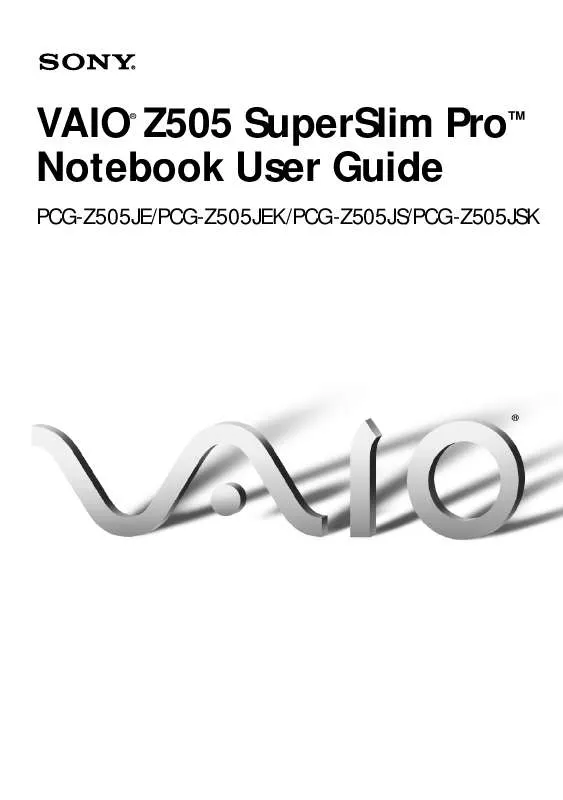User manual SONY PCG-Z505JS
Lastmanuals offers a socially driven service of sharing, storing and searching manuals related to use of hardware and software : user guide, owner's manual, quick start guide, technical datasheets... DON'T FORGET : ALWAYS READ THE USER GUIDE BEFORE BUYING !!!
If this document matches the user guide, instructions manual or user manual, feature sets, schematics you are looking for, download it now. Lastmanuals provides you a fast and easy access to the user manual SONY PCG-Z505JS. We hope that this SONY PCG-Z505JS user guide will be useful to you.
Lastmanuals help download the user guide SONY PCG-Z505JS.
Manual abstract: user guide SONY PCG-Z505JS
Detailed instructions for use are in the User's Guide.
[. . . ] VAIO Z505 SuperSlim ProTM Notebook User Guide
®
PCG-Z505JE/PCG-Z505JEK/PCG-Z505JS/PCG-Z505JSK
®
Notice to Users
© 2000 Sony Electronics Inc. This manual and the software described herein, in whole or in part, may not be reproduced, translated, or reduced to any machine-readable form without prior written approval. PROVIDES NO WARRANTY WITH REGARD TO THIS MANUAL, THE SOFTWARE, OR OTHER INFORMATION CONTAINED HEREIN AND HEREBY EXPRESSLY DISCLAIMS ANY IMPLIED WARRANTIES OF MERCHANTABILITY OR FITNESS FOR ANY PARTICULAR PURPOSE WITH REGARD TO THIS MANUAL, THE SOFTWARE, OR SUCH OTHER INFORMATION. BE LIABLE FOR ANY INCIDENTAL, CONSEQUENTIAL, OR SPECIAL DAMAGES, WHETHER BASED ON TORT, CONTRACT, OR OTHERWISE, ARISING OUT OF OR IN CONNECTION WITH THIS MANUAL, THE SOFTWARE, OR OTHER INFORMATION CONTAINED HEREIN OR THE USE THEREOF. [. . . ] Slide one finger while pressing the left button. Move your finger along the right edge of the touchpad to scroll vertically. Move your finger along the bottom edge to scroll horizontally. (The scroll function is available only with applications that support a touchpad scroll feature. )
See Mouse Properties for information on touchpad features, such as clicking both buttons
simultaneously, adjusting touchpad speed, and Easy Launcher functions. To access Mouse Properties, press the Start button, select Settings, and then select Control Panel. Double-click the Mouse icon in the Control Panel.
Using Smart Pad
'
Using Smart Pad
Smart Pad is an application that lets you create memos by writing on the touchpad using your finger.
To use Smart Pad
1 2 3
Click the Start button on the Windows taskbar. Point to Programs, point to Smart Utilities, and then click Smart Pad. Press the F10 key.
Smart Pad enters tablet mode. In this mode the touchpad corresponds with the Smart Pad screen. This means that what you write on the touchpad appears on the screen in the corresponding location. For example, when you write letters on the left corner of the touchpad, the letters appear on the left corner of the screen.
4
To write, move your finger slowly on the touchpad. As you write, the letters you wrote on the touchpad appear on the screen.
Click Help on the Smart Pad screen to display the Help file.
!
VAIO® Z505 SuperSlim Pro Notebook User Guide
Using the Floppy Disk Drive
You can connect the floppy disk drive to the computer:
To connect the floppy disk drive
(USB) connector on your
You do not need to shut down the computer before connecting or disconnecting the floppy
disk drive.
Plug the USB cable from the floppy disk drive into the (USB) connector on the computer. The VAIO logo on the disk drive should be facing up.
Floppy disk drive (supplied)
Attached USB cable
USB connector
To use two USB devices at the same time, plug the second device into the
the left side of the computer, using the supplied conversion adapter. To insert a diskette
connector on
1 2
Hold the diskette with the label side facing up. Gently push the diskette into the drive until it clicks into place.
Diskette
Floppy disk drive
Using the Floppy Disk Drive To remove a diskette When you finish using the diskette, wait until the LED indicator
!
turns off and then press the Eject button to remove the diskette.
Eject button LED indicator
Handling Diskettes Do not open the shutter manually and touch the surface of the
diskette.
Keep diskettes away from magnets. Keep diskettes away from direct sunlight and other heat sources.
To remove the floppy disk drive
Wait until the LED indicator turns off, and then unplug the USB cable from the computer.
To carry the floppy disk drive
Fold the floppy disk cable into the compartment on the side of the floppy disk drive.
!
VAIO® Z505 SuperSlim Pro Notebook User Guide
Using PC Cards
Your computer includes a PC card slot. PC cards allow you to connect portable external devices, such as a CD-ROM drive.
The PC card slot can accommodate one Type I or Type II PC card. This slot is compatible with
16 bit card and Card Bus. ZV (Zoomed Video) port is not available. Some PC cards may require that you disable idle devices when using the PC card. You can use Sony Notebook Setup to disable devices. See Displaying the Sony Notebook Setup Screen in the online manual Customizing Your VAIO® Z505 SuperSlim Pro Notebook for details. [. . . ] Insert the Application Recovery CD to automatically complete full recovery of your system.
After recovering your system using the System Recovery CD, you may be prompted to insert
Using the Application Recovery CD(s)
The Application Recovery CDs allow you to reinstall individual applications and device drivers if they are corrupted or accidentally erased. Reinstalling an individual device driver or software title may correct a problem you are experiencing with your computer, and you may not need to recover the entire contents of your hard drive. If you do need to reinstall all the software titles that shipped with your computer, use the System Recovery CD. See "Using the System Recovery CD(s)" on page 78.
You must be in Windows to run the Application Recovery CDs. [. . . ]
DISCLAIMER TO DOWNLOAD THE USER GUIDE SONY PCG-Z505JS Lastmanuals offers a socially driven service of sharing, storing and searching manuals related to use of hardware and software : user guide, owner's manual, quick start guide, technical datasheets...manual SONY PCG-Z505JS