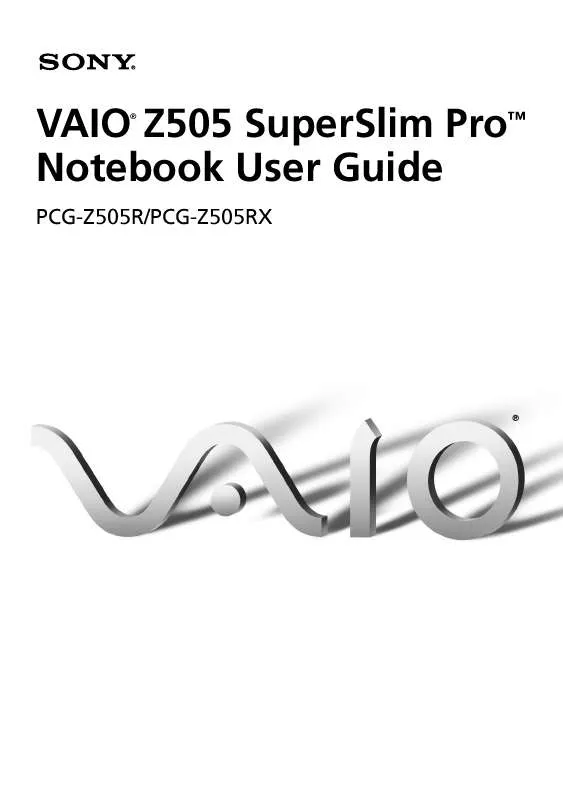User manual SONY PCG-Z505RX
Lastmanuals offers a socially driven service of sharing, storing and searching manuals related to use of hardware and software : user guide, owner's manual, quick start guide, technical datasheets... DON'T FORGET : ALWAYS READ THE USER GUIDE BEFORE BUYING !!!
If this document matches the user guide, instructions manual or user manual, feature sets, schematics you are looking for, download it now. Lastmanuals provides you a fast and easy access to the user manual SONY PCG-Z505RX. We hope that this SONY PCG-Z505RX user guide will be useful to you.
Lastmanuals help download the user guide SONY PCG-Z505RX.
Manual abstract: user guide SONY PCG-Z505RX
Detailed instructions for use are in the User's Guide.
[. . . ] VAIO Z505 SuperSlim ProTM Notebook User Guide
®
PCG-Z505R/PCG-Z505RX
®
Notice to Users
© 1999 Sony Electronics Inc. This manual and the software described herein, in whole or in part, may not be reproduced, translated, or reduced to any machine-readable form without prior written approval. PROVIDES NO WARRANTY WITH REGARD TO THIS MANUAL, THE SOFTWARE, OR OTHER INFORMATION CONTAINED HEREIN AND HEREBY EXPRESSLY DISCLAIMS ANY IMPLIED WARRANTIES OF MERCHANTABILITY OR FITNESS FOR ANY PARTICULAR PURPOSE WITH REGARD TO THIS MANUAL, THE SOFTWARE, OR SUCH OTHER INFORMATION. BE LIABLE FOR ANY INCIDENTAL, CONSEQUENTIAL, OR SPECIAL DAMAGES, WHETHER BASED ON TORT, CONTRACT, OR OTHERWISE, ARISING OUT OF OR IN CONNECTION WITH THIS MANUAL, THE SOFTWARE, OR OTHER INFORMATION CONTAINED HEREIN OR THE USE THEREOF. [. . . ] Avoid direct sunlight, fluorescent light, or flashing incandescent light near the infrared ports. See the manual that came with your digital still camera or other infrared communication device for more information on installation and use. The active area of infrared transmission extends about 39 3/8 inches (1m) with a radius of 15 degrees.
39 3/8 inches
(1m)
Infrared port 15 degrees
34
VAIO Z505 SuperSlim Pro Notebook User Guide
Using Power Saving Modes
When you use a battery as the source of power for your computer, you can take advantage of power management settings to conserve battery life. In addition to the normal operating mode, which allows you to turn off specific devices, your computer has three distinct power saving modes: System Idle, System Suspend and System Hibernation. When using battery power, you should be aware that the computer automatically enters System Hibernation mode when the remaining battery charge drops approximately 7% (with PCGA-BPZ51), regardless of the power management setting you select.
If your battery level falls to less than 10%, you should either attach the AC adapter to
recharge the battery or shut down your computer and insert a fully charged battery.
Normal Mode
This is the normal state of your computer when it is in use. The green power indicator light is on in this mode. To save power, you can turn off a specific device such as the LCD or the hard disk.
For details, see "Controlling Power Management" in the online document Customizing Your
VAIO® Z505 SuperSlim ProTM Notebook.
System Idle Mode
This mode is convenient if you do not need to use your computer for a brief period. The hard disk and video display enter a low power state, and the CPU clock and processor stop. The power indicator light is tan in this mode.
To activate System Idle mode
Press Fn+S. You can also use the PowerPanel utility to enter System Idle mode.
To return to normal mode
Press any key.
Using Power Saving Modes
35
System Suspend Mode
The computer saves the current state of the system in RAM and switches off power to the CPU. The tan power indicator light flashes in this mode.
To activate System Suspend mode
Press Fn+Esc. You can also use the PowerPanel utility to enter System Suspend mode.
To return to normal mode
Press any key.
System Hibernation Mode
The state of the system is saved on the hard drive and power is turned off. The power indicator light is off in this mode.
To activate System Hibernation mode
Press Fn+F12. You can also use the PowerPanel utility to enter System Hibernation mode.
To return to normal mode
Turn on the computer by sliding the power switch forward. The computer returns to its previous state.
When returning from System Hibernation mode, the system status stored on the hard disk is
erased and the computer starts normally if you slide the power switch forward and hold for more than four seconds. u
Time to return to normal mode: System Idle requires less time than System Suspend, and System Suspend requires less time than System Hibernation.
u
Power consumption: System Idle uses more power than System Suspend, and System Suspend uses more power than System Hibernation.
36
VAIO Z505 SuperSlim Pro Notebook User Guide
Connecting Peripheral Devices
You can add functionality to your computer by connecting any of these peripherals:
u u
Phone line (page 37) Port replicator (page 39)
u u u
Printer (page 41) External display (page 42) Desktop computer or serial device (page 44)
u u u u
CD-ROM drive (page 46) i. LINK device (page 49) Universal Serial Bus (USB) device (page 51) External display (page 53)
Turn off the computer before connecting peripherals. In normal use, you should turn on the
peripherals before turning on the computer. You can connect i. LINK and USB devices while the computer is on. Connect the AC adapter only after connecting all cables.
Connecting a Phone Line
37
Connecting a Phone Line
You need to connect a phone line to take advantage of online services, the Internet, and Sony Customer Support.
In order to register your Sony VAIO Z505 SuperSlim Pro notebook, register your software
online, and use Sony Customer Support, you must connect to a phone line. Also, you must register your computer to receive the extended warranty.
1
Open the phone line jack cover. The cover opens only to a 45 degree angle.
Phone line jack cover
2 3
Plug one end of the phone cable into the jack on the inside of the phone line jack cover. Make sure you insert the phone cable from the rear of the computer and that the modular jack clicks into place. [. . . ] Smart Connect Sony Electronics Smart Connect allows you to use an i. LINK cable (not supplied) to connect your VAIO computer to another VAIO computer that supports Smart Connect. You can then use one computer to copy, delete, and edit files on the other computer. You can also print from a printer attached to either computer. Smart Label Sony Electronics This tool allows you to record your voice and play it back at any time to remind you of important information, such as telephone numbers or appointments. [. . . ]
DISCLAIMER TO DOWNLOAD THE USER GUIDE SONY PCG-Z505RX Lastmanuals offers a socially driven service of sharing, storing and searching manuals related to use of hardware and software : user guide, owner's manual, quick start guide, technical datasheets...manual SONY PCG-Z505RX