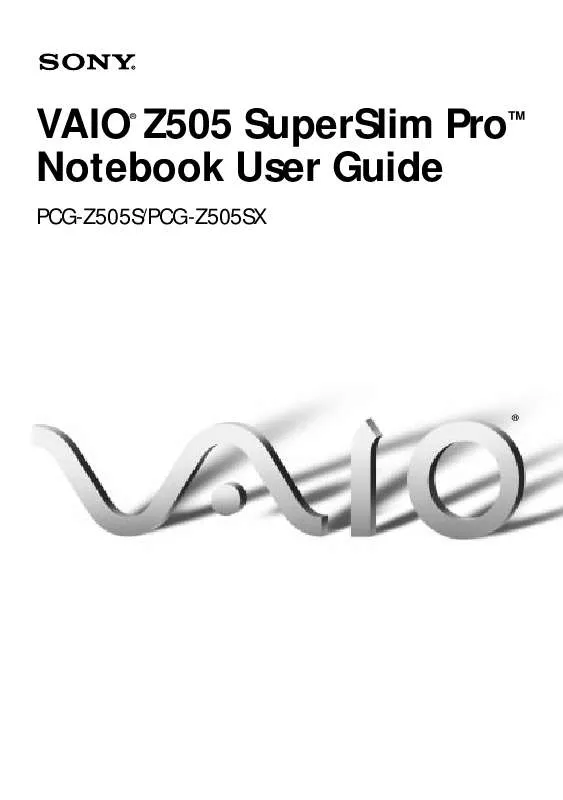User manual SONY PCG-Z505SX
Lastmanuals offers a socially driven service of sharing, storing and searching manuals related to use of hardware and software : user guide, owner's manual, quick start guide, technical datasheets... DON'T FORGET : ALWAYS READ THE USER GUIDE BEFORE BUYING !!!
If this document matches the user guide, instructions manual or user manual, feature sets, schematics you are looking for, download it now. Lastmanuals provides you a fast and easy access to the user manual SONY PCG-Z505SX. We hope that this SONY PCG-Z505SX user guide will be useful to you.
Lastmanuals help download the user guide SONY PCG-Z505SX.
Manual abstract: user guide SONY PCG-Z505SX
Detailed instructions for use are in the User's Guide.
[. . . ] VAIO Z505 SuperSlim ProTM Notebook User Guide
®
PCG-Z505S/PCG-Z505SX
®
Notice to Users
© 1999 Sony Electronics Inc. This manual and the software described herein, in whole or in part, may not be reproduced, translated, or reduced to any machine-readable form without prior written approval. PROVIDES NO WARRANTY WITH REGARD TO THIS MANUAL, THE SOFTWARE, OR OTHER INFORMATION CONTAINED HEREIN AND HEREBY EXPRESSLY DISCLAIMS ANY IMPLIED WARRANTIES OF MERCHANTABILITY OR FITNESS FOR ANY PARTICULAR PURPOSE WITH REGARD TO THIS MANUAL, THE SOFTWARE, OR SUCH OTHER INFORMATION. BE LIABLE FOR ANY INCIDENTAL, CONSEQUENTIAL, OR SPECIAL DAMAGES, WHETHER BASED ON TORT, CONTRACT, OR OTHERWISE, ARISING OUT OF OR IN CONNECTION WITH THIS MANUAL, THE SOFTWARE, OR OTHER INFORMATION CONTAINED HEREIN OR THE USE THEREOF. [. . . ] Plug the RGB signal cable into this connector. Use the i symbol to locate the Headphone connector. Plug the audio cable into this connector.
Projector
to i
Power cord
Audio cable RGB signal cable
to Monitor
See the manual that came with your projector for more information on installation and use.
To select a display
When you connect an external display to the monitor connector, you can press Fn+F7 to toggle the output between the Liquid Crystal Display (LCD), the external monitor, or both devices. See "Selecting the Display Mode" in the online document Customizing Your V AIO® Z505 SuperSlim ProTM Notebook for more information.
46
VAIO Z505 SuperSlim Pro Notebook User Guide
Connecting a Desktop Computer or Serial Device
You can use the port replicator to connect your notebook computer to another computer, or to connect other peripherals, such as the Sony Digital Still Camera.
To connect a desktop computer symbol to locate the Serial connector. Plug a null-modem u Use the
cable (not supplied) into this port on the port replicator and into the serial port on the desktop computer.
to your computer
to I/O to lOlOl Serial
Null-modem cable (not supplied)
Connecting Peripheral Devices
47
To connect a digital still camera symbol to locate the Serial connector. Plug the u Use the
connecting cable into this port on the port replicator and into the Digital I/O connector on the digital still camera.
to your computer
to lOlOl Serial to I/O
Serial cable (not supplied)
The Sony Digital Still Camera is pictured; you may need to connect your camera differently.
See the manual that came with your digital camera or other serial device for more information on installation and use. If you use a digital camera that has an infrared data communication system or other infrared communication device, see "Using Infrared Communication Devices" on page 34.
48
VAIO Z505 SuperSlim Pro Notebook User Guide
Connecting the CD-ROM Drive
You can use the optional PCGA-CD51 CD-ROM drive with your notebook computer.
Procedures for connecting the CD-ROM drive may vary, depending on the CD-ROM drive.
See the manual that came with your CD-ROM drive for more information on use. To play an audio CD in the optional PCGA-CD51 CD-ROM drive with your notebook computer, your computer's settings must be set properly. You can check the settings as follows: 1) Click the Start button, select Settings, and click Control Panel. 3) Click the CD tab and make sure the "Enable digital CD audio for this CD-ROM device" box is checked. When this box is checked, your notebook computer's settings are correct for playing an audio CD in the PCGA-CD51 CD-ROM drive.
To connect the CD-ROM drive
You can connect a PCGA-CD51 CD-ROM drive while the computer is on, unless you want to
use the System and Application Recovery CDs. Turn off your computer before using the System and Application Recovery CDs.
1 2
Remove the PC card slot protector from the PC card slot. See "Using PC Cards" on page 30 for details. Remove the PC card from the bottom side of the CD-ROM drive.
Connecting Peripheral Devices
49
3
Insert the PC card into the PC card slot with the SONY logo facing up. See "Using PC Cards" on page 30 for details.
A protective cover is attached to the lens of the CD-ROM drive at the factory. Before using
the CD-ROM drive, remove the protective cover. To insert a CD-ROM disc
1
Press the Eject button. The disc tray slides out.
Eject button
2
Place the CD-ROM disc in the tray with the label side facing up. Push the disc onto the hub until the disc clicks into place.
Disc
50
VAIO Z505 SuperSlim Pro Notebook User Guide
3
Close the tray by pushing it gently. The BUSY indicator on the CD-ROM drive flashes while your computer is reading data from the disc.
Busy indicator
To remove the CD-ROM drive u Remove the PC card from the computer. See "Using PC Cards" on
page 30 for details.
Connecting Peripheral Devices
51
Connecting an i. LINKTM device
Your VAIO Z505 SuperSlim Pro notebook includes an i. LINK (IEEE-1394) connector, which you can use to connect to an i. LINK device such as a digital video camera recorder.
To connect a digital video camera recorder u Plug one end of an i. LINK cable into the S200
connector on the left side of the computer and the other end into the DV In/Out connector on the digital video camera recorder.
to S200 to DV In/Out
Digital video camera recorder
i. LINK cable (not supplied)
The Sony digital video camera recorder (DCR-PC7) is pictured; your digital video camera
recorder may need to be connected differently. On Sony digital video cameras, connectors labeled "DV In/Out" or "i. LINK" are i. LINKcompatible. [. . . ] Soutien technique : Bien que le soutien technique ne soit pas offert gratuitement au titre de cette garantie restreinte, SONY a prévu une ligne téléphonique à cet effet. Des frais peuvent être exigés à moins que le soutien technique gratuit et temporaire ne soit expressément indiqué par écrit comme caractéristique de votre Produit. Avant de placer l'appel, assurez-vous d'avoir les numéros de modèle et de série du Produit, la date d'achat, la liste des options qui y sont installées et une description détaillée du problème. Vous trouverez sur l'Internet un appui direct, une base de renseignements, une foire aux questions et des mises à jour gratuites sous http://www. sony. com/pcsupport/ Pour de l'information sur les produits, de l'aide avec le service, la résolution de problèmes de service ou pour une aide technique, veuillez composer le 1-888-4SONYPC (1-888-476-6972). [. . . ]
DISCLAIMER TO DOWNLOAD THE USER GUIDE SONY PCG-Z505SX Lastmanuals offers a socially driven service of sharing, storing and searching manuals related to use of hardware and software : user guide, owner's manual, quick start guide, technical datasheets...manual SONY PCG-Z505SX