User manual SONY PCG-Z600TEK
Lastmanuals offers a socially driven service of sharing, storing and searching manuals related to use of hardware and software : user guide, owner's manual, quick start guide, technical datasheets... DON'T FORGET : ALWAYS READ THE USER GUIDE BEFORE BUYING !!!
If this document matches the user guide, instructions manual or user manual, feature sets, schematics you are looking for, download it now. Lastmanuals provides you a fast and easy access to the user manual SONY PCG-Z600TEK. We hope that this SONY PCG-Z600TEK user guide will be useful to you.
Lastmanuals help download the user guide SONY PCG-Z600TEK.
You may also download the following manuals related to this product:
Manual abstract: user guide SONY PCG-Z600TEK
Detailed instructions for use are in the User's Guide.
[. . . ] nN
Sony Notebook Computer User Guide
PCG-Z600TEK
nN
2
Sony Notebook Computer User Guide
Notice to Users
© 2000 Sony Corporation. This manual and the software described herein, in whole or in part, may not be reproduced, translated, or reduced to any machine-readable form without prior written approval. Sony Corporation provides no warranty with regard to this manual, the software, or other information contained herein and hereby expressly disclaims any implied warranties or merchantability or fitness for any particular purpose with regard to this manual, the software or such other information. In no event shall Sony Corporation be liable for any incidental, consequential, or special damages, whether based on tort, contract, or otherwise, arising out of or in connection with this manual, the software, or other information contained herein or to use thereof. [. . . ] See the online documentation of Smart Connect and Smart Connect Monitor for more information.
i. LINKTM cable (not supplied)
Using Your Notebook Computer
Using Power Saving Modes
Sony Notebook Computer User Guide If the battery level falls to below 10 percent, you should either attach the AC adapter to recharge the battery or shut down your computer and insert a fully charged battery.
nN
49
Using Power Saving Modes
When you use a battery as the source of power for your computer, you can take advantage of power management settings to conserve battery life. In addition to the normal operating mode, which allows you to turn off specific devices, your computer has three distinct power saving modes: System Idle, System Suspend and System Hibernation. When using battery power, you should be aware that the computer automatically enters System Hibernation mode when the remaining battery charge drops below 7 percent, regardless of the power management setting you select. See your Software guide, in "Controlling Power Management" for more information.
Normal Mode
This is the normal state of your computer when it is in use. The green power indicator light is on in this mode. To save power, you can turn off a specific device such as the LCD or the hard disk.
System Idle Mode
This mode is convenient if you don't need to use your computer for a short period. The hard disk and the video display enter a low power state and the CPU stops. The power indicator light is amber in this mode.
To activate System Idle mode
Press Fn+S. You can also enter system Idle mode by using the PowerPanel utility.
To return to normal mode
Press any key.
Using Your Notebook Computer
Using Power Saving Modes
Sony Notebook Computer User Guide If you slide the power switch and hold for more than four seconds, the computer will switch off automatically.
nN
50
System Suspend Mode
The computer saves the current state of the system in RAM and switches off power to the CPU. The amber power light flashes in this mode.
To activate System Suspend mode
Press Fn+Esc, or slide the power switch forward quickly. You can also use the PowerPanel utility to enter System Suspend mode.
To return to normal mode
Press any key.
System Hibernation Mode
The state of the system is saved on the hard disk and power is turned off. The power indicator light is off in this mode.
To activate System Hibernation mode
Press Fn+F12. You can also use the PowerPanel utility to enter System Hibernation mode.
To return to normal mode
Turn on the computer by sliding the power switch forward. The computer returns to its previous state. Steps to return to normal mode: System Hibernation b System Suspend b System Idle System Suspend requires less time than System Hibernation. Power consumption: System Idle b System Suspend b System Hibernation System Idle uses more power than System Hibernation.
Connecting peripheral devices
Sony Notebook Computer User Guide
nN
51
Connecting peripheral devices
You can add functionality to your computer by connecting or using any of these peripherals and enjoy the software described in the About the Software user guide: Network (LAN) (page 52) i. LINKTM Port Replicator (page 53) Printer (page 56) i. LINKTM device (page 60) MiniDisc® deck with MD Player (page 62) External Microphone (page 65) Universal Serial Bus (USB) Device (page 66)
Connecting peripheral devices
Network (LAN)
Sony Notebook Computer User Guide By the default settings, your computer is unable to connect to the network. To connect to the network, check "Ethernet" in Sony Notebook Setup. For more information about connecting your notebook to the network, please consult in the Hardware troubleshooting section of the Vaio-Link website: How to troubleshoot network problems?
nN
52
Network (LAN)
You can connect your computer to 10BASE-T and 100BASE-TX-type networks via an Ethernet network cable. For the detailed settings and devices needed to connect to the network, please consult your Network Administrator.
!
Do not plug a phone cable into the network jack on your computer.
Connecting peripheral devices
i. LINKTM Port Replicator
Sony Notebook Computer User Guide All connectors are SELV (Safety Extra Low Voltage) according to EN60950. You cannot use the optional PCGA-PR5 port replicator with your computer.
nN
53
i. LINKTM Port Replicator
You can use the PCGA-UPR5 i. LINK port replicator (supplied) to connect peripheral devices such as a printer or an external display. The port replicator features five ports, including an i. LINKTM port.
The original mini USB connector of the computer is disabled when the port replicator is connected.
1 2 3
Printer Monitor i. LINKTM device
(page 56) (page 58)
4 5
USB Serial
(page 66)
Connecting peripheral devices
i. LINKTM Port Replicator
Sony Notebook Computer User Guide To attach your computer to the port replicator
nN
54
1 2
Turn off the computer. Open the port replicator connector cover on the left side of the computer.
Port replicator connector cover
3
Plug the port replicator cable into the port replicator connector on the computer.
To remove the port replicator
1 2
Turn off the computer. [. . . ] This is due to decreased battery efficiency at low temperatures. Charge the batteries at temperatures between 10° C to 30° C. Lower temperatures require a longer charging time. While the battery is in use or being discharged, the battery pack heats up. [. . . ]
DISCLAIMER TO DOWNLOAD THE USER GUIDE SONY PCG-Z600TEK Lastmanuals offers a socially driven service of sharing, storing and searching manuals related to use of hardware and software : user guide, owner's manual, quick start guide, technical datasheets...manual SONY PCG-Z600TEK

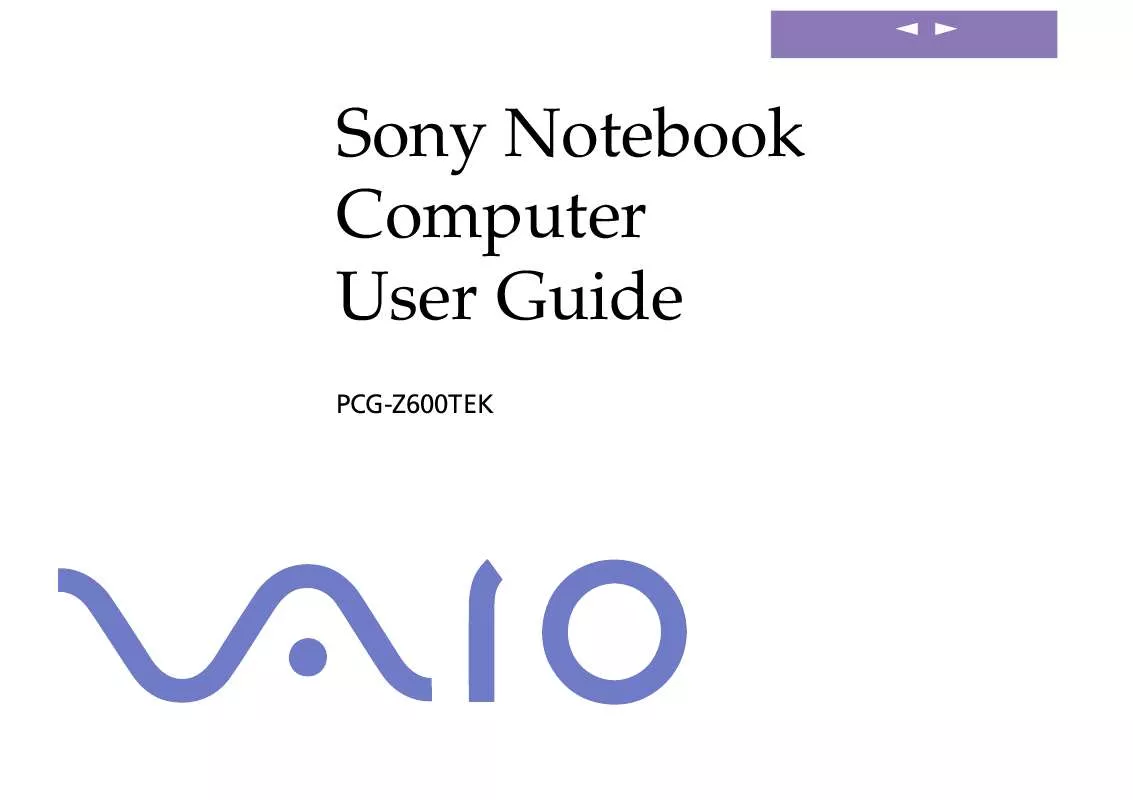
 SONY PCG-Z600TEK Software Manual (785 ko)
SONY PCG-Z600TEK Software Manual (785 ko)
