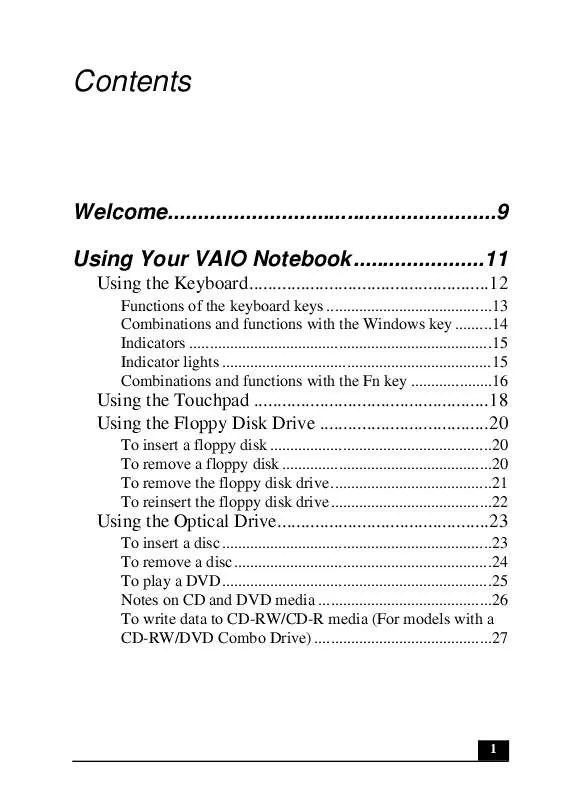User manual SONY PCG-FX390K
Lastmanuals offers a socially driven service of sharing, storing and searching manuals related to use of hardware and software : user guide, owner's manual, quick start guide, technical datasheets... DON'T FORGET : ALWAYS READ THE USER GUIDE BEFORE BUYING !!!
If this document matches the user guide, instructions manual or user manual, feature sets, schematics you are looking for, download it now. Lastmanuals provides you a fast and easy access to the user manual SONY PCG-FX390K. We hope that this SONY PCG-FX390K user guide will be useful to you.
Lastmanuals help download the user guide SONY PCG-FX390K.
Manual abstract: user guide SONY PCG-FX390K
Detailed instructions for use are in the User's Guide.
[. . . ] Contents
Welcome. . . . . . . . . . . . . . . . . . . . . . . . . . . . . . . . . . . . . . . . . . . . . . . . . . . . . . . 9 Using Your VAIO Notebook. . . . . . . . . . . . . . . . . . . . . . 11
Using the Keyboard. . . . . . . . . . . . . . . . . . . . . . . . . . . . . . . . . . . . . . . . . . . . . . . . . . . 12
Functions of the keyboard keys . . . . . . . . . . . . . . . . . . . . . . . . . . . . . . . . . . . . . . . . . 13 Combinations and functions with the Windows key . . . . . . . . . 14 Indicators . . . . . . . . . . . . . . . . . . . . . . . . . . . . . . . . . . . . . . . . . . . . . . . . . . . . . . . . . . . . . . . . . . . . . . . . . . . 15 Indicator lights . . . . . . . . . . . . . . . . . . . . . . . . . . . . . . . . . . . . . . . . . . . . . . . . . . . . . . . . . . . . . . . . . . . 15 Combinations and functions with the Fn key . . . . . . . . . . . . . . . . . . . . 16
Using the Touchpad . . . . . . . . . . . . . . . . . . . . . . . . . . . . . . . . . . . . . . . . . . . . . . . . . . 18 Using the Floppy Disk Drive . . . . . . . . . . . . . . . . . . . . . . . . . . . . . . . . . . . . 20
To insert a floppy disk . . . . . . . . . . . . . . . . . . . . . . . . . . . . . . . . . . . . . . . . . . . . . . . . . . . . . . . 20 To remove a floppy disk . . . . . . . . . . . . . . . . . . . . . . . . . . . . . . . . . . . . . . . . . . . . . . . . . . . . 20 To remove the floppy disk drive. . . . . . . . . . . . . . . . . . . . . . . . . . . . . . . . . . . . . . . . 21 To reinsert the floppy disk drive. . . . . . . . . . . . . . . . . . . . . . . . . . . . . . . . . . . . . . . . 22
Using the Optical Drive. . . . . . . . . . . . . . . . . . . . . . . . . . . . . . . . . . . . . . . . . . . . . 23
To insert a disc . . . . . . . . . . . . . . . . . . . . . . . . . . . . . . . . . . . . . . . . . . . . . . . . . . . . . . . . . . . . . . . . . . . 23 To remove a disc. . . . . . . . . . . . . . . . . . . . . . . . . . . . . . . . . . . . . . . . . . . . . . . . . . . . . . . . . . . . . . . . 24 To play a DVD. . . . . . . . . . . . . . . . . . . . . . . . . . . . . . . . . . . . . . . . . . . . . . . . . . . . . . . . . . . . . . . . . . . 25 Notes on CD and DVD media . . . . . . . . . . . . . . . . . . . . . . . . . . . . . . . . . . . . . . . . . . . 26 To write data to CD-RW/CD-R media (For models with a CD-RW/DVD Combo Drive) . . . . . . . . . . . . . . . . . . . . . . . . . . . . . . . . . . . . . . . . . . . . 27
1
Using PC Cards . . . . . . . . . . . . . . . . . . . . . . . . . . . . . . . . . . . . . . . . . . . . . . . . . . . . . . . . . 28
To insert a PC card. . . . . . . . . . . . . . . . . . . . . . . . . . . . . . . . . . . . . . . . . . . . . . . . . . . . . . . . . . . . . 28 To remove a PC Card. . . . . . . . . . . . . . . . . . . . . . . . . . . . . . . . . . . . . . . . . . . . . . . . . . . . . . . . . 29 Notes on PC Cards . . . . . . . . . . . . . . . . . . . . . . . . . . . . . . . . . . . . . . . . . . . . . . . . . . . . . . . . . . . . . 30
Using a Second Battery Pack . . . . . . . . . . . . . . . . . . . . . . . . . . . . . . . . . . . . 31
To insert a second battery pack. . . . . . . . . . . . . . . . . . . . . . . . . . . . . . . . . . . . . . . . . . 31 To charge the second battery pack. . . . . . . . . . . . . . . . . . . . . . . . . . . . . . . . . . . . . 32 To remove the second battery pack . . . . . . . . . . . . . . . . . . . . . . . . . . . . . . . . . . . 33
Using the Weight Saver. . . . . . . . . . . . . . . . . . . . . . . . . . . . . . . . . . . . . . . . . . . . . 34
To attach the weight saver . . . . . . . . . . . . . . . . . . . . . . . . . . . . . . . . . . . . . . . . . . . . . . . . . 34 To remove the weight saver. . . . . . . . . . . . . . . . . . . . . . . . . . . . . . . . . . . . . . . . . . . . . . . 34
Using Smart Connect . . . . . . . . . . . . . . . . . . . . . . . . . . . . . . . . . . . . . . . . . . . . . . . . 36
Connecting with i. LINK . . . . . . . . . . . . . . . . . . . . . . . . . . . . . . . . . . . . . . . . . . . . . . . . . . . . 36
Using Power Saving Modes . . . . . . . . . . . . . . . . . . . . . . . . . . . . . . . . . . . . . . 37
Normal mode . . . . . . . . . . . . . . . . . . . . . . . . . . . . . . . . . . . . . . . . . . . . . . . . . . . . . . . . . . . . . . . . . . . . . 37 Standby mode . . . . . . . . . . . . . . . . . . . . . . . . . . . . . . . . . . . . . . . . . . . . . . . . . . . . . . . . . . . . . . . . . . . . 37 Hibernate mode. . . . . . . . . . . . . . . . . . . . . . . . . . . . . . . . . . . . . . . . . . . . . . . . . . . . . . . . . . . . . . . . . . 37 Notes on power saving modes . . . . . . . . . . . . . . . . . . . . . . . . . . . . . . . . . . . . . . . . . . . 38
Connecting a Phone Line . . . . . . . . . . . . . . . . . . . . . . . . . . . . . . . . . . . . . . . . . . 39 Connecting to a LAN . . . . . . . . . . . . . . . . . . . . . . . . . . . . . . . . . . . . . . . . . . . . . . . . 40
To set up your ethernet connection. . . . . . . . . . . . . . . . . . . . . . . . . . . . . . . . . . . . 40
Connecting Peripheral Devices . . . . . . . . . . . . . . . 43
Connecting a Port Replicator . . . . . . . . . . . . . . . . . . . . . . . . . . . . . . . . . . . . 44
To attach your notebook to the port replicator . . . . . . . . . . . . . . . . . . 44 To remove your notebook from the port replicator . . . . . . . . . . . 46
Connecting an External Mouse or Keyboard . . . . . . . . . . . . 48
To connect an external mouse or keyboard . . . . . . . . . . . . . . . . . . . . . . . 48
2
Connecting a Parallel Port Printer . . . . . . . . . . . . . . . . . . . . . . . . . . . . . 49
To connect a printer . . . . . . . . . . . . . . . . . . . . . . . . . . . . . . . . . . . . . . . . . . . . . . . . . . . . . . . . . . . 49
Connecting a Universal Serial Bus (USB) Printer . . . . 50
To connect a USB printer . . . . . . . . . . . . . . . . . . . . . . . . . . . . . . . . . . . . . . . . . . . . . . . . . . 50
Connecting an External Display. . . . . . . . . . . . . . . . . . . . . . . . . . . . . . . . 51
To connect a computer display . . . . . . . . . . . . . . . . . . . . . . . . . . . . . . . . . . . . . . . . . . 51 To connect a multimedia computer display . . . . . . . . . . . . . . . . . . . . . . . 51 To connect a projector . . . . . . . . . . . . . . . . . . . . . . . . . . . . . . . . . . . . . . . . . . . . . . . . . . . . . . . 52 To select a display. . . . . . . . . . . . . . . . . . . . . . . . . . . . . . . . . . . . . . . . . . . . . . . . . . . . . . . . . . . . . . 52
Connecting a TV Display . . . . . . . . . . . . . . . . . . . . . . . . . . . . . . . . . . . . . . . . . . 54
To connect a TV . . . . . . . . . . . . . . . . . . . . . . . . . . . . . . . . . . . . . . . . . . . . . . . . . . . . . . . . . . . . . . . . 54 Notes on TV display . . . . . . . . . . . . . . . . . . . . . . . . . . . . . . . . . . . . . . . . . . . . . . . . . . . . . . . . . . 54
Connecting a Universal Serial Bus (USB) Device. . . . 56
To connect a USB device. . . . . . . . . . . . . . . . . . . . . . . . . . . . . . . . . . . . . . . . . . . . . . . . . . . 56
Connecting an i. LINK Device. . . . . . . . . . . . . . . . . . . . . . . . . . . . . . . . . . . 57
To connect a digital video camera recorder. . . . . . . . . . . . . . . . . . . . . . . 57 Notes on i. LINK devices . . . . . . . . . . . . . . . . . . . . . . . . . . . . . . . . . . . . . . . . . . . . . . . . . . . 58
Connecting External Speakers . . . . . . . . . . . . . . . . . . . . . . . . . . . . . . . . . . 59
Before connecting your external speakers . . . . . . . . . . . . . . . . . . . . . . . . . 59 To connect external speakers . . . . . . . . . . . . . . . . . . . . . . . . . . . . . . . . . . . . . . . . . . . . . 59
Connecting an External Microphone. . . . . . . . . . . . . . . . . . . . . . . . . 60
To connect an external microphone. . . . . . . . . . . . . . . . . . . . . . . . . . . . . . . . . . . 60
Expanding Your Notebook Capabilities . . . . . . . . . . . . . . . . . . . 61
Personal Digital Assistant . . . . . . . . . . . . . . . . . . . . . . . . . . . . . . . . . . . . . . . . . . . . . . . . . . 61 Wireless LAN Access Point . . . . . . . . . . . . . . . . . . . . . . . . . . . . . . . . . . . . . . . . . . . . . . 61 Wireless LAN PC Card. . . . . . . . . . . . . . . . . . . . . . . . . . . . . . . . . . . . . . . . . . . . . . . . . . . . . . 62
3
Customizing Your VAIO Notebook . . . . . . . . . . 63
Displaying the Sony Notebook Setup Screen . . . . . . . . . . . 64
To display the Sony Notebook Setup screen . . . . . . . . . . . . . . . . . . . . . 64 Sony Notebook Setup Tabs. . . . . . . . . . . . . . . . . . . . . . . . . . . . . . . . . . . . . . . . . . . . . . . . 65
Controlling Power Management . . . . . . . . . . . . . . . . . . . . . . . . . . . . . . . 66
To view the Power Management status icons. . . . . . . . . . . . . . . . . . . . 66 Power Management profiles . . . . . . . . . . . . . . . . . . . . . . . . . . . . . . . . . . . . . . . . . . . . . . 67 Power management commands . . . . . . . . . . . . . . . . . . . . . . . . . . . . . . . . . . . . . . . . . 69 Conserving battery power . . . . . . . . . . . . . . . . . . . . . . . . . . . . . . . . . . . . . . . . . . . . . . . . . . 70
Displaying Battery Information . . . . . . . . . . . . . . . . . . . . . . . . . . . . . . . . 71
To activate the Battery Information toolbar . . . . . . . . . . . . . . . . . . . . . . 71 Battery icon descriptions . . . . . . . . . . . . . . . . . . . . . . . . . . . . . . . . . . . . . . . . . . . . . . . . . . . 71 To display detailed battery information. . . . . . . . . . . . . . . . . . . . . . . . . . . . . 72 To customize the Battery Information toolbar and alarm system . . . . . . . . . . . . . . . . . . . . . . . . . . . . . . . . . . . . . . . . . . . . . . . . . . . . . . . . . . . . . . . . . . . . . . . . . . . . . . . . . . . . . 73
Selecting the Display Mode . . . . . . . . . . . . . . . . . . . . . . . . . . . . . . . . . . . . . . 74
To select the display mode. . . . . . . . . . . . . . . . . . . . . . . . . . . . . . . . . . . . . . . . . . . . . . . . . 74 To change the Window Design of Sony software . . . . . . . . . . . . . 75
Adding Memory to Your VAIO Notebook 77
Precautions and Procedures. . . . . . . . . . . . . . . . . . . . . . . . . . . . . . . . . . . . . . . 78
Typical expansion memory configuration . . . . . . . . . . . . . . . . . . . . . . . . . 79
Removing a Memory Module . . . . . . . . . . . . . . . . . . . . . . . . . . . . . . . . . . . 80 Installing a Memory Module. . . . . . . . . . . . . . . . . . . . . . . . . . . . . . . . . . . . . 82 Viewing the Amount of Memory . . . . . . . . . . . . . . . . . . . . . . . . . . . . . . 83
About the Software on Your Notebook . . . 85
Software Overview. . . . . . . . . . . . . . . . . . . . . . . . . . . . . . . . . . . . . . . . . . . . . . . . . . . . 86
4
DVgate . . . . . . . . . . . . . . . . . . . . . . . . . . . . . . . . . . . . . . . . . . . . . . . . . . . . . . . . . . . . . . . . . . . . . . 92
To defragment a partition . . . . . . . . . . . . . . . . . . . . . . . . . . . . . . . . . . . . . . . . . . . . . . . . . . 92 DVgate plug-in for Adobe Premiere. . . . . . . . . . . . . . . . . . . . . . . . . . . . . . . . . . 92
MovieShaker . . . . . . . . . . . . . . . . . . . . . . . . . . . . . . . . . . . . . . . . . . . . . . . . . . . . . . . . . . . . . 94
To import images and sound clips . . . . . . . . . . . . . . . . . . . . . . . . . . . . . . . . . . . . . 94 To create a movie using Shaker . . . . . . . . . . . . . . . . . . . . . . . . . . . . . . . . . . . . . . . . . 94 To edit clips and scenes . . . . . . . . . . . . . . . . . . . . . . . . . . . . . . . . . . . . . . . . . . . . . . . . . . . . . 95 To add effects to a scene or a clip. . . . . . . . . . . . . . . . . . . . . . . . . . . . . . . . . . . . . . 96 To save a movie . . . . . . . . . . . . . . . . . . . . . . . . . . . . . . . . . . . . . . . . . . . . . . . . . . . . . . . . . . . . . . . . . 96
OpenMG Jukebox . . . . . . . . . . . . . . . . . . . . . . . . . . . . . . . . . . . . . . . . . . . . . . . . . . . . . 97
Electronic Music Distribution (EMD) services . . . . . . . . . . . . . . . . . 97 To start OpenMG Jukebox 2. 0. . . . . . . . . . . . . . . . . . . . . . . . . . . . . . . . . . . . . . . . . . . 98 To record a CD . . . . . . . . . . . . . . . . . . . . . . . . . . . . . . . . . . . . . . . . . . . . . . . . . . . . . . . . . . . . . . . . . . 99 To transfer songs (check-in/check-out) . . . . . . . . . . . . . . . . . . . . . . . . . . . 100 Additional OpenMG Jukebox features . . . . . . . . . . . . . . . . . . . . . . . . . . . . 102 Notes on using Portable Players . . . . . . . . . . . . . . . . . . . . . . . . . . . . . . . . . . . . . . 103
PictureGear. . . . . . . . . . . . . . . . . . . . . . . . . . . . . . . . . . . . . . . . . . . . . . . . . . . . . . . . . . . . . . 104
To manage your pictures. . . . . . . . . . . . . . . . . . . . . . . . . . . . . . . . . . . . . . . . . . . . . . . . . . 104 To create a photo album. . . . . . . . . . . . . . . . . . . . . . . . . . . . . . . . . . . . . . . . . . . . . . . . . . . 104 To use Panorama Maker . . . . . . . . . . . . . . . . . . . . . . . . . . . . . . . . . . . . . . . . . . . . . . . . . . 105 To make still images and panoramic from MPEG . . . . . . . . . . 105
Smart Capture. . . . . . . . . . . . . . . . . . . . . . . . . . . . . . . . . . . . . . . . . . . . . . . . . . . . . . . . . . 106
To use Still mode . . . . . . . . . . . . . . . . . . . . . . . . . . . . . . . . . . . . . . . . . . . . . . . . . . . . . . . . . . . . . 107 To use Net Movie mode. . . . . . . . . . . . . . . . . . . . . . . . . . . . . . . . . . . . . . . . . . . . . . . . . . . 111 To use ImageStation . . . . . . . . . . . . . . . . . . . . . . . . . . . . . . . . . . . . . . . . . . . . . . . . . . . . . . . . 114
VisualFlow . . . . . . . . . . . . . . . . . . . . . . . . . . . . . . . . . . . . . . . . . . . . . . . . . . . . . . . . . . . . . . 117
To use VisualFlow . . . . . . . . . . . . . . . . . . . . . . . . . . . . . . . . . . . . . . . . . . . . . . . . . . . . . . . . . . . 117
Application, Driver, and System Recovery CDs. . . . . 118
5
Using Your Recovery CDs. . . . . . . . . . . . . . . . . . . . . . . . . . . . . . . . . . . . . . 119
To use the Application Recovery CD(s). . . . . . . . . . . . . . . . . . . . . . . . . . 119 To use the Driver Recovery CD(s) . . . . . . . . . . . . . . . . . . . . . . . . . . . . . . . . . . 120 To use the System Recovery CD(s) . . . . . . . . . . . . . . . . . . . . . . . . . . . . . . . . . 120
Troubleshooting . . . . . . . . . . . . . . . . . . . . . . . . . . . . . . . . . . . . . . 123
Troubleshooting Your Notebook . . . . . . . . . . . . . . . . . . . . . . . . . . . . 124 Troubleshooting the LCD Screen. . . . . . . . . . . . . . . . . . . . . . . . . . . . 128 Troubleshooting the Mouse and Touchpad . . . . . . . . . . . . . 130 Troubleshooting Drives, PC Cards and Peripheral Devices. . . . . . . . . . . . . . . . . . . . . . . . . . . . . . . . . . . . . . . . . . . . . . . . . . . . . . . . . . . . . . . . . . . . . . . . . 132 Troubleshooting Software . . . . . . . . . . . . . . . . . . . . . . . . . . . . . . . . . . . . . . . 134 Troubleshooting the Modem . . . . . . . . . . . . . . . . . . . . . . . . . . . . . . . . . . . 135 Troubleshooting Audio . . . . . . . . . . . . . . . . . . . . . . . . . . . . . . . . . . . . . . . . . . . 136 Troubleshooting the Printer. . . . . . . . . . . . . . . . . . . . . . . . . . . . . . . . . . . . . 137
Getting Help . . . . . . . . . . . . . . . . . . . . . . . . . . . . . . . . . . . . . . . . . . . . . 139
Support Options. . . . . . . . . . . . . . . . . . . . . . . . . . . . . . . . . . . . . . . . . . . . . . . . . . . . . . . 140 VAIO Support Agent . . . . . . . . . . . . . . . . . . . . . . . . . . . . . . . . . . . . . . . . . . . . . . 142
To use the Quick Fix Wizard . . . . . . . . . . . . . . . . . . . . . . . . . . . . . . . . . . . . . . . . . . . 142 To use Common Solutions. . . . . . . . . . . . . . . . . . . . . . . . . . . . . . . . . . . . . . . . . . . . . . . 144 Automatic updates . . . . . . . . . . . . . . . . . . . . . . . . . . . . . . . . . . . . . . . . . . . . . . . . . . . . . . . . . . . 146 Update notification . . . . . . . . . . . . . . . . . . . . . . . . . . . . . . . . . . . . . . . . . . . . . . . . . . . . . . . . . . 148 VAIO Support Agent Properties. . . . . . . . . . . . . . . . . . . . . . . . . . . . . . . . . . . . . . 148 To use Support Central . . . . . . . . . . . . . . . . . . . . . . . . . . . . . . . . . . . . . . . . . . . . . . . . . . . . 149
Software Support Information. . . . . . . . . . . . . . . . . . . . . . . . . . . . . . . . . 154 Sony Service Center . . . . . . . . . . . . . . . . . . . . . . . . . . . . . . . . . . . . . . . . . . . . . . . . 157
6
Index . . . . . . . . . . . . . . . . . . . . . . . . . . . . . . . . . . . . . . . . . . . . . . . . . . . . . . . . . 159
7
Change text in this variable definition to document title.
8
Welcome
Congratulations on your purchase of this Sony VAIO computer, and welcome to the VAIO User Guide. This User Guide provides detailed information on all aspects of using your new VAIO computer, from keyboard functions to preinstalled software applications. In the left navigation window, click the topics you want to learn more about, and that information will be displayed in this main window.
9
Change text in this variable definition to document title.
10
Using Your VAIO Notebook
This section describes the following aspects of your new computer:
Using the Keyboard Using the Touchpad Using the Floppy Disk Drive Using the Optical Drive Using PC Cards Using a Second Battery Pack Using the Weight Saver Using Smart Connect Using Power Saving Modes Connecting a Phone Line Connecting to a LAN
11
Change text in this variable definition to document title.
Using the Keyboard
Your keyboard is very similar to a typewriter's, but the keyboard has additional keys that perform specific computer-related tasks.
Keyboard
Escape key Function keys Print Screen key Correction keys
Shift
key
Ctrl key Applications key Fn key Alt key Windows key Numeric keypad area Navigation keys
12
Using the Keyboard
Functions of the keyboard keys
Key Numeric keypad area Description Contains the keys found on a typical calculator. Use the numeric keypad area to type numbers or to perform mathematical calculations such as addition and subtraction. [. . . ] MovieShaker software may stop responding if too many scenes are placed on the Product tray.
To edit clips and scenes
You can edit your movie by adding effects and text, adjusting the color and contrast, and modifying the length of clips.
Working Panel
Sound Color Monitor Speed
Effect Palette Trim Palette
Effect Knobs
95
Change text in this variable definition to document title.
To add effects to a scene or a clip
1 2 3 Double-click the clip or scene to move it to the Working Panel. Select the Effects tab from the Editing tray. Drag and drop the Effect you want to add from the Effects tray to the Effects palette on the Working Panel.
To preview an Effect, click on the clip in the Working panel monitor. Your clip displays
with the new effect on the Effect tray monitor.
4
See Help for instructions on adjusting effect duration and replaying clips and scenes.
To save a movie
1 2 3 4 5 6 7 Verify that the clip(s) you want to save is on the Product tray. See Help for more details on saving movies. Select the format in which you want the clip to be saved. Locate the folder to which you want the file saved. Click Save.
Exporting movies may take a long time to complete--Quick-Save is the fastest way to
save a movie, while "Save movie as DV" (Digital Video) takes the longest. MovieShaker can play video files up to 65 MB in length. For DV playback and smooth video playback, use the following resolution refresh rates: 1024 x 768/75 Hz or lower.
96
OpenMG Jukebox
OpenMG Jukebox
OpenMG Jukebox is a software application that utilizes Sony Corporation's copyright protection technology. OpenMG Jukebox maintains the holder's copyrights by preventing unauthorized distribution of digital audio files. OpenMG Jukebox software enables you to play and record audio CDs and import digital audio files while maintaining the copyright information of the contents. When you record an audio CD with OpenMG Jukebox, it is encoded in ATRAC3 format onto your notebook's hard drive. You can download digital audio files from Electronic Music Distribution (EMD) services. The imported data can be played on your notebook or transferred to external devices or media. OpenMG Jukebox converts your existing MP3 and WAV format audio files into OpenMG format (WAV format audio files are converted into ATRAC3 format or changed into OpenMG MP3 format).
Your VAIO® Notebook ships with OpenMG Jukebox 2. 0 installed. Other external devices that are compatible with OpenMG Jukebox may contain an earlier version of the software (Version 1. 0, 1. 1, or 1. 2). Do not install an earlier version of OpenMG Jukebox on your notebook, as this may cause the software to work improperly or damage your audio files.
Electronic Music Distribution (EMD) services
EMD allows you to download music files via the Internet. To use Internet services that are compatible with OpenMG Jukebox, you need:
Access to the Internet from your notebook. Sign up with an Internet Service Provider (ISP) and configure your notebook for Internet access before using EMD services. Consult the provider for details regarding service.
To protect your personal data, Sony uses Secure Sockets Layer (SSL), an encryption
protocol for communication between your browser and Sony's World Wide Web (WWW) server. If you are accessing the Internet from an enterprise Local Area Network (LAN), you may not be able to use SSL due to the proxy server of the LAN. [. . . ] The Agent continues to prompt you for your permission to retrieve updates. Give the Agent your permission to contact the Sony Support Server for any updates or fixes that are available specifically for your computer. The Agent automatically retrieves updates without further prompting. Deny the Agent your permission to contact the Sony Support Server for any updates or fixes. [. . . ]
DISCLAIMER TO DOWNLOAD THE USER GUIDE SONY PCG-FX390K Lastmanuals offers a socially driven service of sharing, storing and searching manuals related to use of hardware and software : user guide, owner's manual, quick start guide, technical datasheets...manual SONY PCG-FX390K