User manual SONY PCM-D1
Lastmanuals offers a socially driven service of sharing, storing and searching manuals related to use of hardware and software : user guide, owner's manual, quick start guide, technical datasheets... DON'T FORGET : ALWAYS READ THE USER GUIDE BEFORE BUYING !!!
If this document matches the user guide, instructions manual or user manual, feature sets, schematics you are looking for, download it now. Lastmanuals provides you a fast and easy access to the user manual SONY PCM-D1. We hope that this SONY PCM-D1 user guide will be useful to you.
Lastmanuals help download the user guide SONY PCM-D1.
You may also download the following manuals related to this product:
Manual abstract: user guide SONY PCM-D1
Detailed instructions for use are in the User's Guide.
[. . . ] 2-664-971-11(1)
Linear PCM Recorder
Operating Instructions
PCM-D1
© 2005 Sony Corporation
Owner's Record
The model number is located at the rear and the serial number is located inside the battery compartment. Record the serial number in the space provided below. Refer to them whenever you call upon your Sony dealer regarding this product.
Model No. PCM-D1
Information
IN NO EVENT SHALL SELLER BE LIABLE FOR ANY DIRECT, INCIDENTAL OR CONSEQUENTIAL DAMAGES OF ANY NATURE, OR LOSSES OR EXPENSES RESULTING FROM ANY DEFECTIVE PRODUCT OR THE USE OF ANY PRODUCT.
WARNING
To reduce the risk of fire or electric shock, do not expose this apparatus to rain or moisture. [. . . ] The volume of monitored sound can be adjusted by turning the VOLUME dial.
Headphones (not supplied) to the (headphone) jack
Remaining recordable time
If an operation other than stop recording, such as fast forward, etc. , is done, the remaining recordable time appears in the position where remaining memory volume is usually displayed.
Stereo mini plug
Notes · If you turn up the volume excessively or place the headphones near the microphone while monitoring recording, the microphone may pick up the sound from the headphones, causing acoustic feedback (howling sound). · For best results, use encapsulated-type headphones, which have less sound leakage.
Remaining recordable time*
When the remaining time runs out, "MEMORY FULL" appears and recording stops.
* When the remaining recordable time is more than 5 minutes, the icon that represents remaining memory volume appears. When memory is unused, "100%" appears.
26
Recording with an external microphone
You can connect an optional external microphone to the recorder.
Recording from external equipment
You can connect external equipment to the recorder, for example, to record from a Super Audio CD/CD player, etc.
1
Connect an external microphone to the MIC jack of the recorder, and adjust the position of the microphone. For characteristics of the microphone, refer to the operating instructions supplied with it.
External microphone (not supplied)
1
Connect the audio output jacks of external equipment to the LINE IN jack of the recorder by using an optional Sony audio cable.
Super Audio CD/ CD player
Recording
to the MIC jack
to the LINE IN jack
Audio cable (not supplied)
2
Follow steps 2 to 5 of "Recording" (page 24) to start recording.
2 3
Set the MIC/LINE IN switch to the "LINE IN" position. Follow steps 3 and 4 of "Recording" (page 24). Start playback of the external equipment. Press the PAUSE or PLAY button where you want to start recording. The standby for recording is released, and recording starts.
Notes · When an external microphone is connected to the recorder, the built-in microphones cannot be used for recording. · The recorder does not supply power to connected microphone (not suitable for plug-in power). Note that a plug-in power only microphone cannot be used with the recorder.
4 5
27
Operations after Recording
Playing back recorded audio data (tracks)
To change the memory and folder to play back, go to the menu display (page 34).
1
Connect optional headphones or earphones to the (headphone) jack of the recorder.
Headphones (not supplied) to the (headphone) jack
FF button PAUSE button/
indicator
DIVIDE button
PLAY button/
indicator
STOP button FR button
Stereo mini plug
2
Press the PLAY button. Playback starts from the first track of the selected folder or the last point at which you stopped playback. All the tracks in the folder are played in track number order.
28
Operations during playback
To Stop Pause Operation Press the STOP button. To resume play after pausing, press the PAUSE button again. Press the FF button repeatedly.
To connect with external equipment for playback
To output recorded tracks from speakers of external equipment, connect the audio input jack or digital input jack of the external equipment to the LINE OUT/optical DIGITAL OUT jack of the recorder using an optional Sony audio cable or optical digital cable.
AV amplifier/player
Fast forward Fast reverse Go back to the beginning of current track Go back to previous tracks Go to the beginning of next track Go to the beginning of succeeding tracks
to the LINE OUT/optical DIGITAL OUT jack
Operations after Recording
Audio cable (not supplied) or optical digital cable (not supplied)
Note · During playback, do not remove the batteries or AC power adaptor. Doing so may cause noise in audio output from the LINE OUT jack and (headphone) jack.
29
Operations after Recording (continued)
Dividing a track
You can divide a recorded track. Note that tracks cannot be combined on the recorder after they have been divided.
Storing tracks in a computer
Connect the recorder to a computer to save recorded tracks to the hard disk drive of the computer.
1
During recording, record pausing, playback, or playback pausing, press the DIVIDE button. The track is divided into two at the point you pressed the button, and "DIVIDING" appears in the display.
1
Notes · Divided tracks are named as follows: During recording/record pausing: The new track will have a new name in the same way as when a new recording starts. During playback/playback pausing: "_0" is added to the name of the original track, and "_1" is added to the name of the new track. However, if the original track name is less than 8 bytes, underbars "_" are added to make a 10-byte name. For example, when dividing the file named "123. WAV", the tracks are named "123______0. WAV" and "123______1. WAV". · Tracks cannot be divided if: you press the button in the position within less than 0. 5 second from the beginning or the end of a track. the total number of recorded track reaches the maximum number of recordable tracks (page 48). [. . . ] One ". WAV" file is created for each recording. For details about the folders and track file structure, refer to page 32.
· ·
If recording is stopped right after starting recording, one track is created. File names can be changed in Japanese on a computer. However, operations, such as playback, etc. , may not be carried out if the characters that the recorder does not support are used. [. . . ]
DISCLAIMER TO DOWNLOAD THE USER GUIDE SONY PCM-D1 Lastmanuals offers a socially driven service of sharing, storing and searching manuals related to use of hardware and software : user guide, owner's manual, quick start guide, technical datasheets...manual SONY PCM-D1

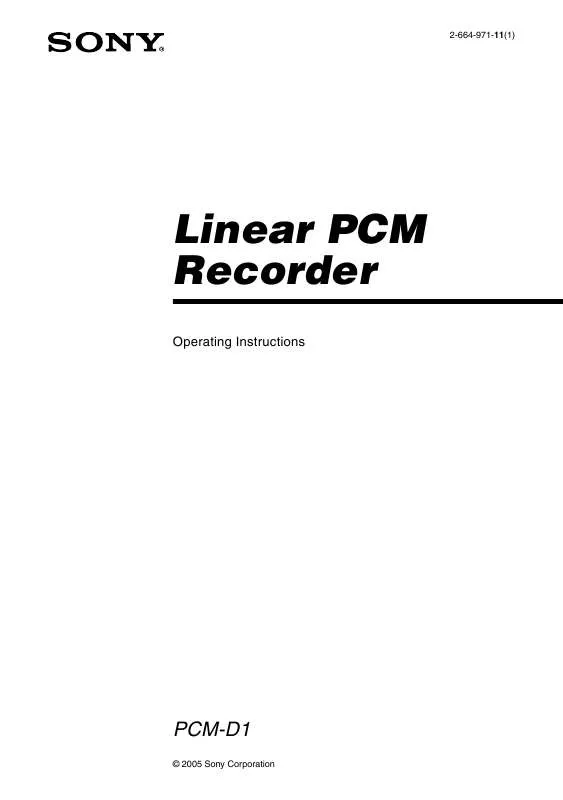
 SONY PCM-D1 (10615 ko)
SONY PCM-D1 (10615 ko)
 SONY PCM-D1 (10613 ko)
SONY PCM-D1 (10613 ko)
 SONY PCM-D1 annexe 1 (10615 ko)
SONY PCM-D1 annexe 1 (10615 ko)
 SONY PCM-D1 PORTABLE LINEAR PCM RECORDER BROCHURE (726 ko)
SONY PCM-D1 PORTABLE LINEAR PCM RECORDER BROCHURE (726 ko)
