User manual SONY PCM-D50
Lastmanuals offers a socially driven service of sharing, storing and searching manuals related to use of hardware and software : user guide, owner's manual, quick start guide, technical datasheets... DON'T FORGET : ALWAYS READ THE USER GUIDE BEFORE BUYING !!!
If this document matches the user guide, instructions manual or user manual, feature sets, schematics you are looking for, download it now. Lastmanuals provides you a fast and easy access to the user manual SONY PCM-D50. We hope that this SONY PCM-D50 user guide will be useful to you.
Lastmanuals help download the user guide SONY PCM-D50.
You may also download the following manuals related to this product:
Manual abstract: user guide SONY PCM-D50
Detailed instructions for use are in the User's Guide.
[. . . ] 3-277-770-11(2)
Linear PCM Recorder
Operating Instructions
PCM-D50
© 2007 Sony Corporation
Owner's Record
The model number is located at the rear and the serial number is located inside the battery compartment. Record the serial number in the space provided below. Refer to them whenever you call upon your Sony dealer regarding this product.
Model No. PCM-D50
Notice for the customer in the countries applying EU Directives
The manufacturer of this product is Sony Corporation, 1-7-1 Konan, Minato-ku, Tokyo, Japan. [. . . ] During a USB connection, "DO NOT POWER OFF" is always displayed. Do not disconnect the power source or turn the POWER switch to "OFF;" if you do so, the USB connection is forcibly terminated and data may be damaged.
Computer (not supplied)
The recorder is recognized on Windows Explorer or Macintosh Desktop as a removable storage device. Drag and drop the track file you want to store on the hard disk drive of the computer.
System requirements for the computer to be connected to the recorder1)
Operating Systems*: Windows Vista ® Home Basic Windows Vista ® Home Premium Windows Vista ® Business Windows Vista ® Ultimate Windows ® XP Home Edition Service Pack 2 or higher Windows ® XP Professional Service Pack 2 or higher Windows ® XP Media Center Edition Service Pack 2 or higher Windows ® XP Media Center Edition 2004 Service Pack 2 or higher Windows ® XP Media Center Edition 2005 Service Pack 2 or higher Windows ® 2000 Professional Service Pack 4 or higher Mac OS X (v10. 2. 8-v10. 4) Pre-Installed
* The operating systems other than those listed above are not supported. * The sleep mode of the Mac OS is not supported.
to a USB connector
Hardware Environment: Port: USB port
to the USB connector
1) Required when you save a recorded WAV file on a PC via a USB connection.
USB connecting cable (supplied)
Notes
You cannot play the 24 bit tracks recorded using
this recorder with the Windows Media Player.
Do not use a computer to format the built-in
memory of the recorder or a "Memory Stick" you use with the recorder.
36
Notes
We do not ensure trouble-free operation of the
On folder and track file structure
The folders and files are displayed on the computer screen as shown below. The folder indicators on the display of the recorder are as follows: : Folder in which you can record and play back tracks using the recorder (They have already been made when you purchase the recorder. ) : Folders for playback only (They appear when MP3 or WAV files have been transferred from a computer. )
Removable disk
system suspend, sleep, or hibernation function on all computers. The following systems are not supported: Operating systems other than those indicated on "Operating Systems. " Personally constructed computers or operating systems Upgraded OS Multi-boot environment Multi-monitor environment Microsoft, Windows, Windows Vista, and Windows Media are trademarks or registered trademarks of Microsoft Corporation in the United States and/or other countries. Macintosh and Mac OS are trademarks of Apple Inc. registered in the United States and/or other countries.
To use Windows 2000
Installation of the supplied driver is required. Install the driver using "SonyRecorder_Driver. exe" in the recorder.
Folder A
Folders in which you can record tracks
Operations after Recording
Folder B Folder C Folder D
Folders for playback only
Continued on the next page
37
Operations after Recording (continued)
1) Files containing information such as the order of folders, playback order of audio files, recording date and time, etc. 2) The name of a folder in which files are stored will be displayed on the recorder as the same folder name it had when it was copied on the computer. It is convenient if you put an easy-to-control name on the folder in advance. 3) The recorder can recognize a file saved in a folder within three levels on the removable disk, that is, Folder D shown in the figure. 4) If you copy files separately, they are classified as being in "NO FOLDER. "
Playing back MP3 files copied from a computer
You can copy MP3 files from your computer to the recorder and play them back on the recorder. The maximum playback time (tracks*), when playing MP3 files using the recorder, is as follows (when using the built-in memory):
128 kbps 71 hr. (535 tracks)
On folders and files that the recorder can recognize
: Folder in which you can record tracks using the recorder The recorder can recognize a maximum of 99 tracks in a folder, 10 folders and 990 tracks on a drive. : Folders for playback only The recorder can recognize a maximum of 99 tracks in a folder, 500 folders and 5, 000 tracks on a drive. A folder without a track saved, cannot be recognized.
Note on folder name Do not delete or rename folders ("FOLDER01" to "FOLDER10"). If you do so, the folders will not be recognized by the recorder.
* In the case where tracks of 4 minutes each are transferred to the recorder.
1
Connect the recorder to your computer. With Windows: Open "My Computer" and make sure that a removable disk has been newly recognized. On a Macintosh: Make sure that a drive named "PCMRECORDER" or "MEMORYSTICK" is displayed on the desk top.
Note The "MEMORYSTICK" display appears only when a "Memory Stick" is inserted in the recorder.
2
On title and artist names of an MP3 file
You can enter title name or artist name, etc. , into MP3 files as ID3 tag information. The recorder can display the ID3 tag information. [. . . ] 32 PLUG IN PWR (plug in power) . . . . . . . . . . . . . . . . . . . . . . . . . . . . . . . 13, 18 Pre-recording. . . . . . . . . . . . . . . . . . . . . . . . 26 Preparation before recording . . . . . . . . . . . . . . . . . . . . . . . . . . . 26, 44
R
REC LEVEL dial . . . . . . . . . . . . . . . . . . . . [. . . ]
DISCLAIMER TO DOWNLOAD THE USER GUIDE SONY PCM-D50 Lastmanuals offers a socially driven service of sharing, storing and searching manuals related to use of hardware and software : user guide, owner's manual, quick start guide, technical datasheets...manual SONY PCM-D50

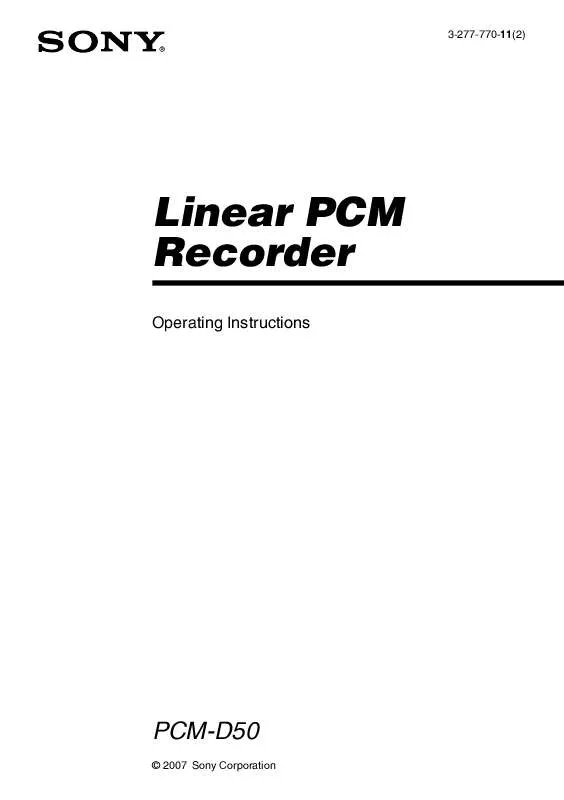
 SONY PCM-D50 (2239 ko)
SONY PCM-D50 (2239 ko)
 SONY PCM-D50 annexe 1 (2241 ko)
SONY PCM-D50 annexe 1 (2241 ko)
 SONY PCM-D50 annexe 2 (561 ko)
SONY PCM-D50 annexe 2 (561 ko)
 SONY PCM-D50 annexe 3 (541 ko)
SONY PCM-D50 annexe 3 (541 ko)
 SONY PCM-D50 annexe 5 (2369 ko)
SONY PCM-D50 annexe 5 (2369 ko)
 SONY PCM-D50 annexe 6 (2403 ko)
SONY PCM-D50 annexe 6 (2403 ko)
 SONY PCM-D50 annexe 7 (2668 ko)
SONY PCM-D50 annexe 7 (2668 ko)
 SONY PCM-D50 DATASHEET (136 ko)
SONY PCM-D50 DATASHEET (136 ko)
