User manual SONY PCNA-MR10
Lastmanuals offers a socially driven service of sharing, storing and searching manuals related to use of hardware and software : user guide, owner's manual, quick start guide, technical datasheets... DON'T FORGET : ALWAYS READ THE USER GUIDE BEFORE BUYING !!!
If this document matches the user guide, instructions manual or user manual, feature sets, schematics you are looking for, download it now. Lastmanuals provides you a fast and easy access to the user manual SONY PCNA-MR10. We hope that this SONY PCNA-MR10 user guide will be useful to you.
Lastmanuals help download the user guide SONY PCNA-MR10.
You may also download the following manuals related to this product:
Manual abstract: user guide SONY PCNA-MR10
Detailed instructions for use are in the User's Guide.
[. . . ] RoomLinkTM User Guide
Network Media Receiver PCNA-MR10
Notice
© 2003 Sony Electronics Inc. Reproduction in whole or in part without written permission is prohibited. This manual and the software described herein, in whole or in part, may not be reproduced, translated, or reduced to any machine-readable form without prior written approval. PROVIDES NO WARRANTY WITH REGARD TO THIS MANUAL, THE SOFTWARE, OR OTHER INFORMATION CONTAINED HEREIN AND HEREBY EXPRESSLY DISCLAIMS ANY IMPLIED WARRANTIES OF MERCHANTABILITY OR FITNESS FOR ANY PARTICULAR PURPOSE WITH REGARD TO THIS MANUAL, THE SOFTWARE, OR SUCH OTHER INFORMATION. [. . . ] Use / button.
//
to highlight the IP Address numbers, then press the SELECT
Use the channel number buttons or the up/down arrow buttons to enter numbers for the IP address and the subnet mask, then press the SELECT button. Use direction arrow buttons to highlight OK, then press the SELECT button. Turn the RoomLinkTM unit off, then restart it, to enable the changes to take effect.
8 9
If you are not using a router device, select "Obtain the IP address automatically. " An IP
address and subnet mask is generated automatically.
66
Setting Up RoomLink
Updating RoomLink firmware
The network media receiver enables you to use your VAIO® computer to update RoomLinkTM firmware.
Check the Sony Computing Support Web site at http://www. sony. com/pcsupport, for
future firmware updates.
1
On the Remote Commander, press the MAIN MENU button. The Main Menu appears.
2
Highlight Settings, then press the SELECT button. The Settings screen appears.
3
Press the up or down arrow buttons to highlight System Settings, then press the SELECT button. The System Settings screen appears.
4
Press the up or down arrow buttons to highlight Firmware update, then press the SELECT button. The Firmware Update screen appears.
Firmware Update screen
Settings Firmware Update !!Once the update starts, the operation cannot be canceled. It takes a few minutes to complete the update. Please wait until the device returns to standby mode. The remote commander is disabled until the update is complete. If the power is turned off during the update process, the device may become disabled. OK
SELECT :Select RETURN :Return
Cancel
67
RoomLink User Guide
5
Use the direction arrow buttons to highlight OK, then press the SELECT button. RoomLinkTM prepares to download the firmware update. The POWER/REC indicator starts blinking (red) slowly.
Once you have started the firmware update process, do not attempt to stop or cancel it. All buttons on the Remote Commander are disabled during the update.
6
On your VAIO® computer, start the update tool and begin updating the system software of the network media receiver. During the download, the POWER/REC indicator starts blinking rapidly. Do not unplug the AC power cord or the network cable during the download. When the update is completed, the network media receiver goes into Standby mode.
All settings except for the IP address are reset to the default settings, once the update
is completed. The firmware update takes approximately three minutes to complete.
Resetting to the original factory settings
You can reset these features to the original factory default settings:
Initial screen IP address Recording mode Live mode Default server (VAIO® computer) Slide Show intervals Slide Show looping (continuous play)
To reset the original factory settings: 1 On the Remote Commander® unit, press the MAIN MENU button. 2 Highlight Settings, then press the SELECT button. The Settings screen appears.
68
Setting Up RoomLink
3
Press the up or down arrow buttons to highlight System Settings, then press the SELECT button. [. . . ] From the VAIO Help and Support Center menu, click VAIO User Guide.
VAIO® Computer Quick Start -- Provides basic information on setting up and registering your computer. The Quick Start also provides resources for technical support, safety guidelines and owner's information.
120
Immediate Help and Support
Preinstalled software Help files -- Each preinstalled software application provides online Help within the software, that describes the software's features. In these Help files, you can find tutorials that teach you to use the software and locate troubleshooting support, should problems occur. To access software Help files: 1 2 3 Click Start in the Windows taskbar and point to All Programs. [. . . ]
DISCLAIMER TO DOWNLOAD THE USER GUIDE SONY PCNA-MR10 Lastmanuals offers a socially driven service of sharing, storing and searching manuals related to use of hardware and software : user guide, owner's manual, quick start guide, technical datasheets...manual SONY PCNA-MR10

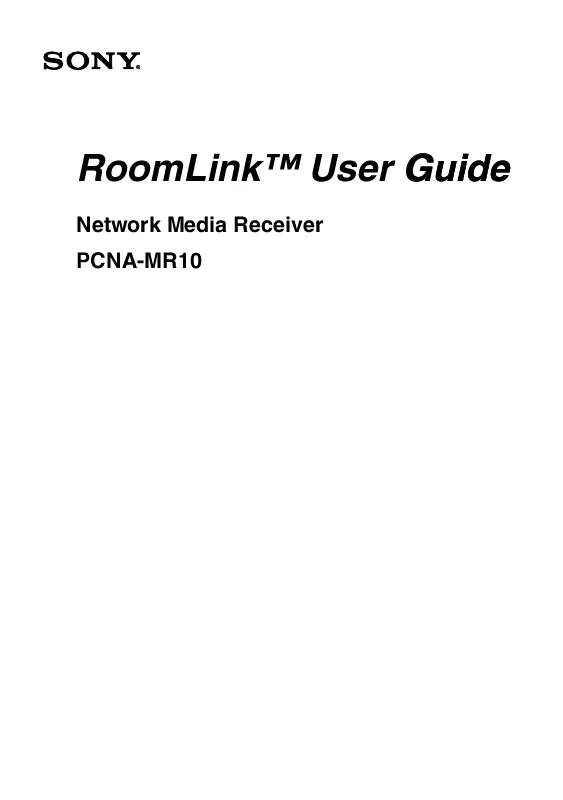
 SONY PCNA-MR10 DATASHEET (75 ko)
SONY PCNA-MR10 DATASHEET (75 ko)
 SONY PCNA-MR10 QUICK REFERENCE GUIDE (1073 ko)
SONY PCNA-MR10 QUICK REFERENCE GUIDE (1073 ko)
