User manual SONY PCV-E308DS
Lastmanuals offers a socially driven service of sharing, storing and searching manuals related to use of hardware and software : user guide, owner's manual, quick start guide, technical datasheets... DON'T FORGET : ALWAYS READ THE USER GUIDE BEFORE BUYING !!!
If this document matches the user guide, instructions manual or user manual, feature sets, schematics you are looking for, download it now. Lastmanuals provides you a fast and easy access to the user manual SONY PCV-E308DS. We hope that this SONY PCV-E308DS user guide will be useful to you.
Lastmanuals help download the user guide SONY PCV-E308DS.
You may also download the following manuals related to this product:
Manual abstract: user guide SONY PCV-E308DS
Detailed instructions for use are in the User's Guide.
[. . . ] Notice to Users
© 1998 Sony Electronics Inc. Reproduction in whole or in part without written permission is prohibited. This manual and the software described herein, in whole or in part, may not be reproduced, translated, or reduced to any machine-readable form without prior written approval. PROVIDES NO WARRANTY WITH REGARD TO THIS MANUAL, THE SOFTWARE, OR OTHER INFORMATION CONTAINED HEREIN AND HEREBY EXPRESSLY DISCLAIMS ANY IMPLIED WARRANTIES OF MERCHANTABILITY OR FITNESS FOR ANY PARTICULAR PURPOSE WITH REGARD TO THIS MANUAL, THE SOFTWARE, OR SUCH OTHER INFORMATION. [. . . ] Page
591
See the manual that came with your printer for more information on setting it up and using it.
Connecting a Joystick or MIDI Instrument
You can connect a joystick or MIDI instrument to your computer. You can also purchase an adapter to connect additional devices.
Use the dark grey this connector.
symbol to locate the game connector. Plug the joystick or MIDI cable into
Page 592
Your MIDI instrument may have a different type of cable which requires an adapter. See the manual that came with your joystick or MIDI instrument for more information on setting it up and using it.
Connecting an i. LINK
(IEEE-1394) Equipped Device
Some models of the VAIO MicroTower include i. LINK (IEEE-1394) connectors. See Read Me First for information on your specific model. i. LINK connectors may be located on the front, back, or both the front and back of your system. To connect an i. LINK (IEEE-1394) device
Use the
symbol to locate the i. link connector. Plug the i. LINK device into this connector.
Page 593
See the manual that came with your i. LINK (IEEE-1394) equipped device for more information on setting it up and using it.
Connecting an S/PDIF Equipped Digital Audio Device
Some models of the VAIO MicroTower include an S/PDIF (Sony/Phillips Digital Interface) Optical Digital Audio Output connector. See Read Me First for information on your specific model. To connect an S/PDIF device
Locate the S/PDIF (Optical Digital Audio Output) connector. Plug the S/PDIF device into this connector.
Page 594
See the manual that came with your digital audio device for more information on setting it up and using it. Your VAIO computer incorporates Serial Copy Management System, which will not prevent you from making a direct digital-to-digital copy from a digital source, but from such copies will prevent a second digital-to-digital copy from being made.
Connecting an S-Link
(Control A1) Equipped Device
Some models of the VAIO MicroTower include an S-Link (Control A1) connector. Control A1 connections provide a path for the transmission of control signals, thus enabling automatic operation and control features that are usually associated with integrated audio systems. See Read Me First for information on your specific model. To connect an S-Link (Control A1) device
Locate the S-Link (Control A1) connector. Plug the S-Link (Control A1) device into this connector.
Page 595
See the manual that came with your S-Link equipped device for more information on setting it up and using it.
Connecting a Universal Serial Bus Device
You can connect Universal Serial Bus (USB) devices to your computer. There is one USB connection on the front of your computer and another one on the back.
Use the dark grey
symbol to locate the usb connector. Plug the USB cable into this connector.
Page 596
See the manuals that came with your USB devices for more information on setting up and using them.
Connecting a Digital Still Camera or Other Serial Peripheral
You can connect other computer peripherals, such as Sony's digital still camera, to the computer's serial port.
Plug the serial cable from the digital camera into the serial port.
Page 597
See the manual that came with your digital camera for more information on setting it up and using it.
Starting Your Computer
After you connect all the cables and accessories to your computer, you are ready to turn on the computer. Press the power switch on the display to turn on the power. Press the power switch on the front panel of the computer to turn on the power.
Page 598
See Using the Standby Mode and Shutting Down Your Computer for instructions on turning off your computer. After shutting down your computer, wait 10 seconds before turning the computer on again.
Registering Windows® 98
The first time you turn on your computer, you need to complete a few steps to register and configure the Windows software that is already installed on your computer. You do not need to repeat these steps each time you turn on your computer.
You must register Windows before you can use your computer.
The on-screen instructions guide you through the registration and configuration process. [. . . ] In all instances, however, prior to an on-site service call being provided, you must communicate with Sony sufficiently to allow it to perform initial diagnostics of your Product. Please contact SONY as set forth below for further information. If you do not qualify for on-site warranty service or choose not to take advantage of any applicable on-site warranty service, you must take the Product, or deliver the Product freight prepaid, in either its original package or packaging providing the Product with a degree of protection equivalent to that of the original packaging, to any SONY authorized personal computer service facility. Please contact SONY as set forth below for further information. [. . . ]
DISCLAIMER TO DOWNLOAD THE USER GUIDE SONY PCV-E308DS Lastmanuals offers a socially driven service of sharing, storing and searching manuals related to use of hardware and software : user guide, owner's manual, quick start guide, technical datasheets...manual SONY PCV-E308DS

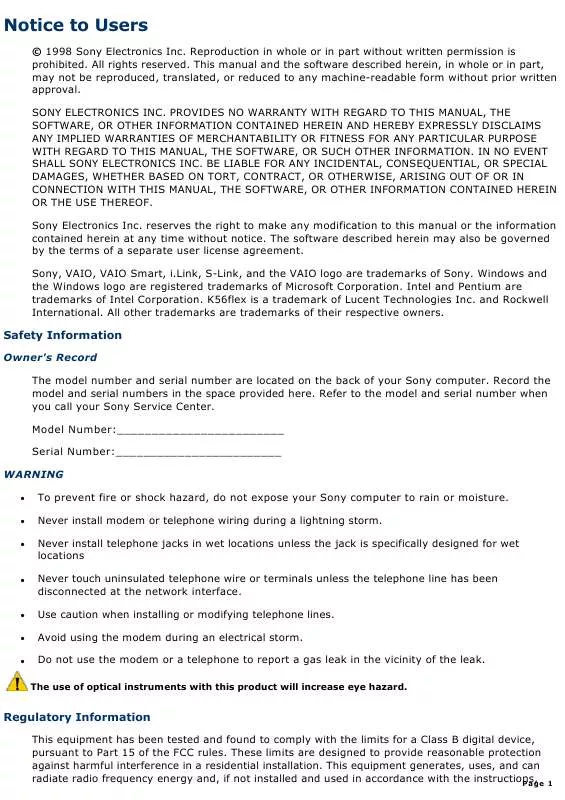
 SONY PCV-E308DS annexe 1 (2011 ko)
SONY PCV-E308DS annexe 1 (2011 ko)
 SONY PCV-E308DS annexe 3 (2011 ko)
SONY PCV-E308DS annexe 3 (2011 ko)
