User manual SONY PCV-L630
Lastmanuals offers a socially driven service of sharing, storing and searching manuals related to use of hardware and software : user guide, owner's manual, quick start guide, technical datasheets... DON'T FORGET : ALWAYS READ THE USER GUIDE BEFORE BUYING !!!
If this document matches the user guide, instructions manual or user manual, feature sets, schematics you are looking for, download it now. Lastmanuals provides you a fast and easy access to the user manual SONY PCV-L630. We hope that this SONY PCV-L630 user guide will be useful to you.
Lastmanuals help download the user guide SONY PCV-L630.
You may also download the following manuals related to this product:
Manual abstract: user guide SONY PCV-L630
Detailed instructions for use are in the User's Guide.
[. . . ] VAIO Slimtop LCD Computer User Guide
TM
PCV-L630
®
i
© 2000 Sony Electronics Inc. Reproduction in whole or in part without written permission is prohibited. This manual and the software described herein, in whole or in part, may not be reproduced, translated, or reduced to any machine-readable form without prior written approval. Sony, VAIO, the VAIO logo, VAIO Slimtop, Ergo-Angle, AutoAlert, VAIO Smart, Handycam, VAIO Digital Studio, Memory Stick, i. LINK, Media Bar, Mavica, and PictureGear are trademarks of Sony. [. . . ] Push the PC card eject button on the front panel of the system unit. You may need to pull out the eject button before you can eject the card.
The card is ejected from the card connector. Remove the card by holding it by its edge and pulling it out carefully.
Using the Standby Function
23
Using the Standby Function
When you are finished using your computer, you can put it in standby mode rather than turn it off completely. Putting the computer in standby mode allows you to return quickly to normal computer use.
To put the computer in standby mode manually
1 2
Save your work and close any applications that are running. (You can leave Windows running. ) Press the (Standby) button on the top of the keyboard.
The computer goes into standby mode. Alternatively, you can click the Start button on the Windows® taskbar, click Shut Down, select Standby, and then click OK.
To let the computer go into standby mode automatically
Click the My Computer icon on your desktop. Click Control Panel, and then click the Power Management icon. On the Power Schemes tab, select from the options in the Power schemes drop-down list. Then, choose settings for the power scheme you have selected. To save the settings under a name that is not offered in the Power schemes pulldown menu, choose your settings and then click Save As. Click Apply to finalize your power settings.
To resume from standby mode
There are three ways to bring your computer back from the standby mode: press the space bar on your keyboard, press the left mouse button, or momentarily depress the power button on your computer.
If the display does not return from standby when you press the
(Standby) button, your system may be in video standby mode. Press the space bar on the keyboard to return from video standby.
24
VAIO Slimtop LCD Computer User Guide
Standby Mode Indicators
You can tell which mode the computer is in by the color of the power indicator light.
Color Amber Green No color Mode Computer is in standby mode. Computer is out of standby mode, ready to use. Computer is turned off.
In standby mode you may periodically hear the computers fan turn on and off, depending on
the rooms temperature. This is normal functioning in standby mode.
Shutting Down Your Computer
When you are ready to turn off your computer for an extended period of time, use the following procedure to shut down the computer.
!
To avoid the potential loss of data, do not use the power switch to shut down the computer.
To shut down your computer
If you plan to shut down your computer for a short period of time, you may want to use
standby mode instead. See Using the Standby Function on page 23.
1 2 3 4 5 6
Click the Start button on the Windows® taskbar to open the Start menu. Click Shut Down to display the Shut Down Windows dialog box. Click OK to complete the shutdown process.
Respond to any prompts about saving documents.
Wait for your computer to turn off automatically -- the power indicator light turns off. Turn off any peripherals connected to your computer. The LCD display turns off automatically when the computer shuts down.
Shutting Down Your Computer
25
You can also shut down your computer using the
About the Power Switch
(Power) button on the keyboard. Pressing this button causes the system to perform a shutdown but does not give you any of the other options available on the Windows® Shut Down menu.
If your system "locks up" or "crashes, " press and hold the power switch for four seconds to force your system to power off. See "Locating Controls and Connectors" on page 5 for the power switch's location.
26
VAIO Slimtop LCD Computer User Guide
Using the System Recovery CD(s)
You can reinstall software titles that shipped with your computer if they are corrupted or accidentally erased. [. . . ] Click the Advanced button under Microphone Balance. The Advanced Controls for Microphone screen appears. Deselect the check box for 1 Mic Gain (+20dB), then click the Close button. Close the Recording Control window.
Troubleshooting
39
My mouse does not work u Check that the mouse is plugged into one of the PS/2® connectors on
the keyboard. [. . . ]
DISCLAIMER TO DOWNLOAD THE USER GUIDE SONY PCV-L630 Lastmanuals offers a socially driven service of sharing, storing and searching manuals related to use of hardware and software : user guide, owner's manual, quick start guide, technical datasheets...manual SONY PCV-L630

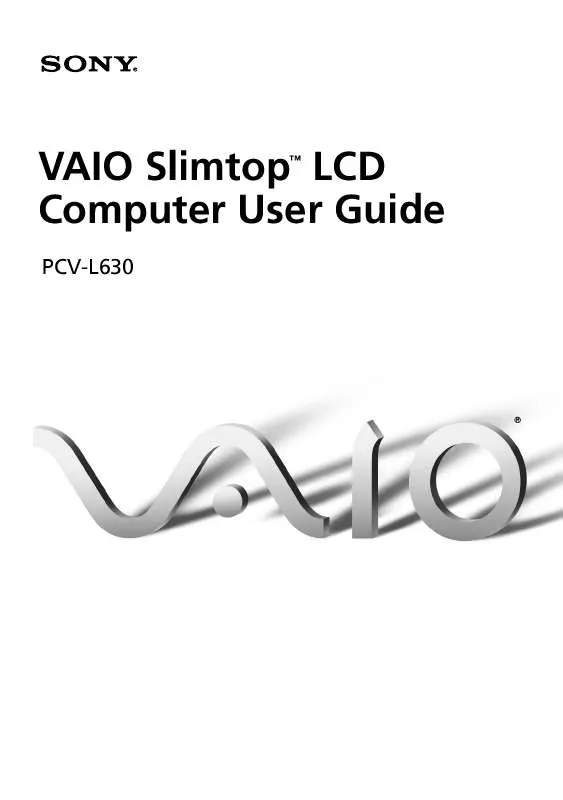
 SONY PCV-L630 annexe 1 (8301 ko)
SONY PCV-L630 annexe 1 (8301 ko)
 SONY PCV-L630 annexe 3 (8301 ko)
SONY PCV-L630 annexe 3 (8301 ko)
