User manual SONY PCV-LX1
Lastmanuals offers a socially driven service of sharing, storing and searching manuals related to use of hardware and software : user guide, owner's manual, quick start guide, technical datasheets... DON'T FORGET : ALWAYS READ THE USER GUIDE BEFORE BUYING !!!
If this document matches the user guide, instructions manual or user manual, feature sets, schematics you are looking for, download it now. Lastmanuals provides you a fast and easy access to the user manual SONY PCV-LX1. We hope that this SONY PCV-LX1 user guide will be useful to you.
Lastmanuals help download the user guide SONY PCV-LX1.
You may also download the following manuals related to this product:
Manual abstract: user guide SONY PCV-LX1
Detailed instructions for use are in the User's Guide.
[. . . ] N
Sony VAIO Desktop User Guide
P C V- L X 1
Read this first Sony VAIO Desktop User Guide
nN
2
Read this first
Notice
© 2001 Sony Corporation. This manual and the software described herein, in whole or in part, may not be reproduced, translated, or reduced to any machinereadable form without prior written approval. Sony Corporation provides no warranty with regard to this manual, the software, or other information contained herein and hereby expressly disclaims any implied warranties or merchantability or fitness for any particular purpose with regard to this manual, the software or such other information. In no event shall Sony Corporation be liable for any incidental, consequential, or special damages, whether based on tort, contract, or otherwise, arising out of or in connection with this manual, the software, or other information contained herein or the use thereof. [. . . ] Operation returns to the same state as before.
You can leave Windows® running when using Hibernate. If you press the power button for more than four seconds, the computer will switch off completely. When the computer is in Hibernate mode, you cannot insert a disc. Hibernate requires more time than Standby.
Connecting peripheral devices Sony VAIO Desktop User Guide
nN
40
Connecting peripheral devices
You can add functionality to your computer by connecting any of these peripherals. Connecting an external display (page 41) Connecting external speakers (page 43) Connecting an external microphone (page 44) Connecting a Universal Serial Bus (USB) floppy disk drive (page 45) Connecting a printer (page 46) Connecting an i. LINKTM device (page 47) Connecting to a network (LAN) (page 50)
Before you connect a peripheral, turn off both the computer and the peripheral. Connect the power cord only after connecting all cables. Turn on the computer only after turning on all peripherals.
Connecting peripheral devices Sony VAIO Desktop User Guide
nN
41
Connecting an external display
Connecting an external computer display
For reasons of preference, you may want to use a different computer monitor to the one supplied by Sony. You can connect a suitable computer display directly to your VAIO desktop. You may not be able to display the computer's LCD and the external display together, depending on the type of computer display used. To connect a computer display to your VAIO desktop, proceed as follows: 1 2 Plug one end of the VGA monitor cable into the external display you want to use (1), and the other end into the VGA monitor connector at the back of your VAIO desktop (2). Plug the power cord of the external monitor into an AC outlet (3).
Do not turn the power on, either on the computer or the new monitor, until all connections are in place.
Connecting peripheral devices Sony VAIO Desktop User Guide
nN
42
Connecting a projector
You can connect a projector (such as the Sony LCD projector) directly to your computer. To connect a projector to your VAIO desktop, proceed as follows: 1 2 3 Plug one end of the VGA cable into the VGA connector on the back of your computer, and the other end into the projector you want to use (1). Plug the audio cable into the headphones connector identified by the Connect the power cord of the projector into an AC outlet (3). symbol (2).
i
Connecting peripheral devices Sony VAIO Desktop User Guide
nN
43
Connecting external speakers
You can enhance the sound quality of your computer by connecting external speakers. To connect external speakers, proceed as follows: 1 2 Plug the speaker cable into the headphones connector on the back of the main unit, identified by the symbol. Turn down the volume of the speakers before you turn them on.
i
Make sure your speakers are designed for computer use. Do not place diskettes on the speakers; their magnetic field may damage the data on the diskettes.
Connecting peripheral devices Sony VAIO Desktop User Guide
nN
44
Connecting an external microphone
Your VAIO desktop does not contain an internal microphone. If you need to use a sound input device, for example to chat on the Internet, you need to plug in an external microphone. To connect an external microphone, proceed as follows: 1 2 On the back of the main unit, locate the microphone connector identified by the Plug the microphone cable into the microphone connector (2). symbol (1).
m
Make sure your microphone is designed for computer use.
Connecting peripheral devices Sony VAIO Desktop User Guide
nN
45
Connecting a Universal Serial Bus (USB) floppy disk drive
As an optional extra, you can purchase a USB floppy disk drive and connect it to your computer. To connect a USB floppy disk drive, proceed as follows: 1 2 There are 3 USB connectors at the back of the main unit, one at the front of the main unit, and one on the right of the LCD base. Choose the USB connector you prefer to use. [. . . ] Always use the supplied VAIO desktop stand for the main unit. The computer uses high-frequency radio signals and may cause interference to radio or TV reception. Should this occur, relocate the computer a suitable distance away from the set. Use only specified peripheral equipment and interface cables; otherwise, problems may occur. [. . . ]
DISCLAIMER TO DOWNLOAD THE USER GUIDE SONY PCV-LX1 Lastmanuals offers a socially driven service of sharing, storing and searching manuals related to use of hardware and software : user guide, owner's manual, quick start guide, technical datasheets...manual SONY PCV-LX1

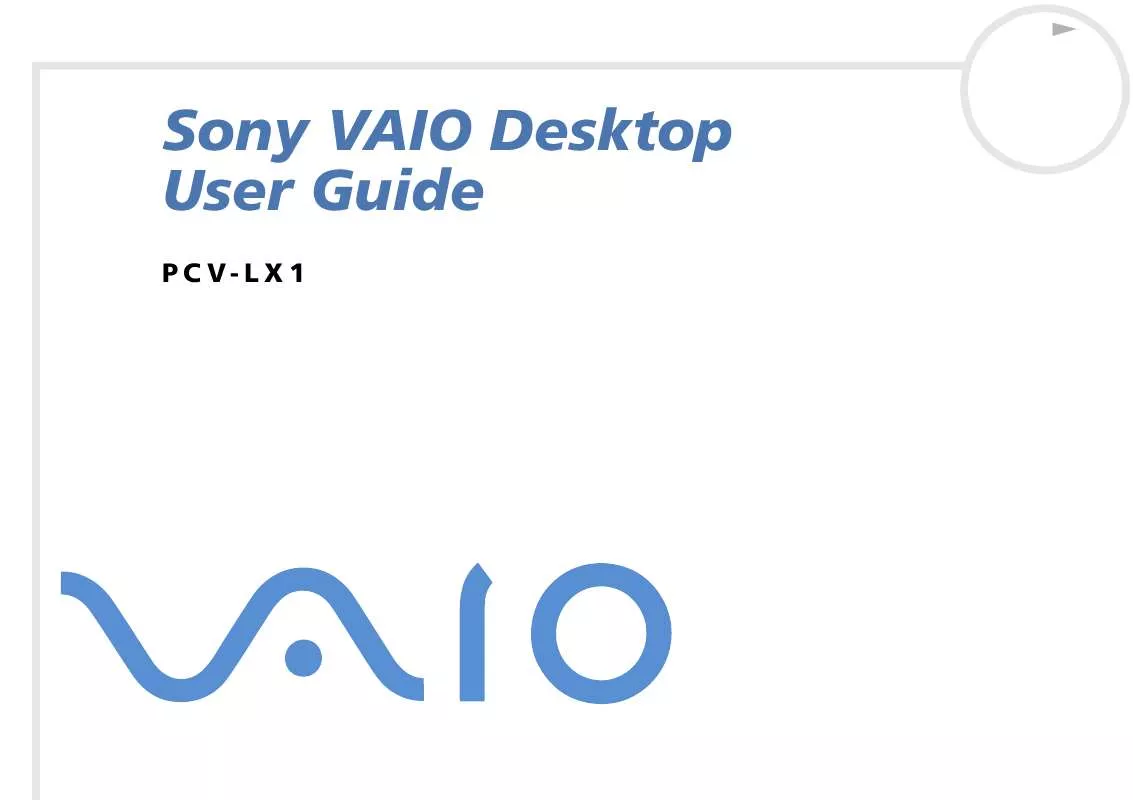
 SONY PCV-LX1 Software Manual (834 ko)
SONY PCV-LX1 Software Manual (834 ko)
