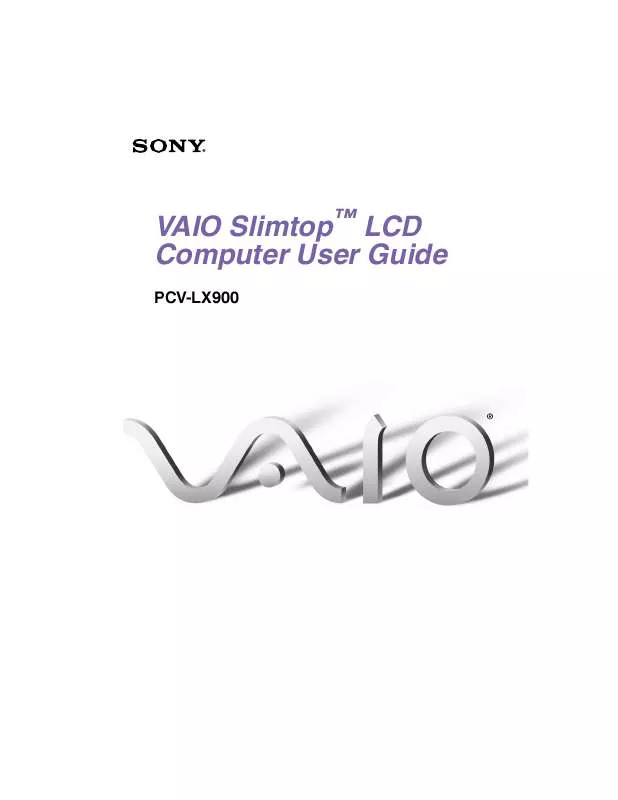User manual SONY PCV-LX900
Lastmanuals offers a socially driven service of sharing, storing and searching manuals related to use of hardware and software : user guide, owner's manual, quick start guide, technical datasheets... DON'T FORGET : ALWAYS READ THE USER GUIDE BEFORE BUYING !!!
If this document matches the user guide, instructions manual or user manual, feature sets, schematics you are looking for, download it now. Lastmanuals provides you a fast and easy access to the user manual SONY PCV-LX900. We hope that this SONY PCV-LX900 user guide will be useful to you.
Lastmanuals help download the user guide SONY PCV-LX900.
Manual abstract: user guide SONY PCV-LX900
Detailed instructions for use are in the User's Guide.
[. . . ] VAIO SlimtopTM LCD Computer User Guide
PCV-LX900
VAIO SlimtopTM LCD Computer User Guide
NOTICE
© 2001 Sony Electronics Inc. Reproduction in whole or in part without written permission is prohibited. This manual and the software described herein, in whole or in part, may not be reproduced, translated, or reduced to any machine-readable form without prior written approval. PROVIDES NO WARRANTY WITH REGARD TO THIS MANUAL, THE SOFTWARE, OR OTHER INFORMATION CONTAINED HEREIN AND HEREBY EXPRESSLY DISCLAIMS ANY IMPLIED WARRANTIES OF MERCHANTABILITY OR FITNESS FOR ANY PARTICULAR PURPOSE WITH REGARD TO THIS MANUAL, THE SOFTWARE, OR SUCH OTHER INFORMATION. [. . . ] Consult the provider for information about service.
To protect your personal data, Sony uses Secure Sockets Layer (SSL), an encryption
protocol for communication between your browser and Sony's World Wide Web (WWW) server. If you are accessing the Internet from an enterprise Local Area Network (LAN), you may not be able to use SSL due to the proxy server of the LAN. Contact your network administrator for more information.
55
VAIO SlimtopTM LCD Computer User Guide
Starting OpenMG Jukebox 2. 0
1 From the Start button on the Windows taskbar, point to Programs, point to OpenMG Jukebox, and then click on OpenMG Jukebox. The CDDB® Music Recognition Service Registration wizard appears. Follow the onscreen instructions to complete registration.
To register with CDDB, you need Internet access from your computer. For more
information regarding CDDB registration, click on the Help button.
2
When you have registered with CDDB, the "Set OpenMG Jukebox as the Application for playing Audio CD" dialog box appears. You can set OpenMG Jukebox as the default application for playing audio CDs by selecting the appropriate checkbox. The OpenMG Jukebox window appears.
3
56
VAIO® AV Applications
OpenMG Jukebox main window
1
2
3
http://www. cddb. com
4
5
6
7
1
Feature tabs
Changes the screen view according to the selected feature.
5
Internet address drop-down list
Displays Internet addresses, if available. You can click on the "Go to URL link" button to immediately connect to Web site.
2
Player control buttons
Controls playback functions, such as play, pause, stop, fast forward and reverse.
6
File list view
Displays the contents of the folder selected in the file tree view.
3
Playlist drop-down list
Displays available playlists and audio files of the current feature tab.
7
Tutorial tab
Opens and closes the Tutorial feature.
4
File tree view
Displays the folders available on your computer.
57
VAIO SlimtopTM LCD Computer User Guide
Recording a CD
You can record songs from audio CDs and import them to playlists in OpenMG Jukebox.
When you record from an audio CD on your CD-RW/DVD-ROM drive for the first time,
the "CD Drive Optimization" dialog box appears. Click Start to verify your CD-RW/ DVD-ROM drive. After the verification is performed, recording begins.
1 2 3
Insert an audio CD into your system's CD-RW/DVD-ROM drive. Use the drop-down lists to select the Bit Rate, CD drive, and Record To destination.
CD tab window
4
You can select specific tracks on your CD by removing the checkmark from the tracks you don't want to record. You can clear all selected tracks by clicking in the empty checkbox next to Select All, and then select the tracks you want to record. Click Rec to Jukebox to begin recording. When the recording is finished, the new playlist appears in the File tree view of the Playlist window. You can change to this feature view by clicking on the Playlist tab.
5
58
VAIO® AV Applications
You can display the name of the CD and its songs by clicking on the CD Info button.
Transferring Songs (Check-in/Check-out)
You can transfer songs between the playlists of your OpenMG Jukebox and external devices or media. For more information on using your external devices or media, see the documentation that came with the product. These instructions are for using the Check-in/Check-out 1 step mode. For information on using 2 step mode, see "Changing the check-in/check-out settings" in the OpenMG Jukebox Help menu. Check-out 1 2 Connect the external device or insert the media into your computer. Click on the Check-in/Out tab to display the Check-in/Out tab window. Your computer automatically recognizes the connected external device or media and lists the content information in a new panel on the right side of the Check-in/Out tab window.
Check-In/Out tab window
59
VAIO SlimtopTM LCD Computer User Guide
3
Select the playlist that has the song that you want to check out. [. . . ] A printed manual is available for some applications.
Manuals and online help files that may accompany your preinstalled software VAIO Support Agent
Knowledge Database
VAIO Support Agent can be accessed from the Windows desktop. Using advanced diagnostic technology, Sony's VAIO Support Agent runs scheduled protections of your applications, network settings, and other important software settings. When your software is protected, you can use VAIO Support Agent to repair software problems by restoring your software to any of the previously protected states. Provides instant access to information on commonly encountered problems. [. . . ]
DISCLAIMER TO DOWNLOAD THE USER GUIDE SONY PCV-LX900 Lastmanuals offers a socially driven service of sharing, storing and searching manuals related to use of hardware and software : user guide, owner's manual, quick start guide, technical datasheets...manual SONY PCV-LX900