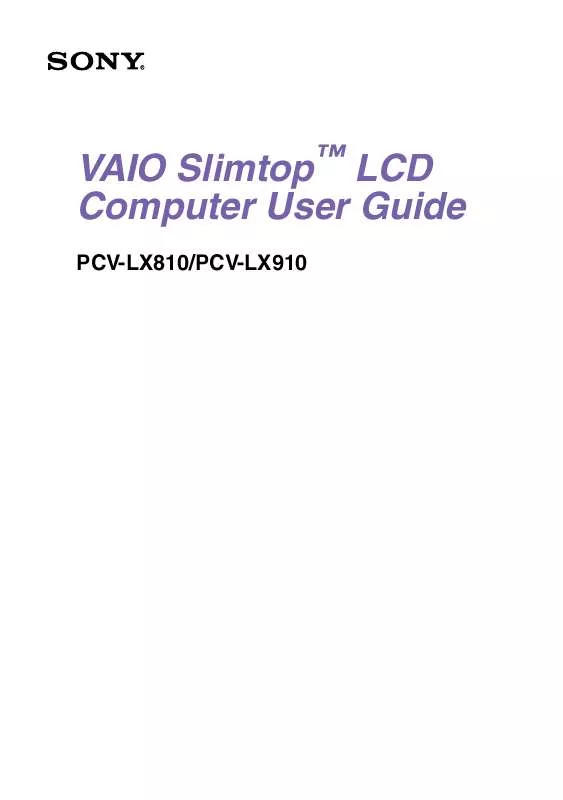User manual SONY PCV-LX910
Lastmanuals offers a socially driven service of sharing, storing and searching manuals related to use of hardware and software : user guide, owner's manual, quick start guide, technical datasheets... DON'T FORGET : ALWAYS READ THE USER GUIDE BEFORE BUYING !!!
If this document matches the user guide, instructions manual or user manual, feature sets, schematics you are looking for, download it now. Lastmanuals provides you a fast and easy access to the user manual SONY PCV-LX910. We hope that this SONY PCV-LX910 user guide will be useful to you.
Lastmanuals help download the user guide SONY PCV-LX910.
Manual abstract: user guide SONY PCV-LX910
Detailed instructions for use are in the User's Guide.
[. . . ] VAIO SlimtopTM LCD Computer User Guide
PCV-LX810/PCV-LX910
NOTICE
© 2001 Sony Electronics Inc. Reproduction in whole or in part without written permission is prohibited. This manual and the software described herein, in whole or in part, may not be reproduced, translated, or reduced to any machine-readable form without prior written approval. PROVIDES NO WARRANTY WITH REGARD TO THIS MANUAL, THE SOFTWARE, OR OTHER INFORMATION CONTAINED HEREIN AND HEREBY EXPRESSLY DISCLAIMS ANY IMPLIED WARRANTIES OF MERCHANTABILITY OR FITNESS FOR ANY PARTICULAR PURPOSE WITH REGARD TO THIS MANUAL, THE SOFTWARE, OR SUCH OTHER INFORMATION. [. . . ] You must be connected to the Internet to use the OpenMG Jukebox Backup Tool. Import audio files in various formats -- You can import audio files with various formats, such as MP3 or WAV standards. You can also import audio files that comply with the Microsoft® Windows MediaTM Technologies (WMT) standard, identified by . asf or . wma extensions. Manage your audio files through the Playlist feature of OpenMG Jukebox 2. 0. Manage imported songs on the Playlist -- Additional features are available when you register your imported songs through the Playlist feature of OpenMG Jukebox. You can manage your music by creating your own list of songs categorized by genre or artist, displaying your song list in the Playlist feature, and arranging your songs in a customized order using the Playlist folders. Edit your music by combining multiple songs into a single song, or divide one song into two, by using the Combine and Divide features. Simple mode -- The main OpenMG Jukebox window in simple mode is a smaller, compact version of the full mode view. This can be useful when you want to listen to songs with OpenMG Jukebox while using other software, or whenever you feel that full mode view is intrusive. The design of the main OpenMG Jukebox window in simple mode can be changed by adding a new "skin, " which enhances the window's appearance. The Simple mode feature allows you to perform playback operations only.
63
VAIO SlimtopTM LCD Computer User Guide
Smart Capture
Smart Capture is a Sony-designed application that manages the i. LINK connection between your computer and a compatible i. LINK digital camera or camcorder. You can capture and enhance video or still images to share with your family and friends over the Internet or through e-mail.
i. LINK is a trademark of Sony used only to designate that a product contains an
IEEE1394 connection. The i. LINK connection may vary, depending on the software applications, operating system and compatible i. LINK devices. All products with an i. LINK connection may not communicate with each other. Please refer to the documentation that came with your compatible i. LINK device for information on operating conditions and proper connection. Before connecting compatible i. LINK PC peripherals to your system, such as a CD-RW or Hard Disk Drive, confirm their operating system compatibility and required operating conditions.
Smart Capture main window
1 2 3 8 4 5
6
7
64
VAIO® AV Applications
1
Mode indicator
Displays the current mode (Still or Net Movie).
5
Help button
Connects you directly to the online Smart Capture help.
2
Mode dial
Switches Smart Capture from Still mode to Net Movie mode with a single click of your mouse.
6
Capture button
Captures your individual still images in the same manner as a camera. You can select different characteristics for the Capture button when capturing a Net Movie.
3
Options button
Displays the configuration options available for either Still or Net Movie mode.
7
Application Switch drop-down list
Switches between the Still image and Net movie modes, using a drop-down list.
4
Effects button
Displays the special effects that you can apply to your pictures or video clips.
8
Image window
Displays the still or video image from your digital camera or camcorder.
Using Still mode
1 2 From the Start button, point to Programs, point to Smart Capture, and then click on Smart Capture. Connect your compatible i. LINK digital camera or camcorder to your computer with an i. LINK cable. An image appears in the Smart Capture main window.
The Smart Capture main window opens with a blue screen image, indicating that there
is no data input from a digital camera or camcorder. When you connect your digital camera or camcorder to your system with an i. LINK cable and turn it on, an image appears in the main window. Some cameras and camcorders need to have a recording media inserted before an image can be displayed in the Smart Capture window. Consult the manual that came with your digital camera or camcorder for more information.
3
Check that the Mode dial is set to Still. [. . . ] When your software is protected, you can use VAIO Support Agent to repair software problems by restoring your software to any of the previously protected states. Provides instant access to information on commonly encountered problems. Enter a description of your problem and the Knowledge Database searches for the corresponding solutions online. You can access the Sony Knowledge Database at http://www. sony. com/pcsupport
115
VAIO SlimtopTM LCD Computer User Guide
Sony Fax-on-Demand
Software Updates
VAIO System Reference Manual
This service provides you with answers to commonly asked questions. [. . . ]
DISCLAIMER TO DOWNLOAD THE USER GUIDE SONY PCV-LX910 Lastmanuals offers a socially driven service of sharing, storing and searching manuals related to use of hardware and software : user guide, owner's manual, quick start guide, technical datasheets...manual SONY PCV-LX910