User manual SONY PCV-R536DS
Lastmanuals offers a socially driven service of sharing, storing and searching manuals related to use of hardware and software : user guide, owner's manual, quick start guide, technical datasheets... DON'T FORGET : ALWAYS READ THE USER GUIDE BEFORE BUYING !!!
If this document matches the user guide, instructions manual or user manual, feature sets, schematics you are looking for, download it now. Lastmanuals provides you a fast and easy access to the user manual SONY PCV-R536DS. We hope that this SONY PCV-R536DS user guide will be useful to you.
Lastmanuals help download the user guide SONY PCV-R536DS.
You may also download the following manuals related to this product:
Manual abstract: user guide SONY PCV-R536DS
Detailed instructions for use are in the User's Guide.
[. . . ] Notice To Users
PCV-R532DS/PCV-R536DS/PCV-R538DS/PCV-R539DS © 1999 Sony Electronics Inc. Reproduction in whole or in part without written permission is prohibited. This manual and the software described herein, in whole or in part, may not be reproduced, translated, or reduced to any machine-readable form without prior written approval.
NOTICE
Updates and additions to software may require an additional charge. Subscriptions to online service providers may require a fee and credit card information. [. . . ] If you cannot restart as described in the preceding steps, you can restart the computer by pressing Ctrl+Alt+Delete or by pressing the power switch for more than six seconds.
Pressing Ctrl+Alt+Delete may result in the loss of changes made to files that are currently open.
Contact the software publisher or designated provider for technical support. See the contact information on For Answers to Your Software Questions -Windows® 98 Second Edition Operating System, Works 4. 5, Money 99 Basic, Encarta Encyclopedia 99, Internet Explorer 5, Outlook 98 (Microsoft Corporation) .
My DVD-ROM/CD-RW drive tray does not open
Make sure the computer is turned on. Double-click the My Computer icon on the Windows® desktop. Select the Eject option from the pop-up menu. If the Eject button does not work, you can open the tray by inserting a straightened heavy-weight paper clip into the emergency eject hole.
I cannot play a CD-ROM
Make sure you place the disc in the tray with the label side facing up.
Page 315
Make sure the software is installed according to the program's instructions.
I cannot play a DVD-ROM
If a region code warning appears when you are using the DVD player, it could be that the DVD-ROM you are trying to play is incompatible with the DVD-ROM drive in your VAIO Digital Studio Computer. The region code is listed on the disc's packaging. Region code indicators such as "1" or "ALL" are labeled on some DVDs to indicate what type of player can play the disc. Unless a "1" or "ALL" appears on the DVD or on the packaging, you cannot play the disc on this computer. If you hear audio but cannot see video, your computer's video resolution may be set too high. For best results, change the Windows® Control Panel/Display/Settings to 800 x 600 using 16-bit color. If you see video but cannot hear audio, check all of the following: Make sure the mute setting is off in your DVD player. Check the master volume setting in the audio Mixer. Check the volume settings in your computer speakers. Check the connections between your speakers and the computer. Check the Windows® Control Panel/System/Device Manager to see that the drivers are installed properly. A dirty or damaged disc may cause the computer to "hang" while it tries to read the disc. If necessary, reboot the computer, remove the disc, and then check that it is not dirty or damaged.
When I double-click an application icon, a message such as "You must insert the application CD into your DVD-ROM drive" appears and the software does not start
Some titles require specific files that are located on the application's CD-ROM. Insert the disc and try starting the program again. Check to make sure you inserted the CD-ROM with the label side facing up.
My speakers have no sound
Check that the speakers are plugged into the headphones connector. If the speakers have a mute button, make sure it is off. If the speakers are powered by batteries, check that the batteries are inserted properly and that they are charged. If the speakers use an external power source, make sure that the power cord is plugged into a grounded wall outlet or power strip. [. . . ] If you are entitled to 90-day limited express service, then in respect of certain components, you may be entitled to express w arranty service during the w arranty period, subject to certain restrictions. If you are entitled to 90-day on-site service and if you purchased the Product in the United States and the Product is located in the United States, then you may be entitled to on-site repair service during the w arranty period, subject to certain restrictions. In all instances, how ever, prior to an on-site service call being provided, you must communicate w ith Sony sufficiently to allow it to perform initial diagnostics of your Product. Please contact SONY as set forth below for further information. [. . . ]
DISCLAIMER TO DOWNLOAD THE USER GUIDE SONY PCV-R536DS Lastmanuals offers a socially driven service of sharing, storing and searching manuals related to use of hardware and software : user guide, owner's manual, quick start guide, technical datasheets...manual SONY PCV-R536DS

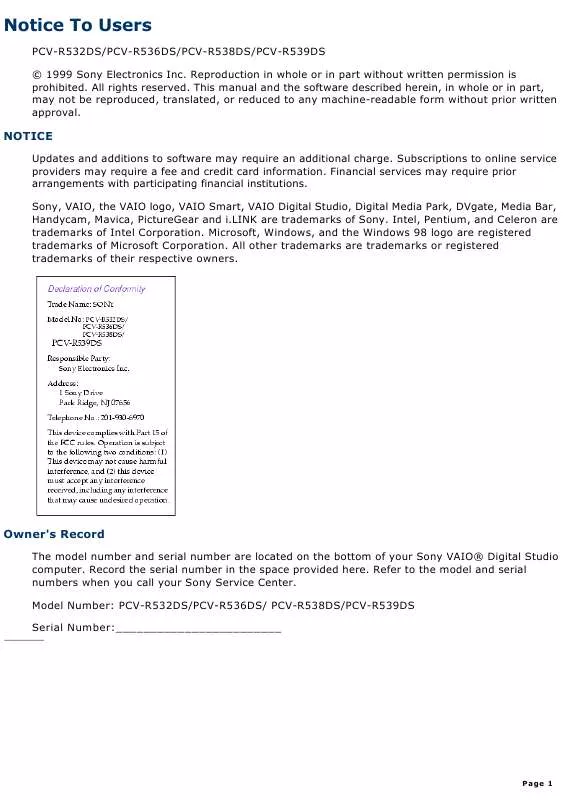
 SONY PCV-R536DS annexe 2 (416 ko)
SONY PCV-R536DS annexe 2 (416 ko)
