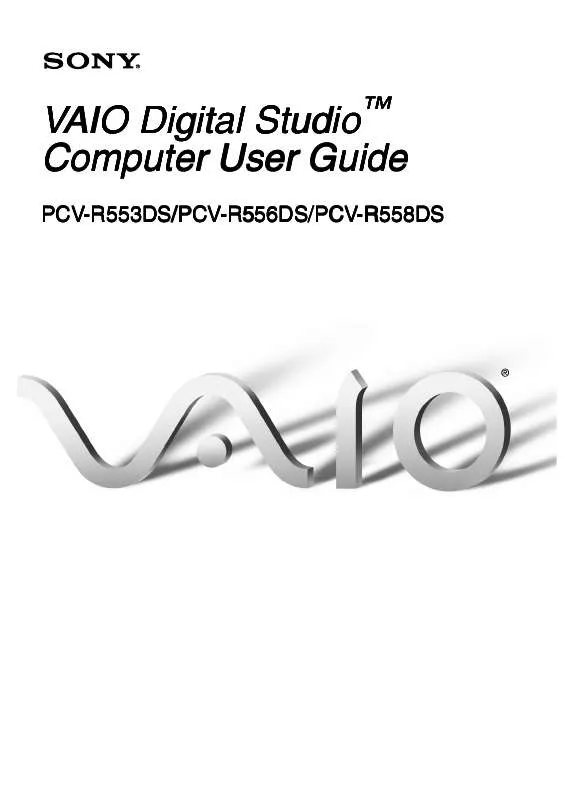User manual SONY PCV-R556DS
Lastmanuals offers a socially driven service of sharing, storing and searching manuals related to use of hardware and software : user guide, owner's manual, quick start guide, technical datasheets... DON'T FORGET : ALWAYS READ THE USER GUIDE BEFORE BUYING !!!
If this document matches the user guide, instructions manual or user manual, feature sets, schematics you are looking for, download it now. Lastmanuals provides you a fast and easy access to the user manual SONY PCV-R556DS. We hope that this SONY PCV-R556DS user guide will be useful to you.
Lastmanuals help download the user guide SONY PCV-R556DS.
Manual abstract: user guide SONY PCV-R556DS
Detailed instructions for use are in the User's Guide.
[. . . ] VAIO Digital StudioTM Computer User Guide
PCV-R553DS/PCV-R556DS/PCV-R558DS
VAIO Digital StudioTM Computer User Guide
NOTICE
© 2000 Sony Electronics Inc. Reproduction in whole or in part without written permission is prohibited. This manual and the software described herein, in whole or in part, may not be reproduced, translated, or reduced to any machine-readable form without prior written approval. PROVIDES NO WARRANTY WITH REGARD TO THIS MANUAL, THE SOFTWARE, OR OTHER INFORMATION CONTAINED HEREIN AND HEREBY EXPRESSLY DISCLAIMS ANY IMPLIED WARRANTIES OF MERCHANTABILITY OR FITNESS FOR ANY PARTICULAR PURPOSE WITH REGARD TO THIS MANUAL, THE SOFTWARE, OR SUCH OTHER INFORMATION. [. . . ] In order to maximize recording capabilities, video and audio data are not available while you are recording. If DVgate indicates that frames have been dropped, close all open applications, or defragment your hard drive.
Hard Drive Partition
In order to improve the performance of your computer's DVgate software, the hard disk drive on your computer has been formatted with two partitions, C and D. This prevents large video captures from consuming the available space on your C partition. To maintain optimum performance of DVgate, you should defragment your D partition regularly.
Defragmenting your Hard Disk Drive
If you encounter frame dropping while recording digital video onto your hard disk drive, defragmentation may be necessary. To defragment your hard disk drive: 1 2 Deactivate your screen saver, if applicable. From the Start menu, select Programs > Accessories > System Tools > Disk Defragmenter.
27
VAIO Digital StudioTM Computer User Guide
3
Run Disk Defragmenter.
It may take more than a couple of hours to complete defragmentation, depending
on the data capacity and utilization of your computer's hard disk drive(s).
i. LINK (IEEE1394) Compatibility
Your VAIO computer includes a 4-pin i. LINK connector on the front of the system and a 6-pin i. LINK connector on the back of the system. A 6-pin i. LINK connector can:
!
supply power from the computer to the connected device if the device is equipped with a 6-pin connector, and supply 10V to 12V.
The total power supplied by the 6-pin i. LINK connector cannot exceed 6 watts.
A 4-pin i. LINK connector cannot supply power to a connected device. The following Sony i. LINK 400 Mbps cables are available and recommended for use with your computer: VMC-IL4415, VMC-IL4435, VMC-IL4615, VMCIL4635, VMC-IL6615, and VMC-IL6635. Sony computer supplies, accessories, and peripherals can be purchased from your dealer or by contacting Sony at http:/ /www. sony. com/accessories.
28
Enabling Smart Connect
To connect an i. LINK (IEEE1394) device
Use the symbol to locate the i. LINK connector. Plug the i. LINK cable into this connector.
See the manual that came with your i. LINK (IEEE1394)-equipped device for more
information on setting it up and using it.
Enabling Smart Connect
Your computer comes with preinstalled Smart Connect software. To enable faster startup, your computer ships with this software disabled. To enable Smart Connect: 1 From the Start menu, select Settings > Control Panel. The Control Panel window appears.
29
VAIO Digital StudioTM Computer User Guide
2
Click the System icon. The System Properties window appears.
3 4
Click the Device Manager tab. The Sony i. LINK(1394) Adapter window appears.
5 6
Click the Enable Device button. The Sony i. LINK(1394) Adapter icon should no longer have an "X" on it. This means Smart Connect is now enabled.
7
Close all windows and restart your computer in order for the new settings to take effect.
Now your Smart Connect software is ready to use.
When you use Smart Connect to connect two VAIO computers, you must assign each
computer a unique name by which it can be identified when the two computers are networked. See the Smart Connect online Help for more information.
Enabling Ethernet
Your computer comes with a preinstalled Ethernet interface. To enable faster startup, your computer ships with this function disabled. You may, however, enable Ethernet connectivity by following the instructions below. To enable the Ethernet connection: 1 2 3 4 5 6 Right-click My Computer on the desktop and select Properties. Select "Realtek RTL8139 (A/B/C/8130) PCI Fast Ethernet NIC" under the Network Adapters category. [. . . ] Data on a CD-R/CD-ROM is read at a variable transfer rate, ranging from 13X at the innermost track to 32X at the outermost track. The average data transfer rate is 22. 5X(3375 kbytes/s). Data on a CD-RW/CD-R is written at a constant transfer rate of 1X, 2X, 4X (max for CD-RW), or 8X depending on the speed you select. ** Maximum speed for faxing is 14. 4 kbytes/s. [. . . ]
DISCLAIMER TO DOWNLOAD THE USER GUIDE SONY PCV-R556DS Lastmanuals offers a socially driven service of sharing, storing and searching manuals related to use of hardware and software : user guide, owner's manual, quick start guide, technical datasheets...manual SONY PCV-R556DS