User manual SONY PCV-RSM22
Lastmanuals offers a socially driven service of sharing, storing and searching manuals related to use of hardware and software : user guide, owner's manual, quick start guide, technical datasheets... DON'T FORGET : ALWAYS READ THE USER GUIDE BEFORE BUYING !!!
If this document matches the user guide, instructions manual or user manual, feature sets, schematics you are looking for, download it now. Lastmanuals provides you a fast and easy access to the user manual SONY PCV-RSM22. We hope that this SONY PCV-RSM22 user guide will be useful to you.
Lastmanuals help download the user guide SONY PCV-RSM22.
You may also download the following manuals related to this product:
Manual abstract: user guide SONY PCV-RSM22
Detailed instructions for use are in the User's Guide.
[. . . ] N
Hardware Guide
P C V- R S s er i e s ( P C V-2 2 2 6)
Read this first Hardware Guide
nN
1
Read this first
Notice
© 2003 Sony Corporation. This manual and the software described herein, in whole or in part, may not be reproduced, translated, or reduced to any machinereadable form without prior written approval. Sony Corporation provides no warranty with regard to this manual, the software, or other information contained herein and hereby expressly disclaims any implied warranties or merchantability or fitness for any particular purpose with regard to this manual, the software or such other information. In no event shall Sony Corporation be liable for any incidental, consequential, or special damages, whether based on tort, contract, or otherwise, arising out of or in connection with this manual, the software, or other information contained herein or the use thereof. [. . . ] Connecting a TV that has no s-video port To connect a TV to your VAIO desktop with the supplied TV/video out cable, proceed as follows: 1 2 3 4 5 Plug one end of the TV/video out cable into the TV/video out port on the back of your computer. Take your composite cable (not supplied) and connect one end to the inserted TV/video out cable. Connect the other end to the yellow-coloured port (video-in) on your TV set. Connect the single end of your audio cable (not supplied) to the headphones port, either on the back of your computer or on the connected speaker. Connect the double end of the audio cable to the red and white ports respectively on your TV set. The audio output is now in place and your TV is ready for use with your computer.
Connecting peripheral devices Hardware Guide
nN
32
Connecting a TV that has an s-video port To connect a TV to your VAIO desktop with an s-video cable (not supplied), proceed as follows: 1 2 Plug one end of the s-video cable into the TV/video out port on the back of your computer. Plug the other end of the s-video cable into your TV's s-video port.
To enable TV output, proceed as follows: 1 2 3 4 5 6 7 Go to Control Panel. The Display Properties dialog box appears. Select Clone and click Apply.
Connecting peripheral devices Hardware Guide
nN
33
Connecting a Universal Serial Bus (USB) device
You can connect a USB device such as a scanner, a floppy disk drive or a printer, to your VAIO desktop. To connect a USB device, simply plug in the USB cable of the device into one of the ports on your computer. There are USB 2. 0 ports on the front and back of your system unit. USB devices are hot plug and play devices. You do not need to shut down your computer prior to connecting these devices unless the manual supplied with the device states otherwise. For some USB devices you need to install the software before you connect the device. Not following this procedure might cause the device not to work properly. For more information, check the manual provided with the USB device.
Connecting peripheral devices Hardware Guide
nN
34
Connecting a printer
To connect a printer, you can use either the printer port or a USB port, depending on the cable you use for your printer. Please see your printer's documentation for details on connection and installation. Always check the printer manufacturer's website for the latest drivers for Windows XP Home Edition Service Pack 1. Some printers do not function properly without updated drivers. USB printer drivers should be automatically installed. Once you plug the printer's USB cable into one of the USB ports on your computer, the Found New Hardware Wizard will guide you through any setup procedure you need to follow. If the printer is not automatically installed, you can try the following: 1 2 3 4 From the Control Panel, select Printers and Other Hardware, then Printers and Faxes. [. . . ] Fingerprints and dust on the surface of a disc may cause reading errors. Always hold the disc by its edge and central hole, as shown.
Proper care of the disc is essential to its continuous reliability. Do not use solvents such as benzene, thinning agents, commercially available cleaners or anti-static spray, as they may cause damage to the disc. For normal cleaning, hold the disc by its edge and use a soft cloth to wipe the surface from the centre out. [. . . ]
DISCLAIMER TO DOWNLOAD THE USER GUIDE SONY PCV-RSM22 Lastmanuals offers a socially driven service of sharing, storing and searching manuals related to use of hardware and software : user guide, owner's manual, quick start guide, technical datasheets...manual SONY PCV-RSM22

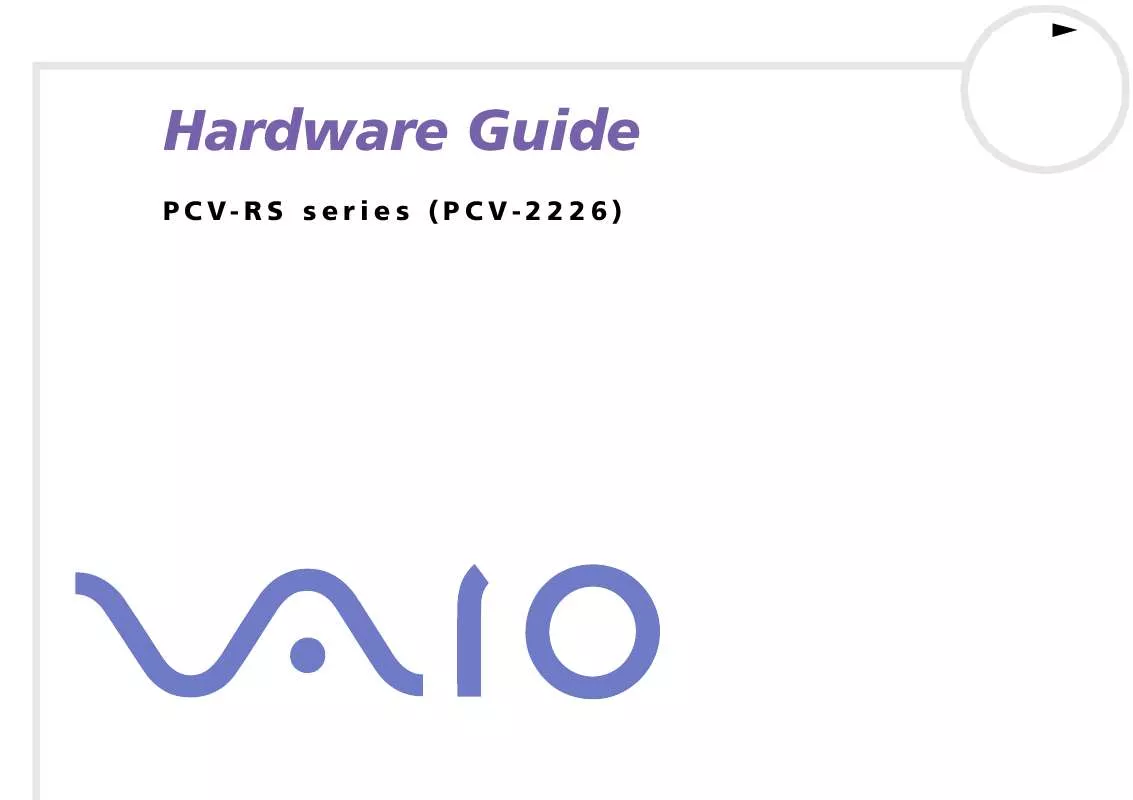
 SONY PCV-RSM22 Software Manual (1916 ko)
SONY PCV-RSM22 Software Manual (1916 ko)
