User manual SONY PCV-RX203
Lastmanuals offers a socially driven service of sharing, storing and searching manuals related to use of hardware and software : user guide, owner's manual, quick start guide, technical datasheets... DON'T FORGET : ALWAYS READ THE USER GUIDE BEFORE BUYING !!!
If this document matches the user guide, instructions manual or user manual, feature sets, schematics you are looking for, download it now. Lastmanuals provides you a fast and easy access to the user manual SONY PCV-RX203. We hope that this SONY PCV-RX203 user guide will be useful to you.
Lastmanuals help download the user guide SONY PCV-RX203.
You may also download the following manuals related to this product:
Manual abstract: user guide SONY PCV-RX203
Detailed instructions for use are in the User's Guide.
[. . . ] N
Sony VAIO Desktop User Guide
P C V- R X 2 s e r i e s
Read this first Sony VAIO Desktop User Guide
nN
1
Read this first
Notice
© 2002 Sony Corporation. This manual and the software described herein, in whole or in part, may not be reproduced, translated, or reduced to any machinereadable form without prior written approval. Sony Corporation provides no warranty with regard to this manual, the software, or other information contained herein and hereby expressly disclaims any implied warranties or merchantability or fitness for any particular purpose with regard to this manual, the software or such other information. In no event shall Sony Corporation be liable for any incidental, consequential, or special damages, whether based on tort, contract, or otherwise, arising out of or in connection with this manual, the software, or other information contained herein or the use thereof. [. . . ] Using imaging software gives you an idea what you can do with still images: creating a collection, slide show, screen saver or photo album. Customizing your VAIO computer explains how to set up your system's display and so on. Installing and updating applications explains how to install, run or uninstall a software application. Managing drivers explains how to install, update or uninstall a driver. Using the Product Recovery CD-ROMs explains how to perform a system and application recovery. Using partitioned drives tells you what you can do with partitioned drives.
2
Refer to your Software Guide for information on the bundled software and the Sony applications.
3 4 5
Consult the Online Help files of the software you are using for detailed information on features and troubleshooting. Refer to the Microsoft Quick Start manual for more information on Windows®. Go to http://www. club-vaio. sony-europe. com to find online tutorials about your favourite VAIO software.
Getting help Sony VAIO Desktop User Guide
nN
55
Other sources of information
VAIO-Link website, which you can access if you have any problems with your computer: http://www. vaio-link. com. VAIO-Link Response Centre: Before contacting the VAIO-Link Response Centre, try to solve the problem by reading the user guides and help files supplied with the peripherals or software.
You will need to set up and configure your VAIO's internal modem before you can make use of these communication features.
Troubleshooting
This section describes how to solve common problems you might encounter when using your VAIO desktop. Please try these suggestions before contacting VAIO-Link or your local Sony dealer. About the computer and software (page 56) About the display (page 61) About CDs and floppy disks (page 62) About sound (page 65) About the modem (page 67) About peripherals (page 68) About digital video captures and DVgate (page 69) About i. LINKTM devices (page 70)
Getting help Sony VAIO Desktop User Guide
nN
56
About the computer and software
My computer does not start
Check that the computer is plugged into a power source and that it is turned on. Check that the power indicator on the front panel of the computer indicates that the power is on. Confirm that the power cord and all cables are connected firmly. If you have plugged the computer into an Uninterrupted Power Supply (UPS), make sure the UPS is turned on and works. Check that the monitor is properly connected to the main unit. Check that the brightness and contrast controls are adjusted correctly. Moisture condensation may have occurred. Wait at least an hour before turning the computer on.
The message 'Press <F1> to continue, <F2> to enter setup' appears at startup If the message Press <F1> to continue, <F2> to enter setup appears at the bottom of the display, you need to initialize the BIOS. To initialize the BIOS, proceed as follows: 1 2 3 4 5 6 Turn off the computer. Remove any peripheral devices connected to the computer. Turn on the computer and press <F2> when the Sony logo appears. Use the arrow keys to select the Exit menu. [. . . ] Information stored in RAM is lost when you turn off the computer. The higher the RAM capacity, the faster your current data can be processed. The degree of sharpness and clarity of an image. Frequent computer screen resolutions are 640 x 480 pixels (VGA resolution; appropriate for a 14-inch screen), 800 x 600 (appropriate for a 15-inch screen), 1, 024 by 768 (appropriate for a 17-inch screen), and 1, 280 by 1, 024. [. . . ]
DISCLAIMER TO DOWNLOAD THE USER GUIDE SONY PCV-RX203 Lastmanuals offers a socially driven service of sharing, storing and searching manuals related to use of hardware and software : user guide, owner's manual, quick start guide, technical datasheets...manual SONY PCV-RX203

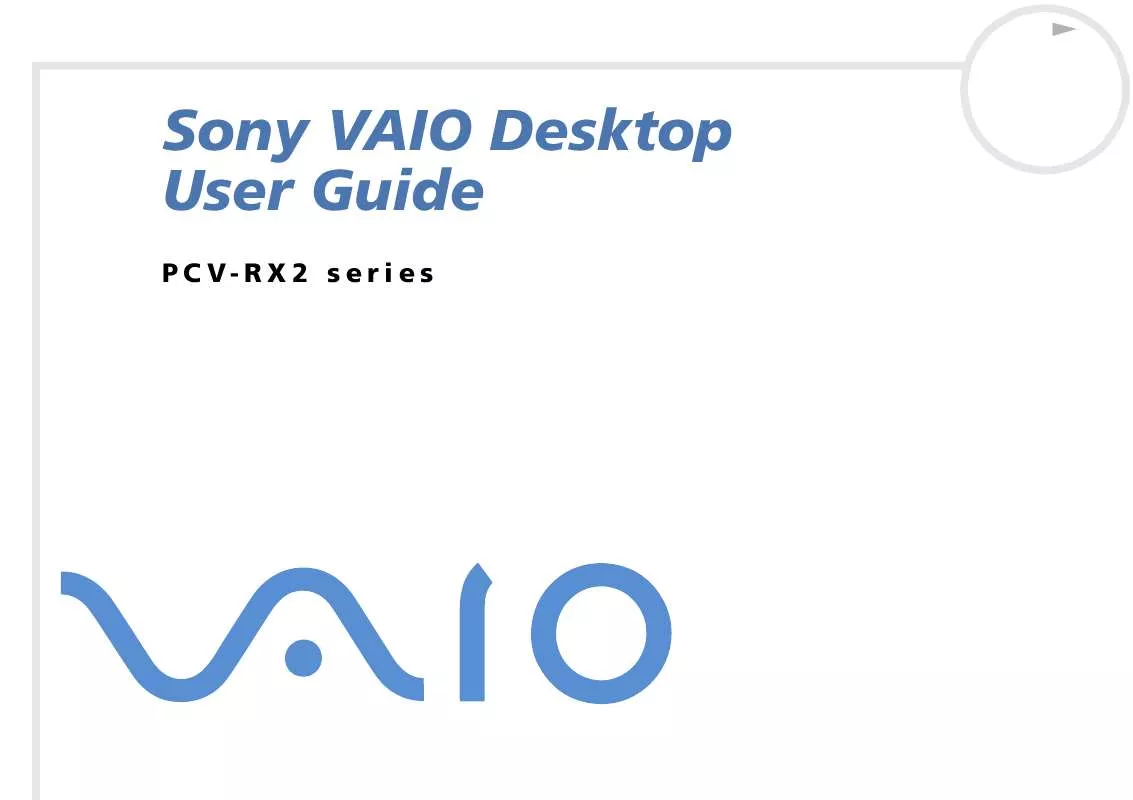
 SONY PCV-RX203 Software Manual (1131 ko)
SONY PCV-RX203 Software Manual (1131 ko)
