User manual SONY PCV-RX312
Lastmanuals offers a socially driven service of sharing, storing and searching manuals related to use of hardware and software : user guide, owner's manual, quick start guide, technical datasheets... DON'T FORGET : ALWAYS READ THE USER GUIDE BEFORE BUYING !!!
If this document matches the user guide, instructions manual or user manual, feature sets, schematics you are looking for, download it now. Lastmanuals provides you a fast and easy access to the user manual SONY PCV-RX312. We hope that this SONY PCV-RX312 user guide will be useful to you.
Lastmanuals help download the user guide SONY PCV-RX312.
You may also download the following manuals related to this product:
Manual abstract: user guide SONY PCV-RX312
Detailed instructions for use are in the User's Guide.
[. . . ] N
Sony VAIO Desktop User Guide
P C V- R X 3 1 2
Read this first Sony VAIO Desktop User Guide
nN
1
Read this first
Notice
© 2002 Sony Corporation. This manual and the software described herein, in whole or in part, may not be reproduced, translated, or reduced to any machinereadable form without prior written approval. Sony Corporation provides no warranty with regard to this manual, the software, or other information contained herein and hereby expressly disclaims any implied warranties or merchantability or fitness for any particular purpose with regard to this manual, the software or such other information. In no event shall Sony Corporation be liable for any incidental, consequential, or special damages, whether based on tort, contract, or otherwise, arising out of or in connection with this manual, the software, or other information contained herein or the use thereof. [. . . ] Consult the Online Help files of the software you are using for detailed information on features and troubleshooting.
Getting help Sony VAIO Desktop User Guide
nN
55
6
Refer to the Microsoft Quick Start manual for more information on Windows®.
Other sources of information
The online help files that accompany your pre-installed software contain instructions on using the software. VAIO-Link website, which you can access if you have any problems with your computer: http://www. vaio-link. com VAIO-Link Response Centre: Before contacting the VAIO-Link Response Centre, try to solve the problem by reading the user guides and help files supplied with the peripherals or software.
You will need to set up and configure your VAIO's internal modem before you can make use of these communication features.
Troubleshooting
This section describes how to solve common problems you might encounter when using your VAIO desktop. Please try these suggestions before contacting VAIO-Link or your local Sony dealer. You are recommended to print out this section and keep it for future reference.
About the computer and software (page 56) About the display (page 61) About CDs and floppy disks (page 62) About sound (page 65) About the modem (page 66) About peripherals (page 67) About digital video captures and DVgate (page 69) About i. LINKTM devices (page 69)
Getting help Sony VAIO Desktop User Guide
nN
56
About the computer and software
My computer does not start
Check that the computer is plugged into a power source and that it is turned on. Check that the power indicator on the front panel of the computer indicates that the power is on. Confirm that the power cord and all cables are connected firmly. If you have plugged the computer into an Uninterrupted Power Supply (UPS), make sure the UPS is turned on and works. Check that the monitor is properly connected to the main unit. Check that the brightness and contrast controls are adjusted correctly. Moisture condensation may have occurred. Wait at least an hour before turning the computer on.
The message 'Press <F1> to continue, <F2> to enter setup' appears at startup If the message Press <F1> to continue, <F2> to enter setup appears at the bottom of the display, you need to initialize the BIOS. To initialize the BIOS, proceed as follows: 1 2 3 4 5 6 Turn off the computer. Remove any peripheral devices connected to the computer. Turn on the computer and press <F2> when the Sony logo appears. Use the arrow keys to select the Exit menu. Press <F9> or use the arrow keys to select Get Default Values. The message Load default configuration now?Make sure that Yes is selected and then press <Enter>.
Getting help Sony VAIO Desktop User Guide
nN
57
7 8
Press <F10> to exit, or use the arrow keys to select Exit (Save Changes). The message Save configuration changes and exit now?Make sure that Yes is selected and then press <Enter>.
My computer does not shut down It is recommended that you shut down your computer using the Turn Off Computer command on the Windows® Start menu. Using other methods, including those listed here, may result in loss of unsaved data. If the Turn Off Computer command does not work properly, proceed as follows: 1 2 3 4 Shut down the computer by pressing <Alt>+<F4>. [. . . ] RAM is the fastest kind of memory to read from and write to. Information stored in RAM is lost when you turn off the computer. The higher the RAM capacity, the faster your current data can be processed. The degree of sharpness and clarity of an image. [. . . ]
DISCLAIMER TO DOWNLOAD THE USER GUIDE SONY PCV-RX312 Lastmanuals offers a socially driven service of sharing, storing and searching manuals related to use of hardware and software : user guide, owner's manual, quick start guide, technical datasheets...manual SONY PCV-RX312

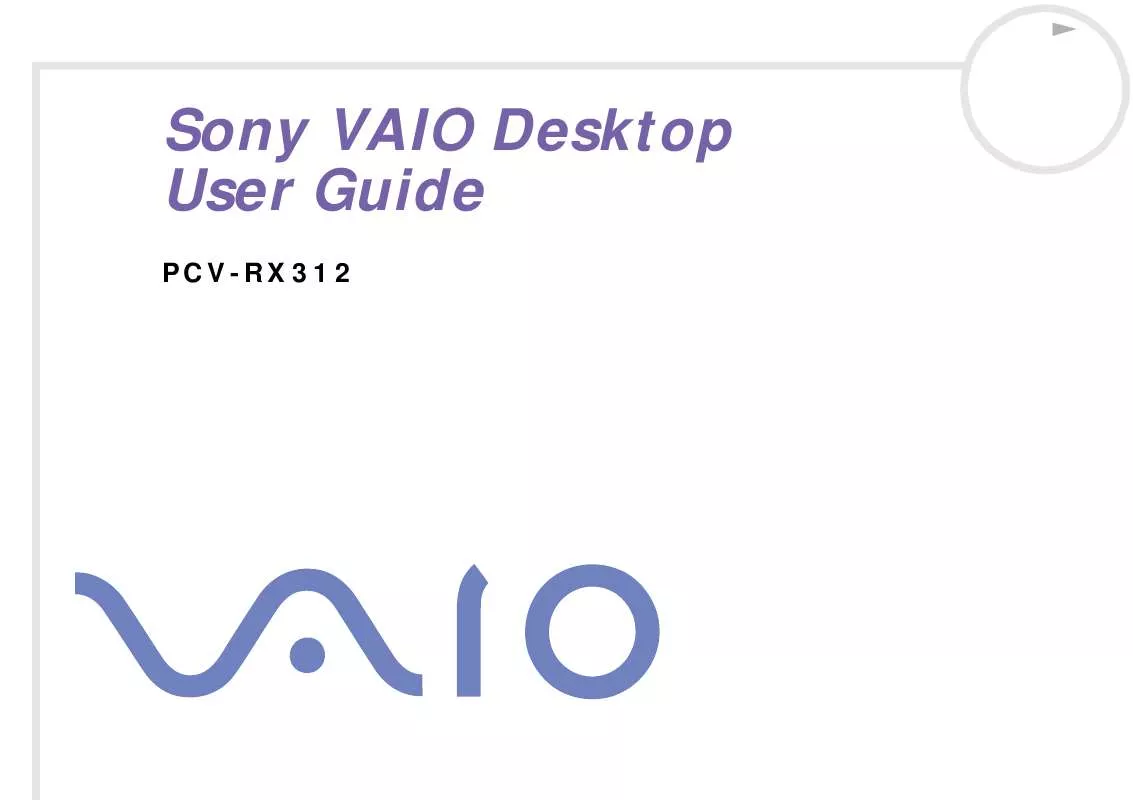
 SONY PCV-RX312 Specifications (29 ko)
SONY PCV-RX312 Specifications (29 ko)
 SONY PCV-RX312 Software Manual (738 ko)
SONY PCV-RX312 Software Manual (738 ko)
