Detailed instructions for use are in the User's Guide.
[. . . ] VAIO Digital StudioTM Computer User Guide
Contents
Welcome. . . . . . . . . . . . . . . . . . . . . . . . . . . . . . . . . . . . . . . . . . . . . . . . . . . . . . . . . . . . . . . . . 5 Locating Controls and Connectors . . . . . . . . . . . . . . . . . . . . . 7
Front Panel Overview. . . . . . . . . . . . . . . . . . . . . . . . . . . . . . . . . . . . . . . . . . . . . . . . . . . . . . . . . . . . . . . . . . . . . 7 Back Panel Overview . . . . . . . . . . . . . . . . . . . . . . . . . . . . . . . . . . . . . . . . . . . . . . . . . . . . . . . . . . . . . . . . . . . 10
VAIO Action Setup. . . . . . . . . . . . . . . . . . . . . . . . . . . . . . . . . . . . . . . . . . . . . . . 13
Shortcut Keys . . . . . . . . . . . . . . . . . . . . . . . . . . . . . . . . . . . . . . . . . . . . . . . . . . . . . . . . . . . . . . . . . . . . . . . . . . . . . . 13 To Change the Sony Software Window Design. . . . . . . . . . . . . . . . . . . . . . . . . . . . [. . . ] Simple mode -- The main SonicStage window viewed in Simple mode, is a smaller, compact version of Full mode. This may be convenient when you want to listen to music with SonicStage software, while using other applications, or whenever you feel the Full mode view is intrusive. The design of the main SonicStage window in simple mode can be changed by selecting a new "Skin, " which enhances the window's appearance. The Simple mode feature enables you to perform playback operations only.
55
VAIO Digital Studio Computer User Guide
VisualFlow Software
VisualFlowTM software is a Sony state-of-the-art multimedia browser designed specifically for Memory Stick® media. It displays any still picture, movie or sound files stored in a Memory Stick media in a visually pleasing, artistic manner. VisualFlow software plays a selected movie or sound file and enables playback of files by other applications like PictureGearTM, PictureToyTM, and Memory Stick Slideshow.
Using VisualFlow software
You can navigate in the VisualFlow application by using your mouse, the directional arrows on your keyboard, or the Sony Jog DialTM control, depending on your computer's configuration. 1 2 Click Start in the Windows taskbar, then select All Programs. Select VisualFlow, then click VisualFlow.
VisualFlow main window
If your system is equipped to use a Memory Stick, the VAIO Action Setup utility may be
configured to launch the VisualFlow browser upon insertion of a Memory Stick media. In this case, VisualFlow starts automatically when a Memory Stick media is inserted.
56
VisualFlow Software
3 4 5 6 7
Click an icon in the View section on the main toolbar to select a display layout. Click an icon in the Sort section on the main toolbar to select a sorting method. Placing your cursor on the left end of the main toolbar activates the current Memory Stick properties. Placing your cursor on the right end of the main toolbar activates a secondary toolbar with more functions. Click an image to show a normal view centered on the screen. Double-clicking an image shows an enlarged view.
8
The movie file starts playback when the view is enlarged. Click on the movie files again to restore the view to normal.
While an image is enlarged, the Launch toolbar appears at the bottom of the window.
Any associated application can be activated from this point.
57
VAIO Digital Studio Computer User Guide
58
Configuring Your VAIO Computer
This section provides information about maintaining your computer's hard disk drive performance, connecting a compatible i. LINK® device, and enabling an Ethernet connection.
Hard Disk Drive Partition
To maintain optimum system performance, you should defragment your computer's D partition regularly. To improve the performance of Sony audio and video software applications, the hard disk drive on your computer has been formatted with two partitions, C and D. Some Sony software applications save files to the D partition. This prevents large video captures from consuming the available space on your C partition.
Defragmenting your hard disk drive
If you encounter frame dropping while recording digital video onto your hard disk drive, defragmentation may be necessary. 1 2 3 Deactivate your screen saver and close other open applications, if applicable. Click Start in the Windows Taskbar and select All Programs. Point to Accessories, point to System Tools, and then select Disk Defragmenter. 4 Select Action from the menu bar and click Analyze.
It may take more than a couple of hours to complete defragmentation, depending on
the data capacity and current utilization of your computer's hard disk drive(s).
59
VAIO Digital Studio Computer User Guide
i. LINK (IEEE1394) Compatibility
Your VAIO computer may include either 4-pin or 6-pin, or both types, of i. LINK ports.
i. LINK is a trademark of Sony used only to designate that a product contains an
IEEE1394 connection. [. . . ] For normal cleaning, hold the disc by its edge and use a soft cloth to wipe the surface from the center out. If the disc is badly soiled, moisten a soft cloth with water, wring it out well, and use it to wipe the surface of the disc from the center out. Wipe off any remaining moisture with a dry soft cloth.
83
VAIO Digital Studio Computer User Guide
For Answers to Your Software Questions
This section provides support information for your computer's preinstalled software applications. Check this support listing to locate information from the Internet, by e-mail, or by telephone.
Your computer may not be supplied with all of the software applications listed,
depending on the system configuration you purchased.
Adobe® Acrobat ReaderTM, Adobe® Photoshop® Elements, Adobe® Premiere® LE (On selected models) (Adobe Systems Inc. )
Web site phone fax e-mail hours http://www. adobe. com 206-675-6126 (fee-based support) 206-628-5737 techdocs@adobe. com M - F, 6 AM - 5 PM PST
America Online® (America Online, Inc. )
Web site phone hours http://www. aol. com 800-827-6364 7 days a week, 24 hours a day
ArcSoft PhotoPrinterTM 2000 Pro (ArcSoft, Inc. )
Web site(s) phone e-mail hours http://www. arcsoft. com http://www. photoisland. com 510-440-9901 techsupport@arcsoft. com M - F, 8:30 AM - 5:30 PM PST
EarthlinkTM Network Total Access (Earthlink Network Inc. )
Web site phone e-mail hours http://help. earthlink. net/techsupport 800-395-8410 support@earthlink. net 7 days a week, 24 hours a day
84
For Answers to Your Software Questions
PC-Cillin® 2000(Trend Micro, Inc. )
Web site phone e-mail hours http://www. antivirus. com/pc-cillin 949-387-7800 support@trendmicro. com M-F, 8AM - 5PM (PST)
Quicken® 2002 Basic (Intuit, Inc. )
Web site (Online support) phone hours http://www. intuit. com/support 900-555-4688 7 days a week, 24 hours a day
RealPlayer®, RealJukebox (RealNetworks, Inc. )
Web site e-mail http://service. real. com/rjoptions. html http://service. real. com/help/call. html
Sony Applications (Sony Electronics Inc. )
Web site (Online Support) phone hours http://www. sony. com/pcsupport 888-4-SONY-PC (888-476-6972)* 7 days a week, 24 hours a day
* Support from 888-4-SONY-PC is free of charge for 90 days after the original date of purchase.
Sony Style Connect (E-Solutions)
Web site phone http://www. sonystyleconnect. com 888-584-4467
Microsoft® Windows® XP operating system, Internet Explorer, Office XP Professional (On selected models), Office XP Small Business Edition (On selected models), Outlook® Express, Word (On selected models) (Microsoft Corporation)
Web site phone hours http://www. sony. com/pcsupport 888-4-SONY-PC (888-476-6972)* 7 days a week, 24 hours a day
* Support from 888-4-SONY-PC is free of charge for 90 days after the original date of purchase.
85
VAIO Digital Studio Computer User Guide
WordPerfect® (On selected models) (Corel Corporation)
Web site phone hours http://www. corel. com/support/product_specific/wp9. htm 716-871-2325* M - F, 8:30 AM - 7:30 PM CT
* Support from 1-716-871-2325 is fee-based. [. . . ]

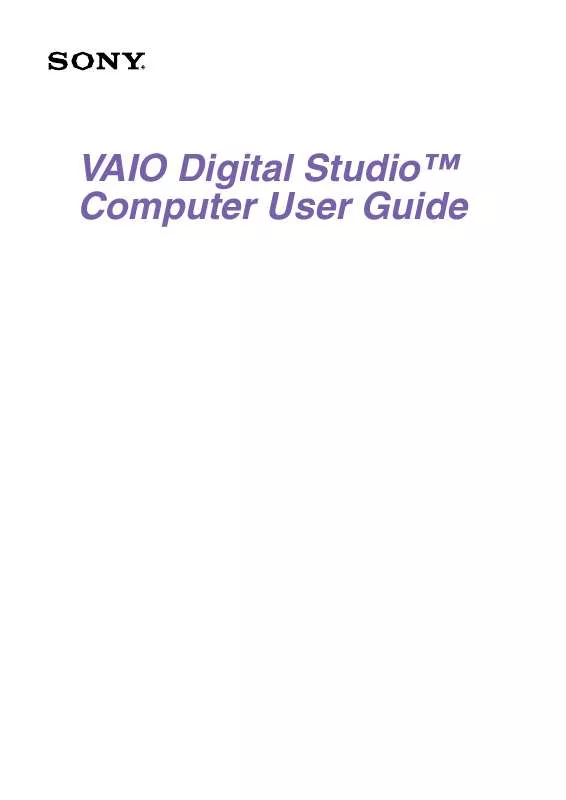
 SONY PCV-RX560 annexe 1 (619 ko)
SONY PCV-RX560 annexe 1 (619 ko)
 SONY PCV-RX560 annexe 3 (619 ko)
SONY PCV-RX560 annexe 3 (619 ko)
