User manual SONY PCWA-A200
Lastmanuals offers a socially driven service of sharing, storing and searching manuals related to use of hardware and software : user guide, owner's manual, quick start guide, technical datasheets... DON'T FORGET : ALWAYS READ THE USER GUIDE BEFORE BUYING !!!
If this document matches the user guide, instructions manual or user manual, feature sets, schematics you are looking for, download it now. Lastmanuals provides you a fast and easy access to the user manual SONY PCWA-A200. We hope that this SONY PCWA-A200 user guide will be useful to you.
Lastmanuals help download the user guide SONY PCWA-A200.
You may also download the following manuals related to this product:
Manual abstract: user guide SONY PCWA-A200
Detailed instructions for use are in the User's Guide.
[. . . ] 4-647-079-14(1)
Operating Instructions
Wireless LAN Access Point
PCWA-A100/A200
© 2000 Sony Corporation
Owner's Record The model and serial numbers are located on the bottom of the product. Record the serial number in the space provided below. Refer to them whenever you call upon your Sony dealer regarding this product. PCWA-A100, PCWA-A200 Serial No. ______________ NOTE FCC Part 68 and INDUSTRY CANADA NOTICE are for PCWA-A100 only. [. . . ] · To connect a computer directly to the 10BASE-T connector on the Access Point, use a crossover Ethernet cable (reverse order color code when side by side).
14
To connect the Access Point to the ISDN router
Connecting the Access Point to an ISDN router provides multiple computers containing a Wireless LAN PC Card with Internet access via the Access Point. No connection is required between the computer(s) and router.
1
Connect the ISDN router and the Access Point with an Ethernet cable.
To the ISDN router
LINE/ PHONE
DC IN 5V
10BASE-T
To the ISDN line outlet Ethernet cable (not supplied) To 10BASE-T connector
2
Connect the AC power adapter (page 19).
Notes
· For ISDN router setup, refer to the manual supplied with your ISDN router. · A category 5 Ethernet cable is recommended. · Use a flexible Ethernet cable when attaching a unit stand to the Access Point. Using an inflexible cable will not allow you to attach the unit stand.
15
To connect the Access Point to the cable modem
Connecting the Access Point to a cable modem provides multiple computers containing the Wireless LAN PC Card with Internet access via the Access Point.
1
Connect the cable modem and the Access Point with an Ethernet cable.
To the cable modem
LINE/ PHONE
DC IN 5V
10BASE-T
Cable modem Ethernet cable (not supplied) To 10BASE-T connector
2
Connect the AC power adapter (page 19).
Notes
· For cable modem setup, refer to the manual supplied with your device. · A category 5 Ethernet cable is recommended. · Use a flexible Ethernet cable when attaching a unit stand to the Access Point. Using an inflexible cable will not allow you to attach the unit stand.
16
To connect the Access Point to a DSL modem
Connecting the Access Point to a DSL modem provides Internet access to computers that are using a Wireless LAN PC Card.
1
Connect the DSL modem and the Access Point with an Ethernet cable.
To the DSL modem
LINE/ PHONE
DC IN 5V
10BASE-T
DSL modem Ethernet cable (not supplied) To 10BASE-T connector
2
Connect the AC power adapter (page 19).
Notes
· For DSL modem setup, refer to the manual supplied with your device. · A category 5 Ethernet cable is recommended. · Use a flexible Ethernet cable when attaching a unit stand to the Access Point. Using an inflexible cable will not allow you to attach the unit stand.
17
To use the Access Point for your local network only
The Access Point may be used simply as a hub for wireless computers in your local network without Internet access. Use of the Access Point in this manner enables file sharing among client computers. In such a case, a power connection is the only requirement (Page 19). You may also connect computers to the Access Point via a hub, using the 10BASE-T connector to make them wired LAN clients (bridging).
HUB
To 10BASE-T connector
Notes
· To connect a hub to the 10BASE-T connector on the Access Point, use a straight-through Ethernet cable (same order color code when side by side). · To connect a computer directly to the 10BASE-T connector on the Access Point, use a crossover Ethernet cable (reverse order color code when side by side). · A category 5 Ethernet cable is recommended.
18
Connecting the Access Point to a power source
Use the supplied AC power adapter to connect to a power outlet.
To the power outlet
AC power adapter (supplied)
LINE/ PHONE
DC IN 9V
10BASE-T
DC IN 9V
To power on/off the Access Point
The Access Point is not equipped with a power switch. To power on/off the Access Point, plug/unplug the AC power adapter. Leave the AC power adapter plugged into the power outlet under normal use.
19
Attaching the unit stand
The unit stand allows you to place your Access Point in an upright position. When the unit stand is attached, cables are routed through the recessed groove.
Before attaching the unit stand
Make sure to write down the six-digit Access Point ID on the label attached on the bottom surface of the Access Point.
Access Point ID
Note
Depending on the type of Ethernet cable used, it may be impossible to install the stand.
Attach the unit stand to the Access Point as shown in the figure below. Engage Joint A with Joint B and slide the Access Point in the direction indicated by the arrow until it clicks.
Joint A
Joint B
Groove
z Tip
The unit stand may be attached in either direction.
To remove the unit stand
Slide the Access Point and unit stand in opposite directions to detach.
20
Setting up
After you connect and install your Access Point, see the manual, Wireless LAN PC Card Operating Instructions. The manual provides instructions on how to insert the PC card into the computer, install and set up its software, and install the software needed to set up the Access Point.
Factory default configuration of the Access Point
The Access Point is configured at shipment as follows: Connection mode Cable Modem (Router Mode) IP settings IP address in the WAN: automatically obtained. (The Access Point serves as a DHCP client. ) IP address in the wireless LAN: 10. 0. 1. 1 Wireless settings Network Name (SSID): Access Point ID Encryption Key: the last five digits of Access Point ID The Access Point serves as the DHCP server for client computers on the LAN. [. . . ] SONY will not be responsible for any damage to or loss of any programs, data or other information stored on any media or any part of any Product serviced hereunder or any consequential damages resulting therefrom. Be sure to remove all third party hardware, software, features, parts, options, alterations, and attachments
not warranted by SONY prior to sending the Product to SONY for service. SONY is not liable for any loss or damage to these items. This Limited Warranty does not cover any consumable items supplied with this Product; cosmetic damages; damage or loss to any software programs, data, or media; or damage due to (1) acts of God, accident, misuse, abuse, negligence, commercial use or modifications of this Product; (2) improper operation or maintenance of this Product; (3) connection to improper voltage supply; or (4) attempted repair by any party other than a SONY authorized service facility. [. . . ]
DISCLAIMER TO DOWNLOAD THE USER GUIDE SONY PCWA-A200 Lastmanuals offers a socially driven service of sharing, storing and searching manuals related to use of hardware and software : user guide, owner's manual, quick start guide, technical datasheets...manual SONY PCWA-A200

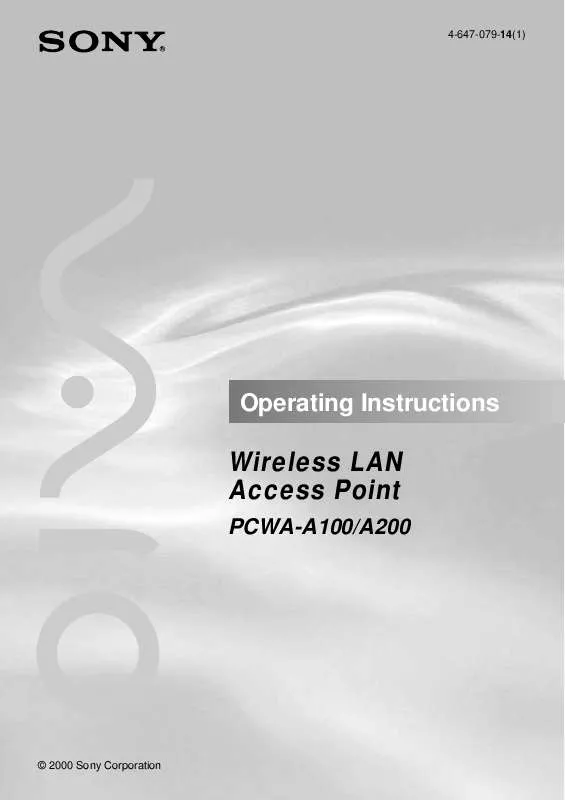
 SONY PCWA-A200 (1026 ko)
SONY PCWA-A200 (1026 ko)
 SONY PCWA-A200 annexe 1 (1026 ko)
SONY PCWA-A200 annexe 1 (1026 ko)
 SONY PCWA-A200 annexe 2 (1026 ko)
SONY PCWA-A200 annexe 2 (1026 ko)
