User manual SONY PCWA-C150S
Lastmanuals offers a socially driven service of sharing, storing and searching manuals related to use of hardware and software : user guide, owner's manual, quick start guide, technical datasheets... DON'T FORGET : ALWAYS READ THE USER GUIDE BEFORE BUYING !!!
If this document matches the user guide, instructions manual or user manual, feature sets, schematics you are looking for, download it now. Lastmanuals provides you a fast and easy access to the user manual SONY PCWA-C150S. We hope that this SONY PCWA-C150S user guide will be useful to you.
Lastmanuals help download the user guide SONY PCWA-C150S.
You may also download the following manuals related to this product:
Manual abstract: user guide SONY PCWA-C150S
Detailed instructions for use are in the User's Guide.
[. . . ] A-B6H-100-11(1)
Operating Instructions
2. 4GHz Wireless LAN PC Card
PCWA-C150S
© 2002 Sony Corporation
WARNING To prevent fire or shock hazard, do not expose the unit to rain or moisture. Owner's Record The model and serial numbers are located on the back of the unit. Record the serial number in the space provided below. Refer to them whenever you call upon your Sony dealer regarding this product. [. . . ] c Remove the Wireless LAN PC Card from the computer, and reinsert it. Then, repeat the steps from step 2 on page 17. · Double-clicking "Other devices" displays "Sony PCWA-C150 Wireless PC Card". c Right-click "Sony PCWA-C150 Wireless PC Card", and click "Uninstall" to delete the Wireless LAN PC Card driver. Then, repeat the steps from step 2 on page 17.
6
Confirm that the message "This device is working properly" is displayed under "Device status".
Note If the message "This device is working properly" is not displayed, the Wireless LAN PC Card is not working properly. In this case, click "OK" to close the Sony PCWAC150 Wireless PC Card Properties dialog box, right-click "Sony PCWA-C150 Wireless PC Card", and then click "Uninstall" to remove the driver. After removing the driver, restart the computer. When the computer restarts, repeat the steps from step 2 on page 17.
7
Click "OK".
You are returned to the Device Manager window.
8
Click
to close Device Manager windows.
You are returned to the System Properties dialog box.
9
Click "OK".
You are returned to Control Panel.
10
Click
to close Control Panel.
24
Inserting the Wireless LAN PC Card
Getting started
This section explains how to insert the Wireless LAN PC Card into your computer and how to remove it. You do not need to turn off your computer when inserting the Wireless LAN PC Card.
Insert the Wireless LAN PC card into the PC card slot of the computer.
Push the Wireless LAN PC Card into the slot until it is firmly seated.
Warning When inserting the Wireless LAN PC Card, grasp it at the antenna base or both sides. If you hold the card by the protruding part of the antenna, the card may be damaged. Notes · If the card does not fit easily, do not force it in. Take the card out and try reinserting it. · You may not be able to insert the Wireless LAN PC Card into some computers, due to insufficient depth or irregular shape above the PC card slot.
Insert in the direction of the arrow
To PC card slot
25
Notes · If your computer has two PC card slots, insert the Wireless LAN PC Card into the top slot. If the card is inserted into the bottom slot, the antenna of the Wireless LAN PC Card will block the top slot. · In some computer models, the Memory Stick slot may be blocked while the Wireless LAN PC Card is inserted. · Set up your computer so that it does not go into System Suspend mode or System Hibernation mode while the Wireless LAN PC Card is in use. · If the Wireless LAN PC Card is removed during System Suspend mode or System Hibernation mode, it may not be recognized properly when reinserted. Do not remove or insert the Wireless LAN PC Card during System Suspend mode, System Hibernation mode, or while the computer is idle.
Starting Client Manager
Note Do not start the Client Manager before installing the driver software.
From the "Start" menu, point to "Programs" ("All Programs" in Windows XP), "Wireless LAN", "PCWA-C150S", and then click "Client Manager".
z Tip The Client Manager is also included in the "Startup" folder, so it will start automatically when Windows starts up.
26
To remove the Wireless LAN PC Card
Getting started
1 2 3
Close any running software that uses the wireless LAN for example, Client Manager. Stop the Wireless LAN PC Card according to the manuals provided with your computer. Remove the Wireless LAN PC Card according to the documentation of your computer.
Grasp the card at both sides and carefully pull it out of the slot.
27
Uninstalling the software and driver
Uninstalling the software
Windows Me
1
From the "Start" menu, point to "Settings", and click "Control Panel".
Control Panel appears.
2
Double-click the "Add/Remove Programs" icon.
The Add/Remove Programs Properties dialog box appears.
z Tip If the Add/Remove Programs icon is not shown, select "view all Control Panel options".
3
Select "Sony Wireless LAN Client Manager" from the list of automatically removable software, and click "Add/Remove".
The Confirm File Deletion dialog box appears.
4 5
Click "OK".
The software uninstall process is carried out.
Click "OK" to close the Add/Remove Programs Properties dialog box.
Control Panel is shown again.
6
Click
to close Control Panel.
28
Windows 2000
In Windows 2000 operating system, only users with administrator privileges can uninstall software. If you have logged on to Windows 2000 with a user account not listed in "Administrator", you will be asked to enter a user account name and password for an account with administrator privileges when you attempt to uninstall the software. In such a case, enter the required information before proceeding.
Getting started
1
From the "Start" menu, point to "Settings", and click "Control Panel".
Control Panel appears.
2 3
Double-click the Add/Remove Programs icon.
The Add/Remove Programs dialog box appears.
From the "Currently installed programs" list, select "Sony Wireless LAN Client Manager", then click "Change/Remove".
The Confirm File Deletion dialog box appears.
4 5 6
Click "OK".
The software uninstall process is carried out.
Click "Close" to close the Add/Remove Programs dialog box.
Control Panel is shown again.
Click
to close Control Panel.
29
Windows XP
Note In Windows XP operating system, only users with administrator privileges can uninstall software. [. . . ] The bandwidth available with wireless communications may not be sufficient for high-volume streaming data such as MPEG2. The actual communication distance depends on various factors such as installation site conditions, presence of obstacles, and so on. c Move the computer closer to the Access Point. The Access Point and the computer are too far apart. [. . . ]
DISCLAIMER TO DOWNLOAD THE USER GUIDE SONY PCWA-C150S Lastmanuals offers a socially driven service of sharing, storing and searching manuals related to use of hardware and software : user guide, owner's manual, quick start guide, technical datasheets...manual SONY PCWA-C150S

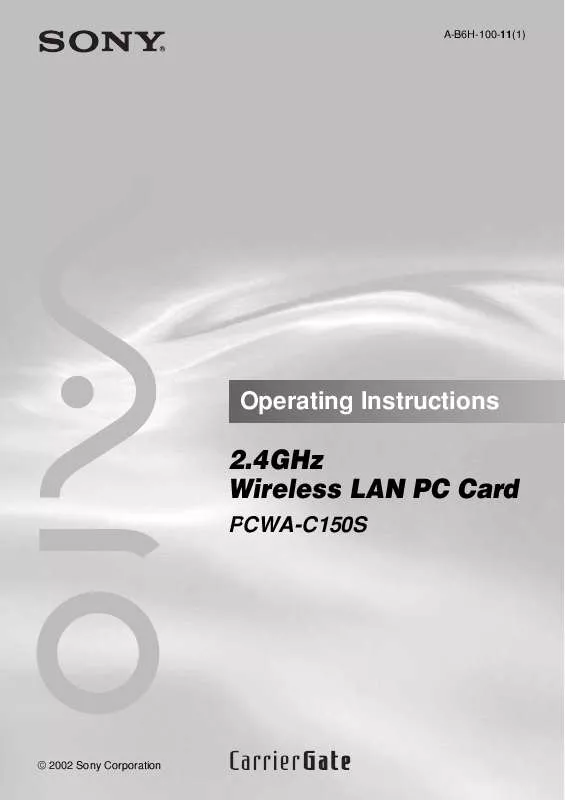
 SONY PCWA-C150S (832 ko)
SONY PCWA-C150S (832 ko)
 SONY PCWA-C150S annexe 1 (832 ko)
SONY PCWA-C150S annexe 1 (832 ko)
 SONY PCWA-C150S QUICK START (339 ko)
SONY PCWA-C150S QUICK START (339 ko)
 SONY PCWA-C150S READ THIS FIRST (23 ko)
SONY PCWA-C150S READ THIS FIRST (23 ko)
 SONY PCWA-C150S TROUBLESHOOTING GUIDE (220 ko)
SONY PCWA-C150S TROUBLESHOOTING GUIDE (220 ko)
