Detailed instructions for use are in the User's Guide.
[. . . ] 4-657-719-11(1)
Operating Instructions
5GHz Wireless LAN PC Card
PCWA-C500
© 2002 Sony Corporation
WARNING To prevent fire or shock hazard, do not expose the unit to rain or moisture. Owner's Record The model and serial numbers are located on the back of the unit. Record the serial number in the space provided below. Refer to them whenever you call upon your Sony dealer regarding this product. [. . . ] Then click Uninstall to delete the Wireless LAN PC Card driver. Next, restart the computer, and reinstall the Wireless LAN PC Card driver.
8 9
Click OK.
You are returned to the Device Manager window.
Click
to close the Device Manager window.
You are returned to the System Properties dialog box.
10 11
Click OK to close the System Properties dialog box.
You are returned to the Control Panel.
Click
to close the Control Panel.
The Control Panel closes.
22
When using a computer that has an Ethernet interface other than a Wireless LAN PC Card, it is recommended that you disable the Ethernet interface to avoid any unexpected difficulties. After completing all of the above steps, perform the following steps.
1
From the start menu, point to Connect To, then select Show all connections.
The Network Connections window appears.
Software setup
2 3
From LAN or High-Speed Internet, click to select the network card you want to disable. From the File menu, select Disable.
Uninstalling the Wireless LAN PC Card driver
To uninstall the Wireless LAN PC Card driver, perform the following steps.
z Hint
Refer to the Quick Start Guide for instructions on how to install the Wireless LAN PC Card driver.
Windows Me:
Note Close all programs before uninstalling the dirvier.
1
From the Start menu, point to Settings, then select Control Panel.
The Control Panel appears.
2
Double-click System.
The System Properties dialog box appears.
z Hint
If System is not displayed, click "view all Control Panel options".
3
Click the Device Manager tab.
23
4 5
Select Devices by type. Double-click Network adapters, then click Sony 802. 11a Wireless LAN Adapter, and click Remove.
The Confirm Device Removal dialog box appears.
6
Click OK.
The message "To finish removing your hardware, you must restart your computer. Do you want to restart your computer now?" appears.
7
Remove the Wireless LAN PC Card from its slot, and click Yes.
The system restarts. This completes removal of the driver.
Windows 2000:
Notes · Log on to Windows 2000 as one of the Administrators. · Close all programs before uninstalling the dirvier.
1
From the Start menu, point to Settings, then select Control Panel.
The Control Panel appears.
2 3 4 5
Double-click System.
The System Properties dialog box appears.
Click the Hardware tab, then click Device Manager.
The Device Manager window appears.
From the View menu, select Devices by type. Double-click Network adapters, then double-click Sony 802. 11a Wireless LAN Adapter.
The Sony 802. 11a Wireless LAN Adapter Properties dialog box appears.
24
6 7 8
Click the Driver tab, then click Uninstall.
The Confirm Device Removal dialog box appears.
Click OK.
You are returned to the Device Manager window.
Software setup
Click
to close the Device Manager window.
You are returned to the System Properties dialog box.
9 10
Click OK to close the System Properties dialog box.
You are returned to the Control Panel.
Click
to close the Control Panel.
The Control Panel closes.
Windows XP:
Notes · Log on to Windows XP using an account with computer administrator privileges. · Close all programs before uninstalling the dirvier.
1 2
From the start menu, select Control Panel.
The Control Panel appears.
Double-click System.
The System Properties dialog box appears.
z Hint
If the System icon is not displayed, select "Switch to Classic View".
3 4
Click the Hardware tab, then click Device Manager.
The Device Manager window appears.
From the View menu, select Devices by type.
25
5
Double-click Network adapters, then double-click Sony 802. 11a Wireless LAN Adapter.
The Sony 802. 11a Wireless LAN Adapter Properties dialog box appears.
6 7 8
Click the Driver tab, then click Uninstall.
The Confirm Device Removal dialog box appears.
Click OK.
You are returned to the Device Manager window.
Click
to close the Device Manager window.
You are returned to the System Properties dialog box.
9 10
Click OK to close the System Properties dialog box.
You are returned to the Control Panel.
Click
to close the Control Panel.
The Control Panel closes.
Removing the Wireless Panel
To remove the Wireless Panel, perform the following steps.
z Hint
Refer to the Quick Start Guide for instructions on how to install the Wireless Panel.
Windows Me:
Note Close all programs before removing the Wireless Panel.
1
From the Start menu, point to Settings, then select Control Panel.
The Control Panel appears.
2
26
Double-click Add/Remove Programs.
The Add/Remove Programs Properties dialog box appears.
3 4
Click 5GHz Wireless LAN, then click Add/Remove.
The Confirm File Deletion dialog box appears.
Click OK.
The program is removed, and the Maintenance Complete dialog box appears.
Software setup
Note If the ReadOnly File Detected dialog box appears, click Yes to delete the file.
5
Click Finish.
Note If the Shared File Detected dialog box appears, it is recommended that you click No and keep shared files.
Windows 2000:
Notes · Log on to Windows 2000 as one of the Administrators. · Close all programs before removing the Wireless Panel.
1
From the Start menu, point to Settings, then select Control Panel.
The Control Panel appears.
2 3 4
Double-click Add/Remove Programs.
Add/Remove Programs appears.
Click 5GHz Wireless LAN, then click Change/Remove.
The Confirm File Deletion dialog box appears.
Click OK.
The program is removed, and the Maintenance Complete dialog box appears.
Note If the ReadOnly File Detected dialog box appears, click Yes to delete the file.
27
5
Click Finish.
Note If the Shared File Detected dialog box appears, it is recommended that you click No and keep shared files.
Windows XP:
Notes · Log on to Windows XP using an account with computer administrator privileges. · Close all programs before removing the Wireless Panel.
1 2
From the start menu, select Control Panel.
The Control Panel appears.
Click Add or Remove Programs. (If the Control Panel is set to Classic View, double-click Add or Remove Programs. )
Add or Remove Programs appears.
3 4
Click 5GHz Wireless LAN, then click Change/Remove.
The Confirm File Deletion dialog box appears.
Click OK.
The program is removed, and the InstallShield Wizard dialog box appears.
Note If the ReadOnly File Detected dialog box appears, click Yes to delete the file.
5
Click Finish.
Note If the Shared File Detected dialog box appears, it is recommended that you click No and keep shared files.
28
Initial settings for constructing a wireless LAN
Windows Me or Windows 2000
When you install the Wireless Panel onto your computer for the first time, the Wireless Connection Easy Setup Wizard starts automatically after you have installed the Wireless Panel. This wizard makes it easy to set up an initial wireless LAN configuration.
Wireless LAN connection
z Hints
· To close the wizard, click Cancel. · You can later use the Wireless Panel utility to change the connection mode that you select with the wizard. · To start the wizard at any time other than immediately after installation of the Wireless Panel, double-click "InitSetup. exe" in the folder where you installed the Wireless Panel. (The default location is "C:\Program Files\Sony\5GHz Wireless LAN". )
Setting up the 5GHz Wireless LAN PC Card PCWA-C500 in Access Point Network connection mode
z Hint
If you want to use the Wireless LAN PC Card in Peer to Peer Network connection mode, see "Setting up the Wireless LAN PC Card in Peer to Peer Network connection mode" (page 35).
29
1
Select the Use Easy Setup Wizard check box, and click Next.
The Connection mode panel appears.
2
Select Access Point Network, and click Next.
The Network Setup panel appears.
3
Configure Nickname, Network, and WEP. Items to be configured: · Nickname
This is the nickname for the network. You can enter up to 20 ASCII characters (alphanumeric characters, and may include symbols) for the Nickname.
30
· Network Name
The Network Name is an ID used to identify wireless networks, and is also referred to as the "SSID". When connecting to a 5GHz Wireless LAN Access Point PCWA-A500 that is set to the factory default settings, enter the factory default Network Name for Access Point that is printed on the ID label at the rear of the device. When connecting to a Peer to Peer network, enter the same name for all computers connected to that network. You can enter up to 32 ASCII characters (alphanumeric characters, and may include symbols) for the Network Name. [. . . ] c You did not enter the password when Windows started. Enter the user name and the password requested on Windows startup, then log on to the LAN.
Additional information
c The Windows-based environment is not properly set up. c No other computers are logged onto the wireless LAN. Follow the instructions in the Access Point Operating Instructions to connect it properly. [. . . ]

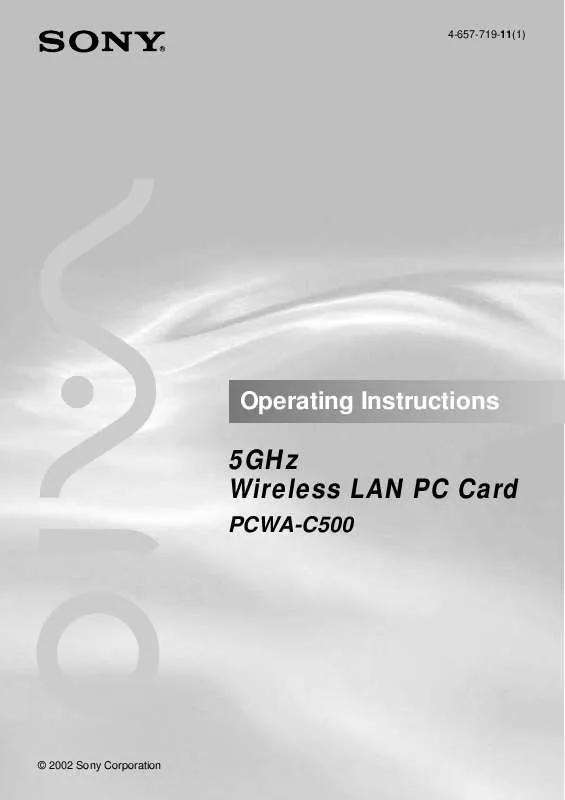
 SONY PCWA-C500 (850 ko)
SONY PCWA-C500 (850 ko)
 SONY PCWA-C500 annexe 1 (850 ko)
SONY PCWA-C500 annexe 1 (850 ko)
 SONY PCWA-C500 QUICK START (620 ko)
SONY PCWA-C500 QUICK START (620 ko)
 SONY PCWA-C500 QUICK START GUIDE (435 ko)
SONY PCWA-C500 QUICK START GUIDE (435 ko)
