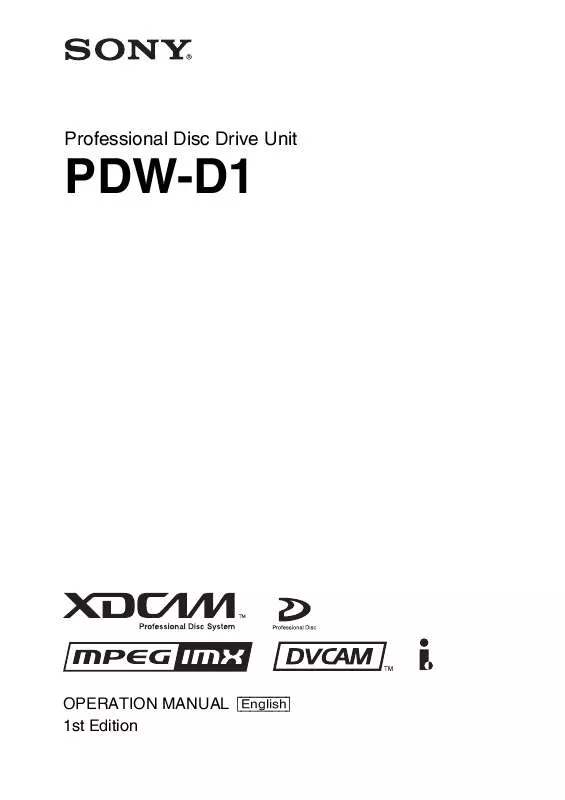Detailed instructions for use are in the User's Guide.
[. . . ] Professional Disc Drive Unit
PDW-D1
OPERATION MANUAL [English] 1st Edition
Important Safety Instructions · · · · · · · · Read these instructions. Install in accordance with the manufacturer's instructions. Do not install near any heat sources such as radiators, heat registers, stoves, or other apparatus (including amplifiers) that produce heat. Do not defeat the safety purpose of the polarized or grounding-type plug. [. . . ] d ~/1 (on/standby) switch and indicator When the AC power switch on the rear panel is in the ~ position, or a battery is loaded, this switches the PDW-D1 between the operating (~) and standby (1) states. When the switch is moved to the ~ position, the indicator lights. When the switch is moved to the 1 position, the indicator goes off. When operating the PDW-D1 from an AC power supply, normally leave the AC power switch in the ~ position, and switch the PDW-D1 between the operating and standby states using the ~/1 (on/standby) switch.
e Manual eject mechanism When there is no power supply to the unit, to eject the disc, remove the cover and rubber cap over this part, then turn the screw counterclockwise with a Phillips screwdriver.
For details, see 3-5-6 "To Eject Discs With the Unit Powered Off" (page 36).
f DISC IN indicator Lights when a disc is loaded. It flashes while the disc is being inserted, and while it is being ejected. g EJECT button Ejects a disc (see page 36). h Disc slot With the label surface on the right, insert the disc (see page 36). i Battery adaptor attachment section To use a battery pack, remove the Phillips screws, and fit the optional BKP-L551 battery adaptor.
For details, see "To attach a battery pack" (page 33).
2-1 Front Panel
27
2-2 Rear Panel
d AC power switch Press ~ to power on; press 1 to power off. e AC power inlet connector Connect to AC power with a power cord (not supplied, see page 58).
1 2 3
Chapter 2 Names and Functions of Parts
S400 (i. LINK) connector (6-pin, complying with IEEE1394) AV/C (Audio/Video Control) connection (see page 30): Inputs and outputs a DVCAM format digital video/audio signal. FAM (file access mode) connection (see page 31): Transfers files to and from computers. Notes · If video or audio signals from a computer connected with the S400 (i. LINK) connector are not output, disconnect the i. LINK cable and connect it again, pushing it straight in. · When connecting the PDW-D1 to a computer with a 6-pin i. LINK connector, connect to the 6-pin i. LINK connector of the computer first.
f
DC IN
S400
-AC IN
6 5 4
a DC power inlet connector When the optional BKP-L551 battery adaptor is fitted, connect the DC power cord of the battery adaptor to this connector.
For details, see "To attach a battery pack" (page 33).
b Security slot You can fit a commercially available security cable into this slot.
For information about how to use your security cable, refer to the instructions provided with the security cable.
c Carrying handle Use this to carry the unit.
28
2-2 Rear Panel
Preparations 3-1 Software Installation
3-1-1 FAM Driver
When a computer is connected to this unit in file access mode (FAM connection), you can handle video and audio data as files (see Chapter 4, "Handling Files" (page 40)). Before making an FAM connection, it is first necessary to install an FAM driver on the computer.
Chapter3
3-1-2 Utility Software
You can check the status of this unit, and change settings, by installing the utility software on a computer connected to this unit, and carrying out the operations on the computer (see Chapter 5, "Using the Utility Software" (page 46)). To install the utility software, insert the supplied CD-ROM (PDW-D1 PC Utility) in the computer's CD-ROM drive, and copy all of the following files from the PC_Utility folder of the CD-ROM to an appropriate folder on the computer: · PC_Utility. exe · D1_API. dll · FAM_API. dll · PC_Utility. chm
For the operating environment required for the utility software, see page 24.
Chapter 3 Preparations
To install the PDZ-1 Proxy Browsing Software
Insert the supplied CD-ROM (PDZ-1 Proxy Browsing Software) in the computer's CDROM drive, and run the Setup. exe file on the CD-ROM. Follow the instructions that appear on the screen, and after the PDZ-1 Proxy Browsing Software is installed, the FAM driver is installed.
For details, refer to the ReadMe file contained on the CD-ROM disc.
Note The utility software operates using the FAM (file access mode) protocol, and therefore requires the FAM driver to be installed in the computer (see previous item).
To install the FAM driver only
Insert the supplied CD-ROM (PDZ-1 Proxy Browsing Software) in the computer's CDROM drive, and in the "FAM Driver" folder on the CD-ROM, run the Setup. exe file.
3-1 Software Installation
29
3-2 Connections and Settings
3-2-1 Connecting to a Nonlinear Editing System (AV/C connection)
By connecting this unit to a nonlinear editing system with an AV/C (Audio/Video Control) connection, you can transfer video and audio signals (AV/C data). The following figure shows an example connection.
Chapter 3 Preparations
Notes · The S400 (i. LINK) connector of this unit outputs video/audio signals in DVCAM format. Data recorded in MPEG IMX format is output after being converted into DVCAM format. · The nonlinear editing system to be used being connected to this unit requires editing software (not supplied) supporting DVCAM format. · Use the Utility Software (see page 46) to make the following settings before transferring video/audio signals (AV/C data) from this unit to a nonlinear editing system.
Audio mode selection
Use setup menu item "DV OUT AUDIO MODE" to select either of the following. 2ch: 48 kHz/16 bits/2 channels (Factory default setting) 4ch: 32 kHz/12 bits/4 channels
Audio output channel selection
Select the audio output channels with setup menu item "DV AUDIO OUTPUT SELECT. "
For information about how to make setup menu item settings, see 5-3-2 "Setup Menu" on page 50.
30
3-2 Connections and Settings
1: i. LINK cable (not supplied)
DC IN
To i. LINK(IEEE1394) connector 1
-AC IN
S400
S400 (i. LINK)
Laptop computer (with editing software supporting DVCAM format installed)
PDW-D1
Chapter 3 Preparations
In the PC operation settings dialog box of the utility software, in the FAM operation section, set "Login" to "Inhibit" (see page 48).
For the method of transferring video/audio signals (AV/C data) to a nonlinear editing system, refer to the manual provided with the editing software to be used.
3-2-2 Connecting to a Computer (FAM connection)
By connecting this unit to a computer with an FAM (file access mode) connection, you can use the utility software (see page 46), and the PDZ-1 Proxy Browsing Software. The following figure shows an example connection. Notes · The FAM driver (see page 29) must be installed in advance. [. . . ] In the Settings/display contents column of the table, underlined values indicate the factory default settings.
Item name SETUP BATTERY END Sub-item Settings/display contents Set the voltage warning level just before the battery ends and the voltage level at which the battery ends. 11. 0 V to 13. 8 V to 14. 5 V: Used when a battery pack is used. Set the voltage warning level just before the battery ends (in 0. 1V steps).
Chapter 5 Using the Utility Software
The unit is shipped with the settings for BPGL95 or BP-GL65 battery packs. For the BP-L60 series and BP-IL75, the following settings are recommended: · BEFORE END: 11. 4V · END: 11. 2V
For details of the settings, see "AV setting operations" (page 52).
Saving and recalling setup
You can save the current setting values of the setup menu (AV, owner, and battery mode settings) in any of menu banks 1 to 3 (memory regions for setting values), and can recall them as required.
Procedure for saving and recalling setup
To save the current setting values: Select one of menu banks 1 to 3 from the drop-down list, and click the Save button. [. . . ]