User manual SONY PEG-N710C
Lastmanuals offers a socially driven service of sharing, storing and searching manuals related to use of hardware and software : user guide, owner's manual, quick start guide, technical datasheets... DON'T FORGET : ALWAYS READ THE USER GUIDE BEFORE BUYING !!!
If this document matches the user guide, instructions manual or user manual, feature sets, schematics you are looking for, download it now. Lastmanuals provides you a fast and easy access to the user manual SONY PEG-N710C. We hope that this SONY PEG-N710C user guide will be useful to you.
Lastmanuals help download the user guide SONY PEG-N710C.
You may also download the following manuals related to this product:
Manual abstract: user guide SONY PEG-N710C
Detailed instructions for use are in the User's Guide.
[. . . ] Chapter 1
Basic operations of your Sony CLIE Handheld
Chapter 2
Using basic applications
Operating Instructions
Personal Entertainment Organizer
Chapter 3
Exchanging and updating data using a HotSync® operation
Chapter 4
Communicating using your Sony CLIE Handheld
Chapter 5
Customizing your Sony CLIE Handheld (Preferences)
PEG-N710C
© 2001 Sony Corporation
Chapter 6
Additional information
WARNING
To prevent fire or shock hazard, do not expose the unit to rain or moisture. To avoid electrical shock, do not open the cabinet. Refer servicing to qualified personnel only.
Owner's Record
The model number and serial number are located at the rear of the product. Record the serial number in the space provided below. [. . . ] Refer to your modem manual and enter a setup string if recommended by the manufacturer.
6
Click OK.
Preparing your CLIE handheld
Follow the procedures below to prepare your CLIE handheld for a modem HotSync operation.
1
Rotate the Jog Dial navigator to select HotSync and then press the Jog Dial navigator. Or tap the HotSync icon on the Application Launcher screen.
The HotSync dialog box appears.
2
Tap Modem.
Continued on next page
Chapter3 Exchanging and updating data using a HotSync® operation
129
Advanced HotSync® operations
3
Tap the arrow V beneath the HotSync icon and then select the modem type from the drop-down list.
Select Sony CLIE Modem.
4
Tap the Enter Phone # field.
The Phone Setup dialog box is displayed.
5
When using Sony CLIE Modem PEGA-MD700, skip to step 6. When using another modem or adapter, change the settings as follows:
1 Enter the telephone number used to access the modem connected to your computer. If needed, enter a dial prefix (such as "9") to access an outside line, and then tap the Dial prefix check box. You can enter a comma in the field to introduce a "pause" in the dialing sequence. 2 If the phone line you're using for your CLIE handheld has Call Waiting, select the "Disable call waiting" check box to avoid an interruption during the modem HotSync operation.
Continued on next page
Chapter3 Exchanging and updating data using a HotSync® operation
130
Advanced HotSync® operations
3 If you want to use a calling card to place the call, select the "Use calling card" check box and enter the calling card number.
Note If you plan to connect to your company's dial-in server (network modem) instead of connecting to a computer modem, see "Conducting a HotSync operation via a network" on page 133.
6
Tap OK.
The HotSync screen is displayed again.
To select the conduits for a modem HotSync operation
The Conduit Setup dialog box on your CLIE handheld enables you to define which files and/or applications synchronize during a modem HotSync operation. You can use these settings to minimize the time required to synchronize your data when using a modem. To change the Conduit Setup for a modem HotSync operation:
1
Rotate the Jog Dial navigator to select HotSync and then press the Jog Dial navigator. Or tap the HotSync icon on the Application Launcher screen. Tap the Menu icon.
2 3
Tap Options, and then tap Conduit Setup. The Conduit Setup screen is displayed.
Continued on next page
Chapter3 Exchanging and updating data using a HotSync® operation
131
Advanced HotSync® operations
4
Tap the check boxes to clear the selection of the files and applications that you do not want to synchronize during a modem HotSync operation. The default setting is to synchronize all files.
Note Applications that do not have a database (such as games) do not synchronize, even if you select the item in the Conduit Setup dialog box.
5
Tap OK.
Performing a HotSync operation via modem
After you prepare your computer and your CLIE handheld, and then select your Conduit Setup options, you are ready to perform a modem HotSync operation.
1
Rotate the Jog Dial navigator to select HotSync and then press the Jog Dial navigator. Or tap the HotSync icon on the Application Launcher screen.
The HotSync screen appears.
2
Tap the
icon.
A HotSync operation starts. Wait for the message showing that the HotSync operation is complete.
Chapter3 Exchanging and updating data using a HotSync® operation
132
Advanced HotSync® operations
Conducting a HotSync operation via a network
When you use the Network HotSync application, you can take advantage of the LAN and WAN connectivity available in many office environments. The Network HotSync application enables you to perform a HotSync operation by dialing in to a network or by using a cradle that is connected to any computer on your LAN or WAN (provided that the computer connected to the cradle also has the Network HotSync application installed, your computer is on, and the HotSync Manager is running).
To connect to your company's dial-in server
The Network HotSync application requires the following: · Your computer has TCP/IP support installed. · Both your company's network system and its remote access server support TCP/IP. · You have a remote access account. Everything you need to connect to your company's dial-in server (network modem) is included in the Palm Desktop for CLIE software and your CLIE handheld. You need to activate certain features, however, on both the Palm Desktop for CLIE software and your CLIE handheld.
Preparing your computer
1 2 3 4
Click the HotSync icon in the Windows task tray and then select Network from the shortcut menu. Click the HotSync icon in the Windows task tray again and then select Setup from the shortcut menu.
The Setup dialog box is displayed.
Click the Network tab and make sure your user name has a check-mark next to it. If the check-mark is not there, click the check box next to your user name. Click OK.
Continued on next page
Chapter3 Exchanging and updating data using a HotSync® operation
133
Advanced HotSync® operations
5
Place your CLIE handheld on the cradle and perform a HotSync operation.
The HotSync operation records network information about your computer onto your CLIE handheld. [. . . ] 190 Password . . . . . . . . . . . . . . . . . . . . . . . . . . . . . . . . . . . . . . . . . . 201 Recharging . . . . . . . . . . . . . . . . . . . . . . . . . . . . . . . . . . . . . . . 201 Tapping and writing . . . . . . . . . . . . . . . . . . . . . . . . . . 192
Soft reset . . . . . . . . . . . . . . . . . . . . . . . . . . . . . . . . . . . . . . . . . . . . . [. . . ]
DISCLAIMER TO DOWNLOAD THE USER GUIDE SONY PEG-N710C Lastmanuals offers a socially driven service of sharing, storing and searching manuals related to use of hardware and software : user guide, owner's manual, quick start guide, technical datasheets...manual SONY PEG-N710C

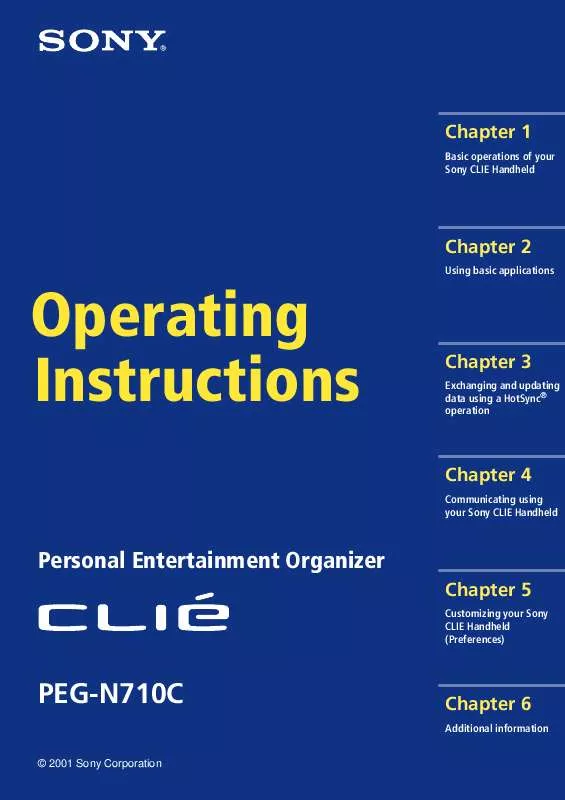
 SONY PEG-N710C (900 ko)
SONY PEG-N710C (900 ko)
 SONY PEG-N710C annexe 8 (900 ko)
SONY PEG-N710C annexe 8 (900 ko)
 SONY PEG-N710C annexe 9 (95 ko)
SONY PEG-N710C annexe 9 (95 ko)
 SONY PEG-N710C annexe 1 (93 ko)
SONY PEG-N710C annexe 1 (93 ko)
 SONY PEG-N710C annexe 2 (95 ko)
SONY PEG-N710C annexe 2 (95 ko)
 SONY PEG-N710C annexe 3 (86 ko)
SONY PEG-N710C annexe 3 (86 ko)
 SONY PEG-N710C annexe 4 (1453 ko)
SONY PEG-N710C annexe 4 (1453 ko)
 SONY PEG-N710C annexe 5 (963 ko)
SONY PEG-N710C annexe 5 (963 ko)
 SONY PEG-N710C annexe 6 (298 ko)
SONY PEG-N710C annexe 6 (298 ko)
 SONY PEG-N710C annexe 7 (1134 ko)
SONY PEG-N710C annexe 7 (1134 ko)
 SONY PEG-N710C annexe 10 (86 ko)
SONY PEG-N710C annexe 10 (86 ko)
 SONY PEG-N710C annexe 11 (1453 ko)
SONY PEG-N710C annexe 11 (1453 ko)
 SONY PEG-N710C annexe 12 (963 ko)
SONY PEG-N710C annexe 12 (963 ko)
 SONY PEG-N710C annexe 13 (1134 ko)
SONY PEG-N710C annexe 13 (1134 ko)
 SONY PEG-N710C annexe 14 (93 ko)
SONY PEG-N710C annexe 14 (93 ko)
 SONY PEG-N710C annexe 15 (298 ko)
SONY PEG-N710C annexe 15 (298 ko)
 SONY PEG-N710C APPLICATION (886 ko)
SONY PEG-N710C APPLICATION (886 ko)
 SONY PEG-N710C READ THIS FIRST (1128 ko)
SONY PEG-N710C READ THIS FIRST (1128 ko)
