User manual SONY PEG-NX80V
Lastmanuals offers a socially driven service of sharing, storing and searching manuals related to use of hardware and software : user guide, owner's manual, quick start guide, technical datasheets... DON'T FORGET : ALWAYS READ THE USER GUIDE BEFORE BUYING !!!
If this document matches the user guide, instructions manual or user manual, feature sets, schematics you are looking for, download it now. Lastmanuals provides you a fast and easy access to the user manual SONY PEG-NX80V. We hope that this SONY PEG-NX80V user guide will be useful to you.
Lastmanuals help download the user guide SONY PEG-NX80V.
You may also download the following manuals related to this product:
Manual abstract: user guide SONY PEG-NX80V
Detailed instructions for use are in the User's Guide.
[. . . ] A-BL0-100-11 (1)
CLIÉTM handheld basic operations
Entering text on your CLIÉTM handheld Exchanging and updating files/data using the HotSync® operation
Customizing your CLIÉTM handheld (Preferences) Exchanging and updating files/data using the HotSync® operation (Other HotSync® operations)
Handbook
Using storage media such as "Memory StickTM" media Beaming Using the BluetoothTM function Using the Calculator and finding records Backing up your CLIÉTM handheld data and applications Protecting your data with a password Enhancing features with add-on applications Transferring data from another CLIÉTM handheld
© 2003 Sony Corporation
Introduction
This Handbook explains the basic operations and useful features of your CLIÉTM handheld. Using your CLIÉ handheld for the first time
The basic features and operations are explained in detail (pages 9-71). CLIÉTM handheld basic operations Explains the basic operations of your CLIÉ handheld and how to use the applications. Entering text on your CLIÉTM handheld Explains how to enter text on your CLIÉ handheld. [. . . ] If you are not sure of the connection port, refer to the Infrared Monitor in the Control Panel. · Speed: Determines the speed at which files/data are transferred. Try the As Fast As Possible rate first, and adjust downward if you have any problems.
5
Tap OK.
The IR HotSync® operation is enabled.
Note
When performing a local HotSync® operation with the cradle, you need to restore the local HotSync settings. b For details, refer to "To restore the local HotSync settings" on page 109.
Exchanging and updating files/data using the HotSync® operation (Other HotSync® operations)
108
Performing the IR HotSync® operation
Performing the IR HotSync® operation
You can perform the IR HotSync® operation when you have prepared your computer settings, CLIÉ handheld settings, and Conduit Setup.
1
Rotate the Jog DialTM navigator to select the HotSync icon on the Application Launcher screen and press the Jog DialTM navigator.
The HotSync screen is displayed. Tip
You can also tap the HotSync icon to display the HotSync screen.
2 3 4
Tap Local. Tap the arrow V and select IR to a PC/Handheld. Point the IR port of your CLIÉ handheld directly to the IR port of the computer.
For best results, your computer and your CLIÉ handheld should be 4 to 8 inches (approximately 10 to 20 centimeters) apart, and the path between your CLIÉ handheld and the computer must be clear of obstacles.
5
Tap the HotSync
icon.
The HotSync® operation starts. A message will be displayed when the HotSync® operation is complete.
To restore the local HotSync settings
When performing the local HotSync® operation with the cradle, you need to restore the local HotSync settings.
1 2
Connect the cradle to your computer. Click the HotSync icon in the Windows task tray (at the bottom right of the taskbar) and select Local USB from the shortcut menu.
Exchanging and updating files/data using the HotSync® operation (Other HotSync® operations)
109
Performing the HotSync® operation using the BluetoothTM function (for BluetoothTM built-in models only)
If you are using a BluetoothTM compatible computer, you can perform a wireless HotSync® operation between your CLIÉ handheld and computer.
Prior to performing the HotSync® operation using the BluetoothTM function
To perform the HotSync® operation between your CLIÉ handheld and computer using the BluetoothTM function, you need to configure a new connection setting for BluetoothTM to register your computer as a target device.
Preparing your CLIÉ handheld
Note
Prior to performing the following procedure, enable the BluetoothTM function of your computer. For details, refer to the manual of your computer.
1 2 3 4 5 6
Tap the arrow V at the top right of the Preferences screen and select Connection. Enter name.
Enter a unique name for each computer. Custom is displayed by default.
Tap the arrow V next to Connect to and select PC. Tap the arrow V next to Via and select Bluetooth. Tap Tap to discover next to Device.
Your CLIÉ handheld starts to detect BluetoothTM compatible devices located within a range of the communication area. When detection is complete, BluetoothTM compatible devices around your CLIÉ handheld are listed.
Continued on next page ···················
Exchanging and updating files/data using the HotSync® operation (Other HotSync® operations)
110
Performing the HotSync® operation using the BluetoothTM function (for BluetoothTM built-in models only)
Tip
If you have renamed a target BluetoothTM compatible device registered on your CLIÉ handheld, the device may be listed in the previous name when you detect target BluetoothTM compatible devices. In this case, follow the procedure below.
1 Tap the Menu
icon on the Bluetooth Preferences screen.
2 Tap Disable device name cache from the Options menu. 3 Detect target BluetoothTM compatible devices.
7 8 9
Select a computer you want to register and tap OK.
The Add Trusted Device dialog box is displayed.
Tap Yes.
The Bluetooth Security dialog box is displayed on your CLIÉ handheld.
Enter a passkey and tap OK on your CLIÉ handheld.
The Passkey Input dialog box is displayed on the screen of the selected computer. Tip
What is a passkey?
A Passkey is a secret code entered by the user to enable two BluetoothTM compatible devices to communicate. When the same alphanumeric string is entered at both devices, communication becomes possible. The Passkey may be changed for every communication session as long as the same one is used for both devices. Once a valid link has been established, communication is possible without further Passkey input for a preset period of time.
10 Enter the same passkey you entered in step 9, on your
computer.
If the name you entered in step 3 is added to the Available Connections: list, the preparation is complete.
Continued on next page ···················
Exchanging and updating files/data using the HotSync® operation (Other HotSync® operations)
111
Performing the HotSync® operation using the BluetoothTM function (for BluetoothTM built-in models only)
Tips
· The step in which the Passkey Input screen appears varies depending on the mobile phone, and for some devices, the Passkey input screen does not appear. In any case, follow the instructions shown on the screen and enter a Passkey when required. [. . . ] 110 Performing the HotSync® operation via a modem . 114 Performing the HotSync® operation via a network . 120 Performing the HotSync® operation via LAN (LANSync) . 124 Performing the HotSync® operation with the cradle (Local HotSync®) . [. . . ]
DISCLAIMER TO DOWNLOAD THE USER GUIDE SONY PEG-NX80V Lastmanuals offers a socially driven service of sharing, storing and searching manuals related to use of hardware and software : user guide, owner's manual, quick start guide, technical datasheets...manual SONY PEG-NX80V

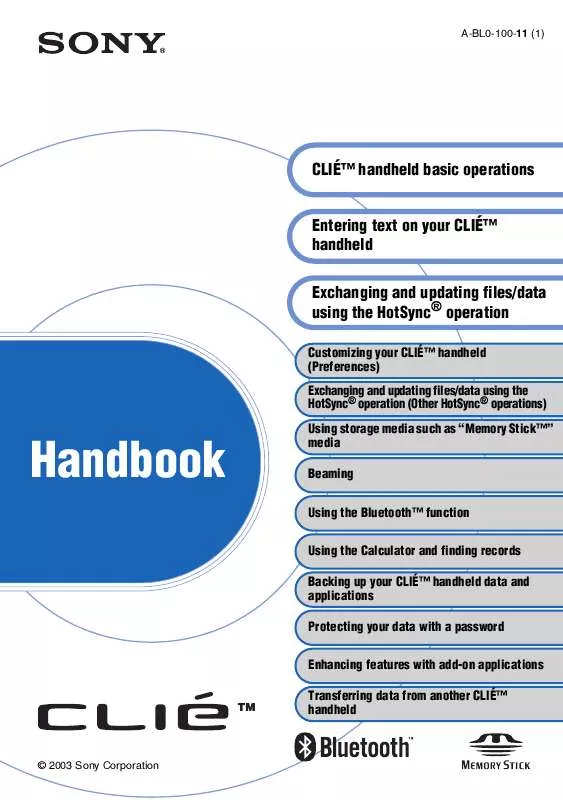
 SONY PEG-NX80V (658 ko)
SONY PEG-NX80V (658 ko)
 SONY PEG-NX80V annexe 3 (658 ko)
SONY PEG-NX80V annexe 3 (658 ko)
 SONY PEG-NX80V annexe 4 (393 ko)
SONY PEG-NX80V annexe 4 (393 ko)
 SONY PEG-NX80V annexe 5 (3364 ko)
SONY PEG-NX80V annexe 5 (3364 ko)
 SONY PEG-NX80V annexe 1 (393 ko)
SONY PEG-NX80V annexe 1 (393 ko)
 SONY PEG-NX80V annexe 2 (3364 ko)
SONY PEG-NX80V annexe 2 (3364 ko)
 SONY PEG-NX80V READ THIS FIRST (3342 ko)
SONY PEG-NX80V READ THIS FIRST (3342 ko)
