User manual SONY PEG-S360
Lastmanuals offers a socially driven service of sharing, storing and searching manuals related to use of hardware and software : user guide, owner's manual, quick start guide, technical datasheets... DON'T FORGET : ALWAYS READ THE USER GUIDE BEFORE BUYING !!!
If this document matches the user guide, instructions manual or user manual, feature sets, schematics you are looking for, download it now. Lastmanuals provides you a fast and easy access to the user manual SONY PEG-S360. We hope that this SONY PEG-S360 user guide will be useful to you.
Lastmanuals help download the user guide SONY PEG-S360.
You may also download the following manuals related to this product:
Manual abstract: user guide SONY PEG-S360
Detailed instructions for use are in the User's Guide.
[. . . ] Chapter 1
Basic operations of your Sony CLIÉ Handheld
Chapter 2
Using basic applications
Operating Instructions
Personal Entertainment Organizer
Chapter 3
Exchanging and updating data using a HotSync® operation
Chapter 4
Communicating using your Sony CLIÉ Handheld
Chapter 5
Customizing your Sony CLIÉ Handheld (Preferences)
PEG-S360
© 2001 Sony Corporation
Chapter 6
Additional information
WARNING
To prevent fire or shock hazard, do not expose the unit to rain or moisture. To avoid electrical shock, do not open the cabinet. Refer servicing to qualified personnel only.
Owner's Record
The model number and serial number are located at the rear of the product. Record the serial number in the space provided below. [. . . ] 7 On your computer, tap OK to close the TCP/IP Settings screen and the Setup screen.
Continued on next page
Chapter3 Exchanging and updating data using a HotSync® operation
123
Advanced HotSync® operations
Preparing your CLIÉ handheld and performing a network HotSync operation
When dialing into a network (Network Modem Sync)
1
Rotate the Jog Dial navigator to select HotSync and then press the Jog Dial navigator. Or tap the HotSync icon on the Application Launcher screen.
The HotSync screen appears.
2 3
Tap the Menu
icon.
Tap Modem Sync Prefs from the Options menu.
The Modem Sync Preferences screen is displayed.
4 5
Tap Network. Tap OK.
The HotSync screen appears again.
6 Tap Modem and then Select Service.
The Preferences screen is displayed.
Continued on next page
Chapter3 Exchanging and updating data using a HotSync® operation
124
Advanced HotSync® operations
Note See "Changing the Network preferences" on page 175 for information on creating a network connection.
7 Tap the arrow V next to Service and then select a service from
the drop-down list.
8 Tap Done. 10 Tap Conduit Setup from the Options menu.
Follow the instructions in "To select the conduits for a modem HotSync operation " on page 120.
11 Perform a HotSync operation via modem.
Follow the instructions in "Performing a HotSync operation via modem" on page 121.
When connecting via cable to the network computer (LAN Sync)
1
Rotate the Jog Dial navigator to select HotSync and then press the Jog Dial navigator. Or tap the HotSync icon on the Application Launcher screen.
The HotSync screen appears.
2 3
Tap the Menu
icon.
Tap LAN Sync Prefs from the Options menu.
The LAN Sync Preferences screen is displayed.
Continued on next page
Chapter3 Exchanging and updating data using a HotSync® operation
125
4 5
Tap LANSync. Tap OK.
The HotSync screen appears again.
6 Tap the Menu icon. 7 Tap Conduit Setup from the Options menu.
Follow the instructions in "To select the conduits for a modem HotSync operation " on page 120.
8 Perform a local HotSync operation.
Follow the instructions in "Performing a local HotSync operation with the USB cable" on page 105.
Chapter3 Exchanging and updating data using a HotSync® operation
126
Advanced HotSync® operations
Importing data from a Windows application
If you have data stored in Windows computer applications such as spreadsheets and databases, you can transfer that data to your CLIÉ handheld.
Importable file formats
Save data in one of the file formats listed below, import it into the Palm Desktop for CLIÉ software, and then perform a HotSync operation to transfer the data to your CLIÉ handheld. The Palm Desktop for CLIÉ software can import data in the following file formats: · Comma delimited (*. csv, *. txt): Address Book and Memo Pad only · Tab delimited (*. tab, *. tsv, *. txt): Address Book and Memo Pad only · CSV (Lotus Organizer 2. x/97 Mapping): Address Book only · Text (*. txt): Memo Pad only · Date Book archive (*. dba) · Address Book archive (*. aba) · To Do archive (*. tda) · Memo Pad archive (*. mpa) Archive formats can only be used with the Palm Desktop for CLIÉ software. Use the archive file formats to share information with other people who use a Palm OS® platform handheld or to create a copy of your Palm Desktop for CLIÉ software information.
Continued on next page
Chapter3 Exchanging and updating data using a HotSync® operation
127
Advanced HotSync® operations
Importing data
1 2 3
Start the Palm Desktop for CLIÉ software. Click the application into which you want to import data. If you are importing records that contain a field with category names, select All in the Category box.
Be sure that the same categories that appear in the imported file also exist in the application. If the categories do not exist, create them now; otherwise, the records will be imported into the Unfiled category.
4 5 6 7 8 9
Click Import from the File menu.
The Import dialog box is displayed.
Select the file you want to import. To import data into the correct Palm Desktop for CLIÉ fields, drag the fields in the left-hand column so that they become side-by-side to the corresponding imported fields on the right. Clear the check box for the field that you do not want to import. Click OK.
The imported data is highlighted in the application.
10 To add the imported data to your CLIÉ handheld, perform a
HotSync operation.
See the Palm Desktop for CLIÉ online Help for more information on importing and exporting data.
Chapter3 Exchanging and updating data using a HotSync® operation
128
Advanced HotSync® operations
Synchronizing with external data (File Link)
The File Link feature allows you to import Address Book and Memo Pad information onto your CLIÉ handheld from a separate external file such as a company phone list. HotSync Manager stores the data in a separate category on your Palm Desktop for CLIÉ software and your CLIÉ handheld. You can set the File Link feature to check for changes to the external file when you perform a HotSync operation. With File Link, you can import data stored in any of the following file formats: · Comma-delimited (*. csv) · Palm Desktop for CLIÉ software's Memo Pad archive (*. mpa) · Palm Desktop for CLIÉ software's Address Book archive (*. aba) · Text (*. txt) For information on how to set up File Link, see the Palm Desktop for CLIÉ online help.
Chapter3 Exchanging and updating data using a HotSync® operation
129
Chapter 4
Communicating using your Sony CLIÉ Handheld
This chapter describes how to communicate with another Palm OS® PDA device via the infrared communications port or "Memory StickTM" media. It also explains how to handle "Memory Stick" media and how to use the MS Gate application software for managing the data in "Memory Stick" media.
Contents
Beaming between your Sony CLIÉ Handheld and another Palm OS® PDA . 131 What you can do with beaming . . . . . . . . . . . . . . . . . . . . . . . . . . . . . . . . . . . . . . . . . . . . . . . . . . . . . . . . . . . 131 Beaming information . . . . . . . . . . . . . . . . . . . . . . . . . . . . . . . . . . . . . . . . . . . . . . . . . . . . . . . . . . . . . . . . . . . . . . . . . . . 132 Receiving beamed information . . . . . . . . . . . . . . . . . . . . . . . . . . . . . . . . . . . . . . . . . . . . . . . . . . . . . . . . . . . . . 133 Tips on beaming information . . . . . . . . . . . . . . . . . . . . . . . . . . . . . . . . . . . . . . . . . . . . . . . . . . . . . . . . . . . . . . . 133 Using "Memory StickTM" media . . . . . . . . . . . . . . . . . . . . . . . . . . . . . . . . . . . . . . . . . . . . . . . . . . . . . . . . . . . . . . . . . 134 What is "Memory StickTM" media?. . . . . . . . . . . . . . . . . . . . . . . . . . . . . . . . . . . . . . . . . . . . . . . . . . . . . 134 Inserting and removing "Memory Stick" media . . . . . . . . . . . . . . . . . . . . . . . . . . . . . . . . . . . . 135 Protecting the data in "Memory Stick" media . . . . . . . . . . . . . . . . . . . . . . . . . . . . . . . . . . . . . . [. . . ] 168 Password . . . . . . . . . . . . . . . . . . . . . . . . . . . . . . . . . . . . . . . . . . . . 92 Sounds . . . . . . . . . . . . . . . . . . . . . . . . . . . . . . . . . . . . . . . . . . . . . 170 Time . . . . . . . . . . . . . . . . . . . . . . . . . . . . . . . . . . . . . . . . . . . . . . . . . 167 Time zone . . . . . . . . . . . . . . . . . . . . . . . . . . . . . . . . . . . . . . . . . [. . . ]
DISCLAIMER TO DOWNLOAD THE USER GUIDE SONY PEG-S360 Lastmanuals offers a socially driven service of sharing, storing and searching manuals related to use of hardware and software : user guide, owner's manual, quick start guide, technical datasheets...manual SONY PEG-S360

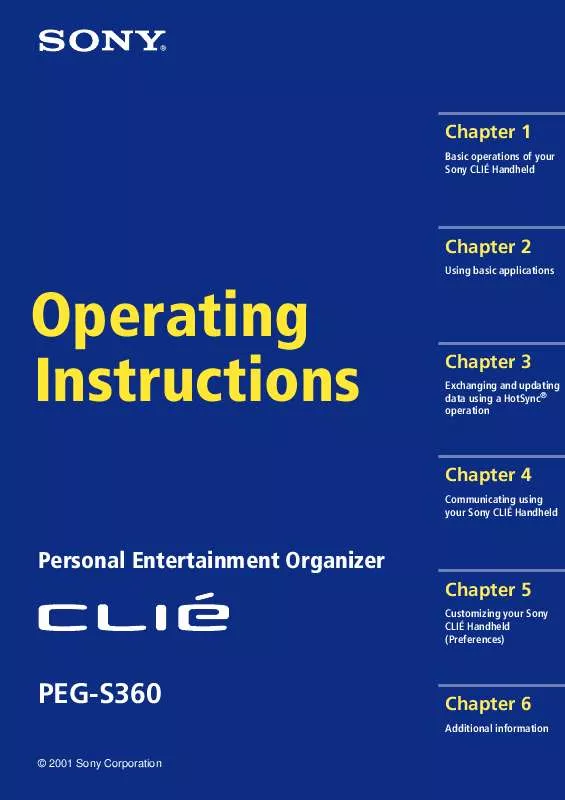
 SONY PEG-S360 (113 ko)
SONY PEG-S360 (113 ko)
 SONY PEG-S360 annexe 1 (462 ko)
SONY PEG-S360 annexe 1 (462 ko)
 SONY PEG-S360 annexe 2 (207 ko)
SONY PEG-S360 annexe 2 (207 ko)
 SONY PEG-S360 annexe 3 (3747 ko)
SONY PEG-S360 annexe 3 (3747 ko)
 SONY PEG-S360 annexe 4 (648 ko)
SONY PEG-S360 annexe 4 (648 ko)
 SONY PEG-S360 annexe 5 (462 ko)
SONY PEG-S360 annexe 5 (462 ko)
 SONY PEG-S360 annexe 6 (207 ko)
SONY PEG-S360 annexe 6 (207 ko)
 SONY PEG-S360 annexe 7 (3747 ko)
SONY PEG-S360 annexe 7 (3747 ko)
 SONY PEG-S360 annexe 8 (650 ko)
SONY PEG-S360 annexe 8 (650 ko)
 SONY PEG-S360 annexe 9 (113 ko)
SONY PEG-S360 annexe 9 (113 ko)
 SONY PEG-S360 APPLICATION (490 ko)
SONY PEG-S360 APPLICATION (490 ko)
 SONY PEG-S360 READ THIS FIRST (899 ko)
SONY PEG-S360 READ THIS FIRST (899 ko)
