User manual SONY PEG-TJ37
Lastmanuals offers a socially driven service of sharing, storing and searching manuals related to use of hardware and software : user guide, owner's manual, quick start guide, technical datasheets... DON'T FORGET : ALWAYS READ THE USER GUIDE BEFORE BUYING !!!
If this document matches the user guide, instructions manual or user manual, feature sets, schematics you are looking for, download it now. Lastmanuals provides you a fast and easy access to the user manual SONY PEG-TJ37. We hope that this SONY PEG-TJ37 user guide will be useful to you.
Lastmanuals help download the user guide SONY PEG-TJ37.
You may also download the following manuals related to this product:
Manual abstract: user guide SONY PEG-TJ37
Detailed instructions for use are in the User's Guide.
[. . . ] A-BTG-100-11 (1)
CLIÉTM handheld basic operations
Entering text on your CLIÉTM handheld Exchanging and updating files/data using the HotSync® operation
Customizing your CLIÉTM handheld (Preferences) Exchanging and updating files/data using the HotSync® operation (Other HotSync® operations)
Handbook
Using "Memory StickTM" media Beaming Backing up your CLIÉTM handheld data and applications Protecting your data with a password Enhancing features with add-on applications Transferring data from another CLIÉTM handheld
Personal Entertainment Organizer
PEG-TJ37 PEG-TJ27
© 2004 Sony Corporation
Introduction
This manual explains the basic operations and useful features of your CLIÉTM handheld. Using your CLIÉTM handheld for the first time
The basic features and operations are explained in detail (pages 9-75). CLIÉTM handheld basic operations Explains the basic operations of your CLIÉ handheld and how to use the applications. Entering text on your CLIÉTM handheld Explains how to enter text on your CLIÉ handheld. [. . . ] The applications using the communication device will comply with this preference.
1 2 3 4 5
Tap V at the top right of the Preferences screen, and select [Connection]. Enter the connection name in the field for [Name:].
Enter a suitable name.
Tap V next to [Connect to:], and select what you connect your CLIÉ handheld to. Tap V next to [Via:], and select what you use to connect your CLIÉ handheld to your computer.
If you select a modem for [Connect to:] 1 Tap V next to [Dialing:], and select the type of line you want to use. The recommended setting is [TouchToneTM]. Do not select [Rotary] unless you are sure that the telephone service being used is not [TouchToneTM]. 2 Tap V next to [Volume:], and select the volume of the modem speaker at the time of connection. 4 Tap V next to [Speed:], and select the maximum speed for the transmission between the modem and your CLIÉ handheld. 5 Tap V next to [Flow Ctl:], and select the flow control of the modem connection. 6 Enter the modem initialization command in the field for [Init String:]. By default, it is set to either AT&FX4 or ATZ. If the modem initialization command is not specified on the modem, changes are not required. 7 Tap [OK].
6
Tap [OK].
The configuration for the communication device is changed and the Preferences screen for [Connection] is displayed.
Customizing your CLIÉTM handheld (Preferences)
107
Setting up the Date & Time preferences
You can set the date, time, time zone, and daylight savings on/off for your CLIÉ handheld. After you set the local date and time of your home base, you can change the displayed time (for example, during business trips) simply by switching the time zones.
Setting the date
1 2 3 4 5
Tap V at the top right of the Preferences screen, and select [Date & Time].
The Preferences screen for [Date & Time] is displayed.
Tap the box next to [Set Date:].
The Set Date screen is displayed.
Tap b or B at the top of the screen to set the year. Tap the current date.
Setting the time
1 2 3 4 5 6
Tap V at the top right of the Preferences screen, and select [Date & Time].
The Preferences screen for [Date & Time] is displayed.
Tap the box next to [Set Time:].
The Set Time dialog box is displayed.
Tap V or v to set the hour. Tap the minute box and tap V or v to set the minute. Tap [OK].
Customizing your CLIÉTM handheld (Preferences)
108
Setting up the Date & Time preferences
Setting the time zone and daylight saving time
Setting the time zone
1 2 3 4 1 2 3
Tap V at the top right of the Preferences screen, and select [Date & Time].
The Preferences screen for [Date & Time] is displayed.
Tap the box next to [Set Time Zone:].
The Set Time Zone screen is displayed.
Select the time zone of your region. Tap [OK].
Setting the daylight saving time
Tap V at the top right of the Preferences screen, and select [Date & Time].
The Preferences screen for [Date & Time] is displayed.
Tap V next to [Daylight Saving:]. Tap [On] or [Off].
Customizing your CLIÉTM handheld (Preferences)
109
Exchanging and updating files/data using the HotSync® operation (Other HotSync® operations)
This chapter explains how to select the HotSync® operating options and how to perform the HotSync® operation with a USB cable, infrared communications port, or network. Other advanced HotSync® operations include how to use file link functions and how to import data from Windows applications.
Customizing HotSync® application settings (Conduit) . Synchronizing with external data (File Link). Customizing HotSync® Manager startup and HotSync® setup options . Performing the HotSync® operation via a wireless LAN (for PEG-TJ37 only) . [. . . ] 121 HotSync® operation via a network . 27, 118, 162
Continued on next page ···················
192
J
Jog DialTM navigator . . 12
P
PalmTM Desktop for CLIÉ software
Basic operations . 73 Transferring data from another CLIÉ handheld . [. . . ]
DISCLAIMER TO DOWNLOAD THE USER GUIDE SONY PEG-TJ37 Lastmanuals offers a socially driven service of sharing, storing and searching manuals related to use of hardware and software : user guide, owner's manual, quick start guide, technical datasheets...manual SONY PEG-TJ37

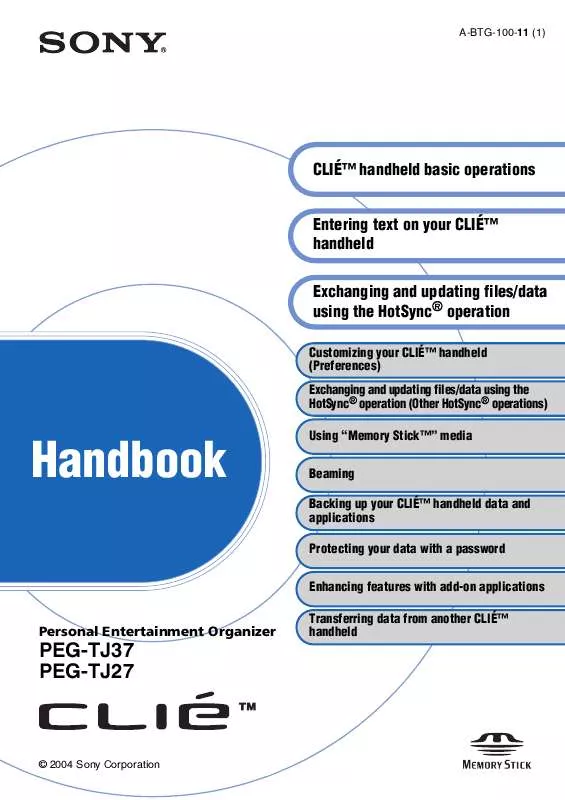
 SONY PEG-TJ37 (337 ko)
SONY PEG-TJ37 (337 ko)
 SONY PEG-TJ37 KINOMA (147 ko)
SONY PEG-TJ37 KINOMA (147 ko)
 SONY PEG-TJ37 annexe 1 (397 ko)
SONY PEG-TJ37 annexe 1 (397 ko)
 SONY PEG-TJ37 annexe 2 (3486 ko)
SONY PEG-TJ37 annexe 2 (3486 ko)
 SONY PEG-TJ37 annexe 3 (337 ko)
SONY PEG-TJ37 annexe 3 (337 ko)
 SONY PEG-TJ37 annexe 4 (397 ko)
SONY PEG-TJ37 annexe 4 (397 ko)
 SONY PEG-TJ37 annexe 5 (3486 ko)
SONY PEG-TJ37 annexe 5 (3486 ko)
 SONY PEG-TJ37 TROUBLESHOOTING GUIDE (1287 ko)
SONY PEG-TJ37 TROUBLESHOOTING GUIDE (1287 ko)
